Invalid System Updates Paths
caution
If you do not feel comfortable completing these steps, please call our Technical Support Team
You log into EPASS and see this:
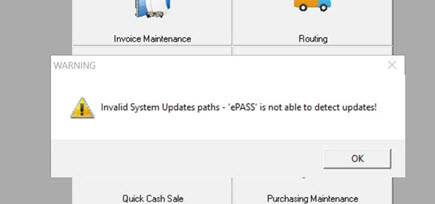
To fix this, you can check the update path EPASS is using. If you aren’t sure what the IP address should be, you can check a known good machine or check with your supervisor or IT team.
- Click the folder icon in the taskbar:
- Select Local Disk (C:) or Local Disk (D:) and then double click on EPASS:
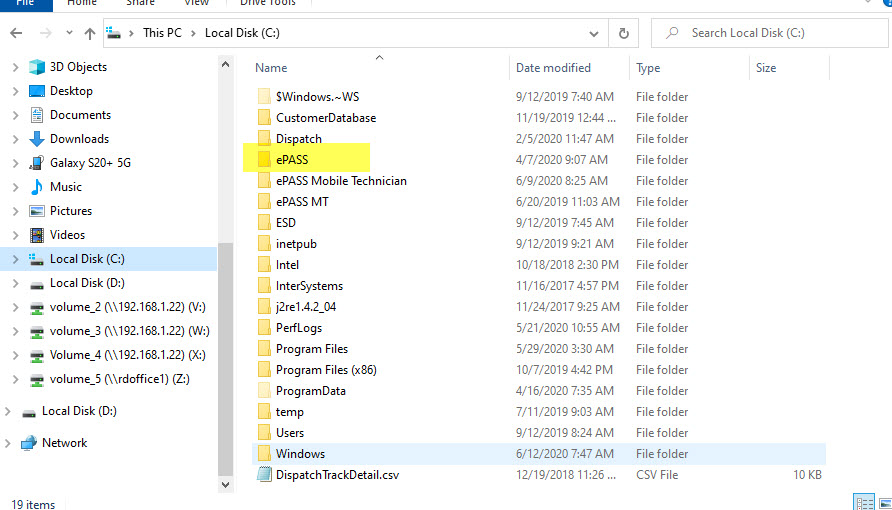
Scroll down until you find the following file:
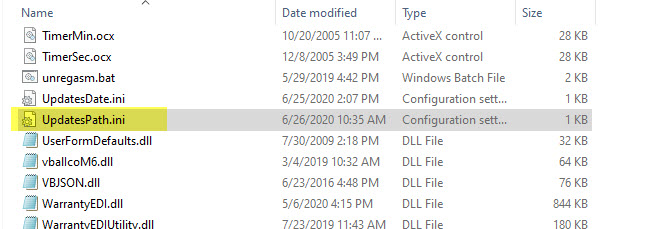
Double click on it to open it in Notepad. Verify the path is correct.
If the path is correct, copy it, without the quotation marks surrounding it, and paste it into the address bar of the window, then press Enter on your keyboard:

You should be able to access the location without requiring a user name and password. If you cannot, please contact your IT team for assistance.