Update with Replace All Files
The first thing to try with most errors is updating EPASS and replacing all files. This will copy all the files from the server fresh and can clear this error. If there is a missing file, or something didn’t load correctly, this will generally fix it.
If you can open EPASS, you can click on Tools > EPASS Updates
You will see the following warning:
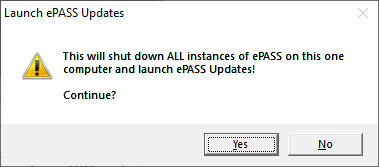
If you are logged in on a Terminal Server, you cannot do this. You will shut down EPASS for ALL users.
Click Yes and then place the check mark in the box to ‘Replace All Files’ and click Start
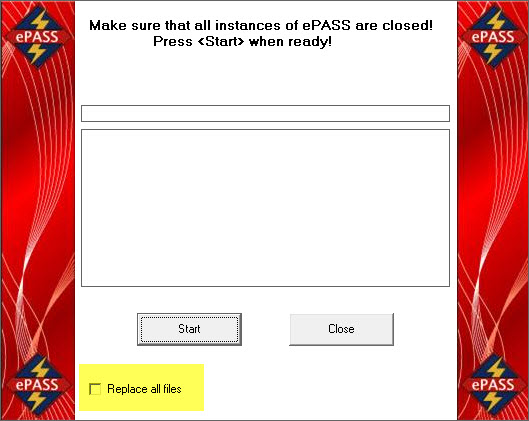
When this is finished, try logging into EPASS.
If you cannot open EPASS, you can click on the little folder in your taskbar:
Select Local Disk (C:) or Local Disk (D:) and locate the EPASS directory:
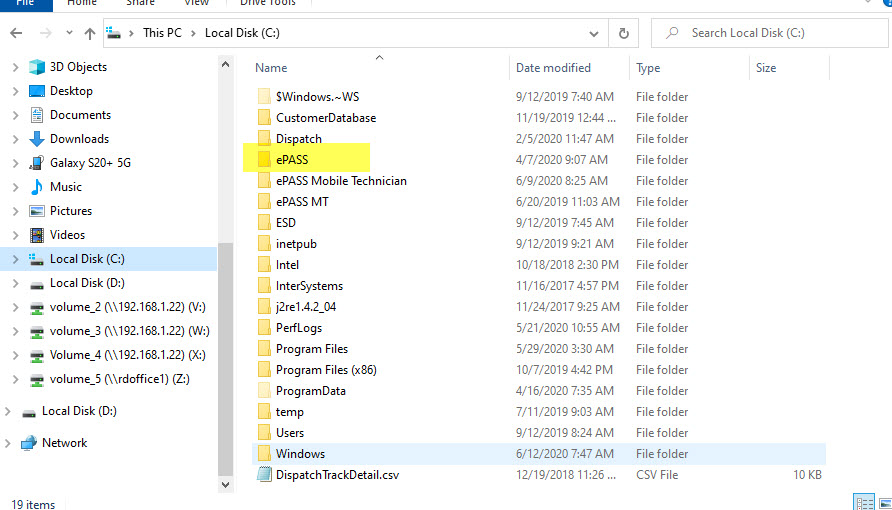
Double click on the directory and locate the update program:
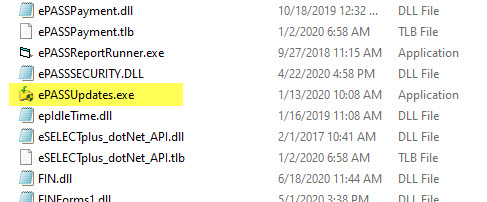
Click once on the file name to select it, then right click on it and you should see ‘Run as Administrator’ in the context menu. Select that option. You may get a User Account Control prompt asking if you want to allow the program to make changes; select Yes to run the updates.
Select to ‘Replace All Files’ and try to log in and complete what you were attempting when it is finished.