Warranty EDI
To generate a file which can be uploaded to Service Bench, Service Power, Service.me, Samsung Canada, and more, we use what is called Warranty EDI. Once this feature is setup, it can be found under the invoicing menu in EPASS. Depending on who you are submitting to, the top of the form will change slightly.
Service Power
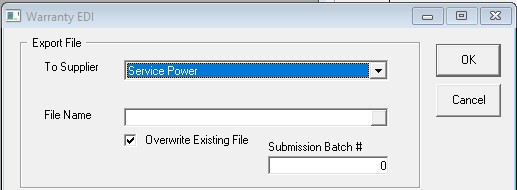
- File Name: This is the path where the EDI file will be saved. Typically, this will be on a shared network drive.
- Submission Batch #: You will need to increment this number if submitting more than one batch to Service Power on the same day. If you are only doing one submission on a given day, then this value can always be set to 1. If you do a second batch set it to 2, etc.
Service Bench
Note there are layout options for both USA and Canada, make sure you pick the appropriate one for your company.
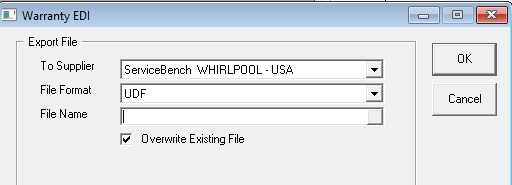
- File Name: This is the path where the EDI file will be saved. Typically, this will be on a shared network drive.
- File Format: This should always read UDF not Fixed Length.
Invoice Selection
The bottom section of the EDI form is what controls which invoices it will include when it generates the file to be uploaded.
This only picks invoices that are in the finished status meaning they have already gone through the invoice posting process.
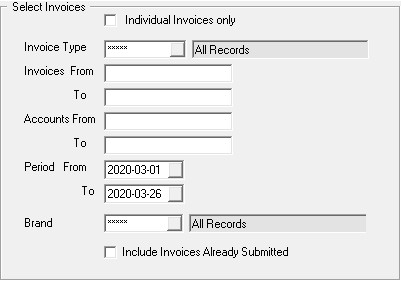
- Individual Invoices only: Check this and you will be able to type in specific invoices to include rather than having EPASS pick the invoices based on the given criteria.
- Invoice Type: Will only pick invoices with the matching invoice type. Most companies will have a warranty invoice type. Useful if you have separate service regions that must submit claims separately.
- Invoices From and To: This allows you to pick a range of invoices to submit. Not commonly used. If you need to pull specific invoices best to use the individual invoice option above.
- Accounts From and To: This is the primary way to filter the completed warranty invoices. Each manufacturer should be a separate bill to account on warranty invoices.
- Period From and To: Invoices finished within this date range will be selected.
- Brand: This checks the brand field on the service tab of the invoice and will only pick invoices with the matching brand. This could be used if your bill to customer was Whirlpool but you only wanted to submit JennAir claims for example.
- Include Invoices already submitted: If this box is selected, then the EDI file will contain invoices which were previously submitted. Under normal circumstances, you would not want to submit invoices previously submitted. This is useful for troubleshooting any issues with submitted claims as you can recreate the file that would have been submitted if you no longer have it.
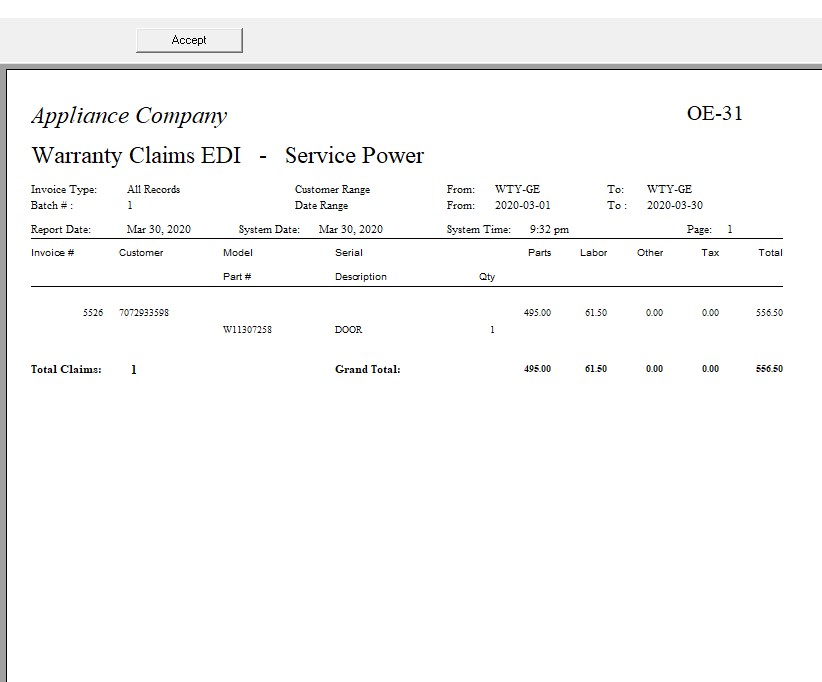
After clicking the OK button, the report will run and it will generate the file for you to upload. Once it has finished processing the claims, you will be shown a report of the claims it has processed. At the top of this report is an Accept button. When the button is pressed, this marks all the invoices as being submitted to the warranty company and they will not show up on future reports unless the Include Invoices already Submitted box is selected