Warranty Reconciliation
The warranty reconciliation process is done after receiving the credit memo for parts you have submitted to be reimbursed for. This lets you mark which claims you have received a credit for so you can then run reports to see what claims you have submitted and are still outstanding.
Purchasing > Warranty Claims > Reconciliation.
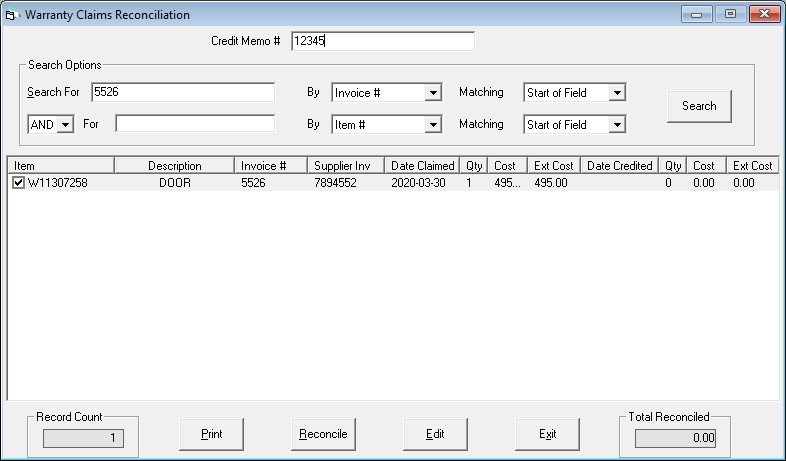
How to Reconcile
To perform the reconciliation, begin by typing the credit memo number at the top of the screen.
Next, either type the EPASS invoice number or the item number you are wanting to reconcile into the search box and click Search. This will list all the unreconciled records you searched for.
On the left side of each record there is a check box. Check the records you wish to reconcile.
(Optional) If the amount you are being credited is different than the cost that you paid for the item, you may choose to edit the line and fill in the credited cost to match your credit memo.
Once you have the appropriate record(s) selected, press the Reconcile button.
The total reconciled value in the bottom right will increase based on the cost of the parts reconciled.
You then repeat this process until you have reconciled all items on the credit memo. To verify that all items were reconciled, the total reconciled value should match the amount of the credit memo.
WC-11 Outstanding Claims
After doing the Warranty Claims Reconciliation, you can run the WC-11 Outstanding Claims report to see what claims you have submitted but have not received a credit memo for.
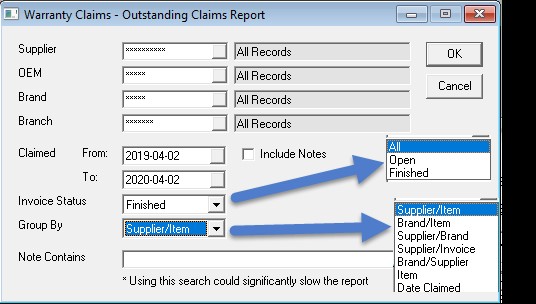
The claimed date range is based on the date the item was added to the invoice and the warranty claim was written. Tools > System Maintenance > Variable > Invoicing > Warranty EDI tab has a checkbox to Make Claims on Commit that controls whether the warranty claim is made at the time the item is committed to the invoice or at the time the invoice is Finished.
WC-12 Warranty Claims
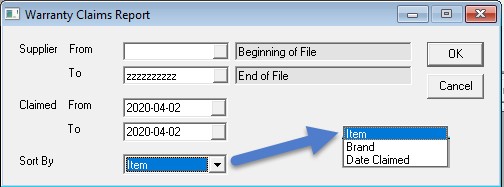
This report allows you to see all claims made within the selected date range.
WC-13 Warranty Credits Report
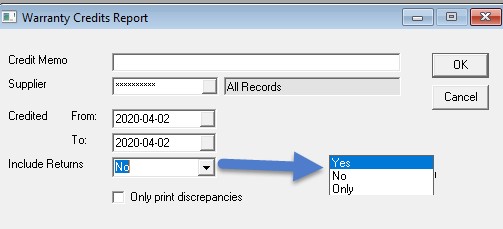
This report will show you all the claims you reconciled during the selected date range or for a specific credit memo or supplier. You could use this report to match up against the credit memo.
- Only print discrepancies (checkbox): This option will only show the records where the cost you paid for the item and the reconciled amount of the item are not the same.
Reconcile by Brand Utility
This utility will reconcile every claim for a given brand or supplier. This utility is used for brands, like Sub Zero, where the manufacturer pays both items and labor so their warranty billing is handled all through the accounts receivable module in EPASS. This way, you do not need to reconcile each item through the warranty claims reconciliation as done with manufacturers where the labor is paid through accounts receivable and the items are credited through a parts distributor and processed through warranty claims.
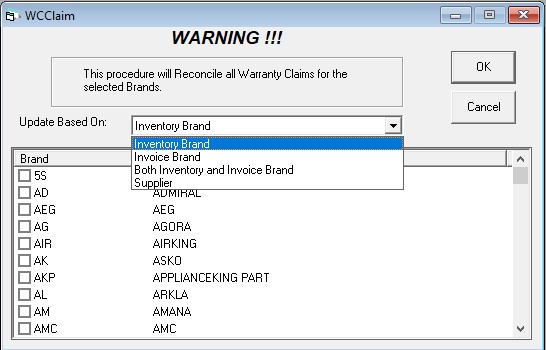
- Update Based on: This determines how the utility will pick which claims to reconcile
- Inventory Brand: Looks at the item record and checks the item’s brand.
- Invoice Brand: Looks at the service tab of the invoice and picks based on what brand the invoice has filled in.
- Both Inventory and Invoice Brand: Will select if either the item or the invoice has the selected brands.
- Supplier: This looks at all the warranty claims and checks the supplier code on the claim. Used if you are required to order direct from the supplier for warranty jobs.