EPASS Mobile Pay App Download and Installation
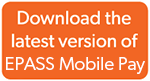
|
Current Version
1.0.0.3Follow the steps below to fully set up the app and get it ready for use.
Install the App to Your Device
-
Download the .apk file to your device and then open it.
-
At the prompt, tap Install.
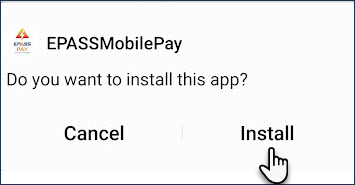
-
Open the app once it’s finished installing.
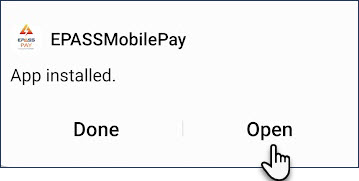
-
Allow the app to send notifications.
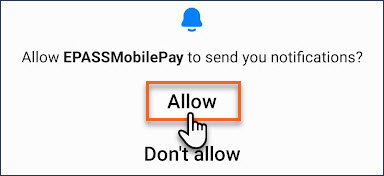
Note
If you don’t allow the EPASS Pay Mobile app to send notifications, the app will not send you reminder notifications.
Configure App Settings
-
If you are currently logged in, tap Logout.
-
Tap Settings.
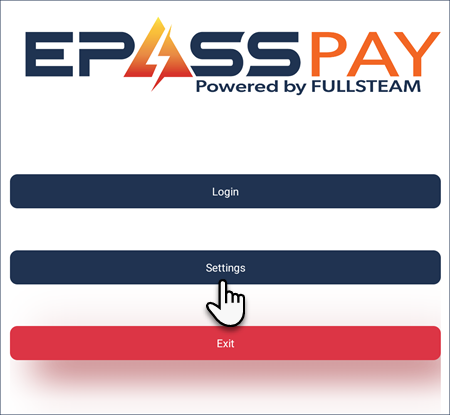
-
Enter the Administrator Username and Password, and then tap Login.
-
Do the following:
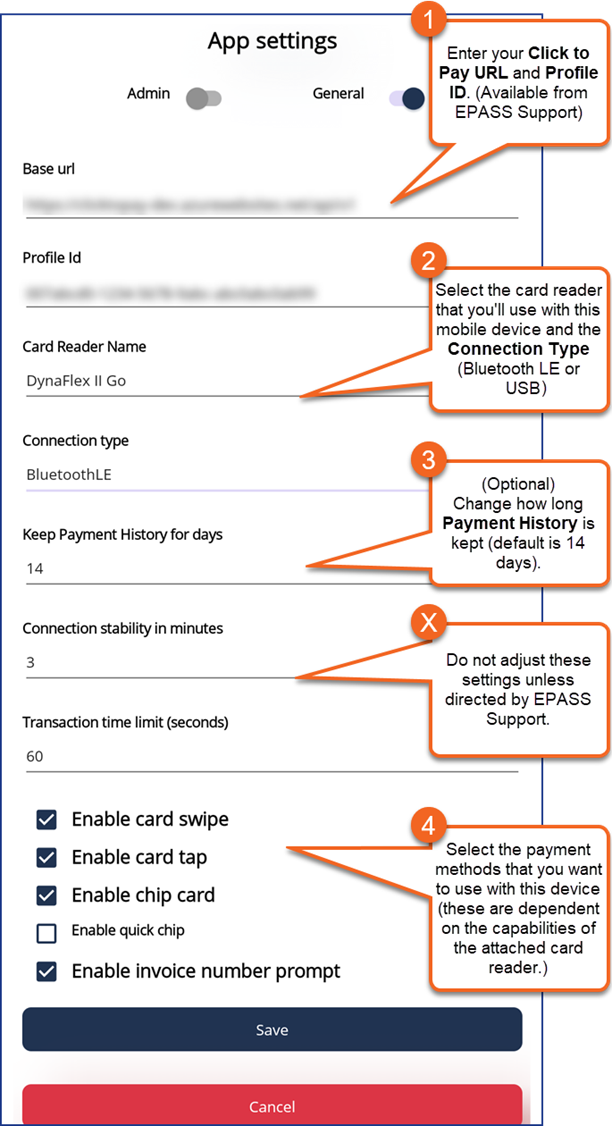
Note
If you select BluetoothLE as the connection type, you’ll be prompted to allow EPASS Mobile Pay to access the device’s location and to connect to nearby devices.

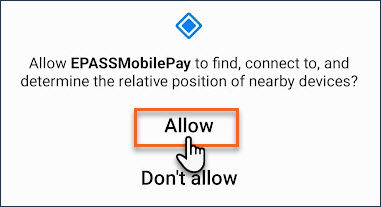
If you don’t allow the EPASS Pay Mobile app to access the device’s location or connect to nearby devices, the app will not connect to the card reader via Bluetooth connection.
-
Click Save.
Connect the Card Reader
Note
EPASS Mobile Pay currently supports the DynaFlex II Go mobile card reader, which supports connection via Bluetooth LE or USB.Bluetooth Connection
-
In App Settings (see above), verify that DynaFlex II Go is listed as the card reader and the Connection Type is Bluetooth LE.
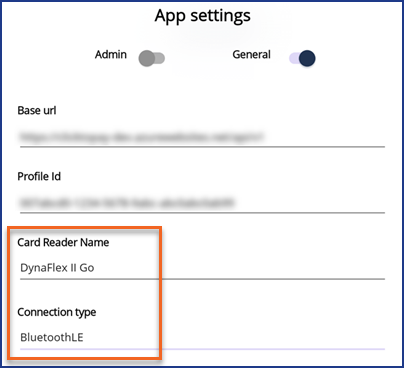
-
Put the card reader into Pairing mode by holding down the Power button for 4 ‘beeps’. The fourth LED light on the card reader will begin to flash to indicate that it is in pairing mode.
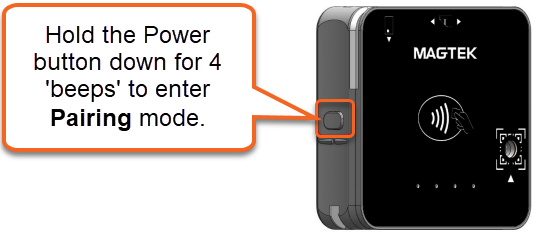
-
Open Bluetooth connections on your mobile device.
-
Locate the DynaFlex II Go card reader in the list of devices, and then tap it.
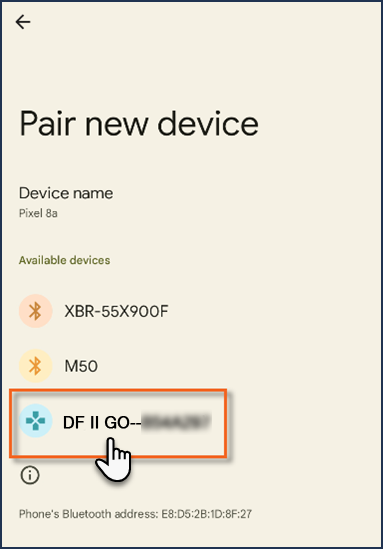
-
When prompted, enter PIN number
000000, and then tap OK.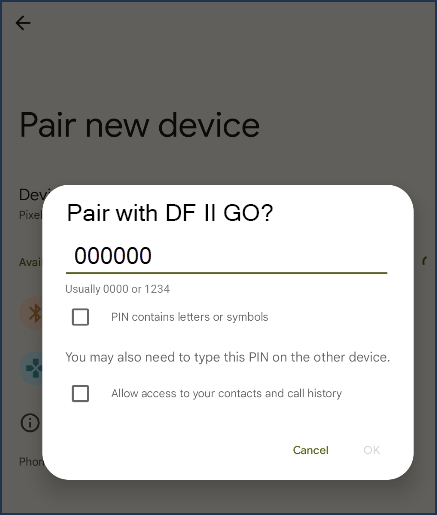
-
Once the PIN number is entered, the card reader connects to your mobile device and is ready for use.
USB Connection
-
In App Settings, verify that DynaFlex II Go is listed as the card reader and the Connection Type is USB.
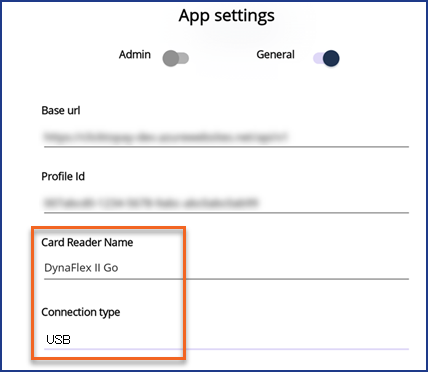
-
Connect the card reader to your mobile device with a USB cable.
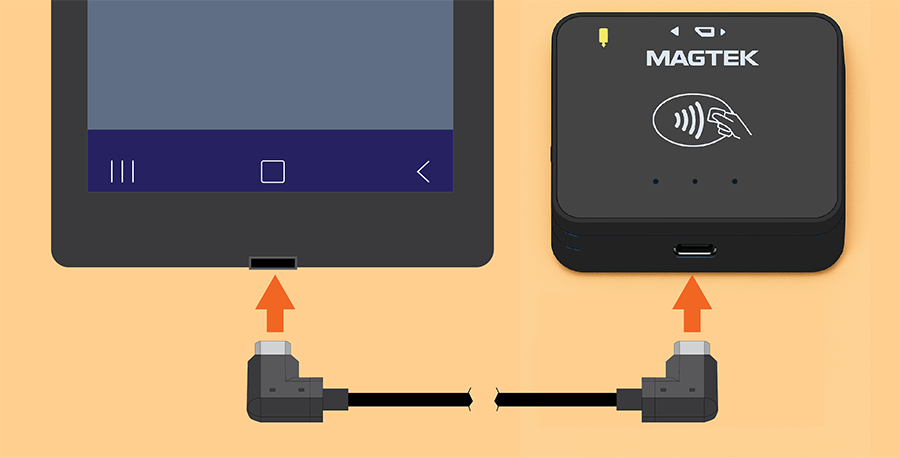
-
Once connected, EPASS Mobile Pay will detect the card reader.
Enable Security Options in EPASS
-
Log into EPASS.
-
Go to Tools > System Maintenance. Click User Security, and then click Open.
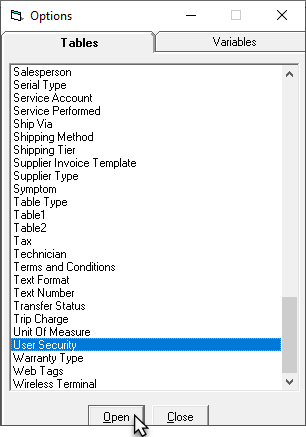
-
Select a User or Group who will use EPASS Mobile Pay, and then click Security.
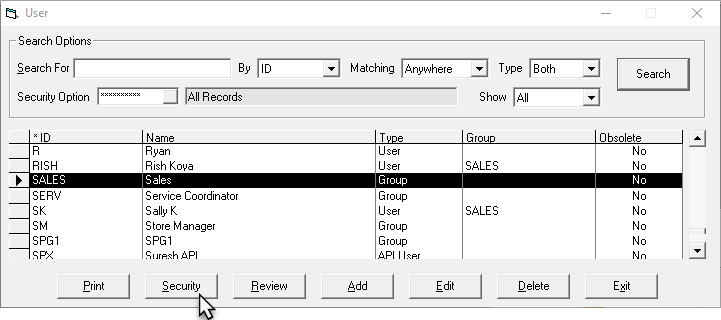
-
Enter
Mobile Payin the Keyword field. Enable the appropriate security options.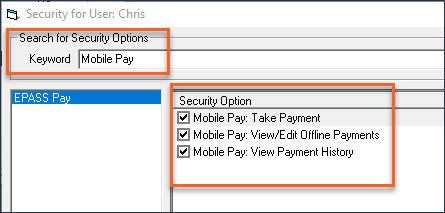
-
Click OK.
EPASS Mobile Pay is now ready to use!
See Also
Last updated September 3, 2025
Feedback
Was this page helpful?
Thank you! Have additional feedback? We would love to hear from you!
Sorry to hear that. Please tell us how we can improve.