Taking a Payment
Instructions for using the EPASS Pay Mobile app to take a payment.
Note
These instructions assume that your mobile device is connected to the Internet via a Wi-Fi connection. You can still take payments when your device is offline, but you will need to sync offline payments once it reconnects. Invoices for offline payments aren’t sent to the payee until the payments have been synched.-
On the Home screen, tap Take Payment.
-
Enter the Invoice Number and the Amount to be paid.
-
Click Next to advance to the Charge Payment screen.
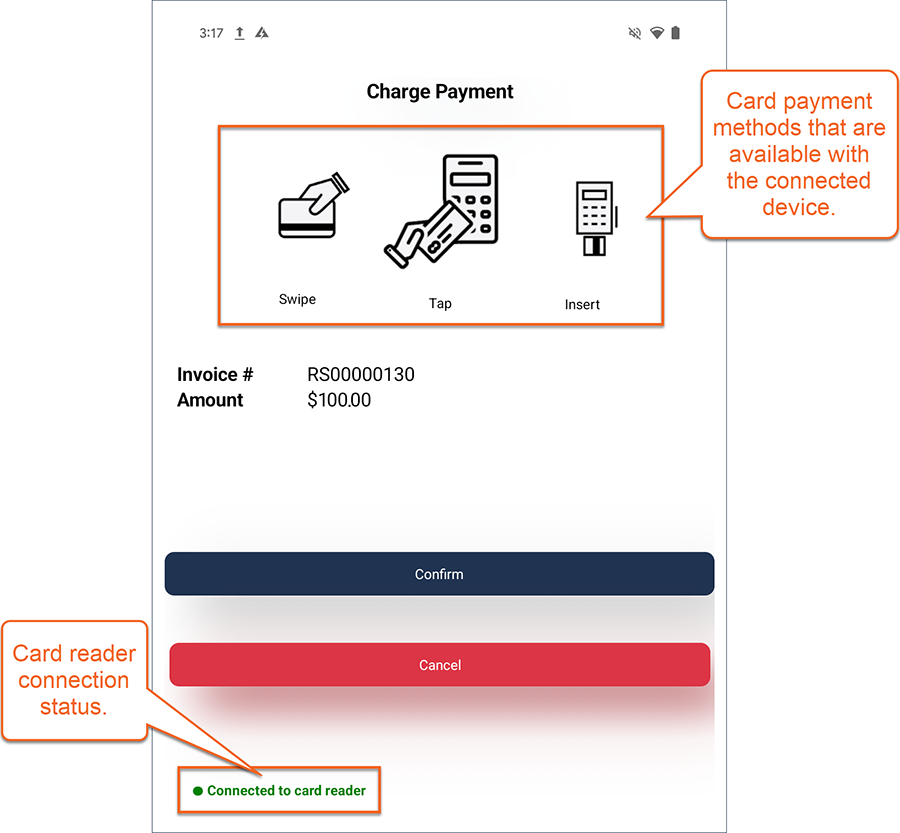
-
Verify that the card reader connection status is green (connected), tap Confirm, and then present the device to the customer for payment.
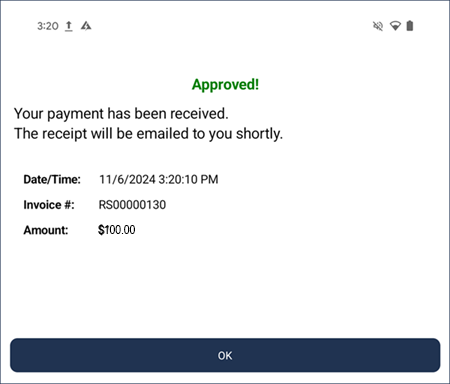
-
Once payment has been processed, tap OK at the Payment Approved screen. A copy of the invoice is emailed to the address that is in the invoice Bill To.
See Also
Feedback
Was this page helpful?
Thank you! Have additional feedback? We would love to hear from you!
Sorry to hear that. Please tell us how we can improve.