Create a Counter Parts (CP) Invoice
Invoice Header
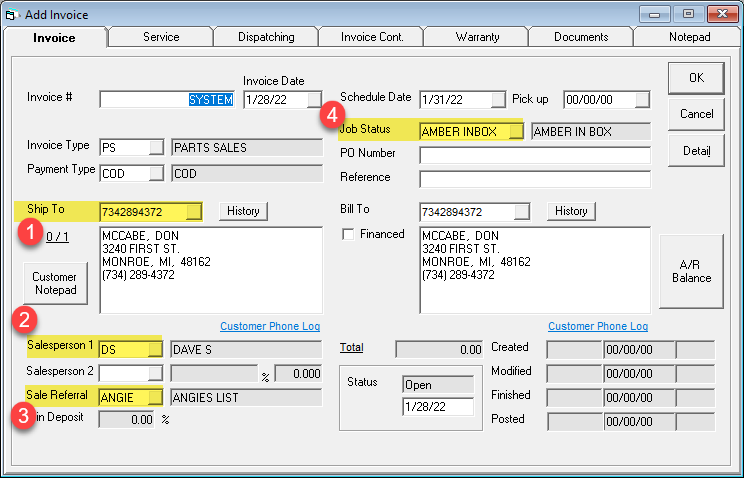
1. Type in the customer number. Bill To auto populates based on the Ship To.
2. Type in the Salesperson 1.
3. Type in the Sale Referral.
4. Type in the Job Status.
Note
The other fields are auto populated based on settings predefined in the system maintenance tables or terminal settings.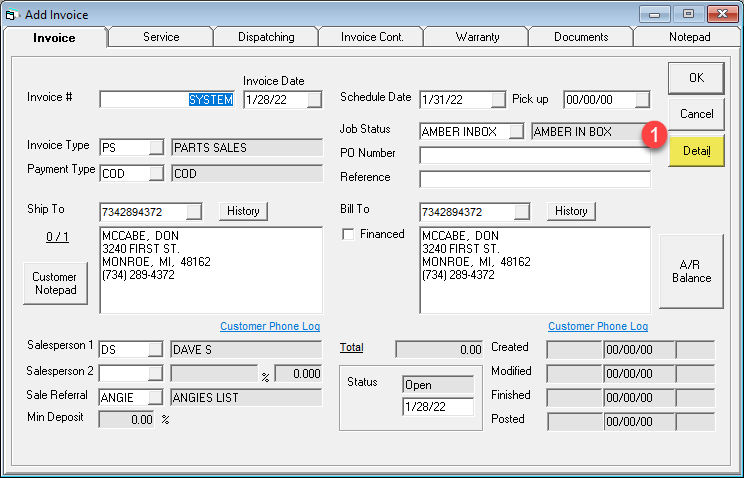
1. Click Detail.
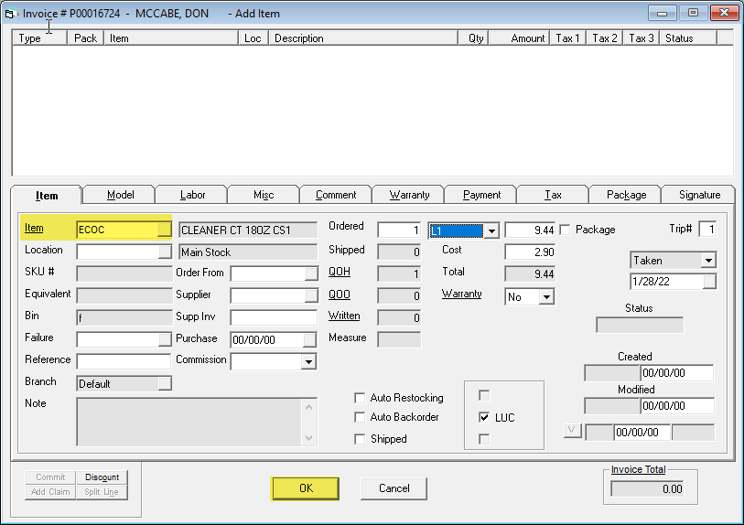
Fill in the highlighted field and then click OK.
Ship
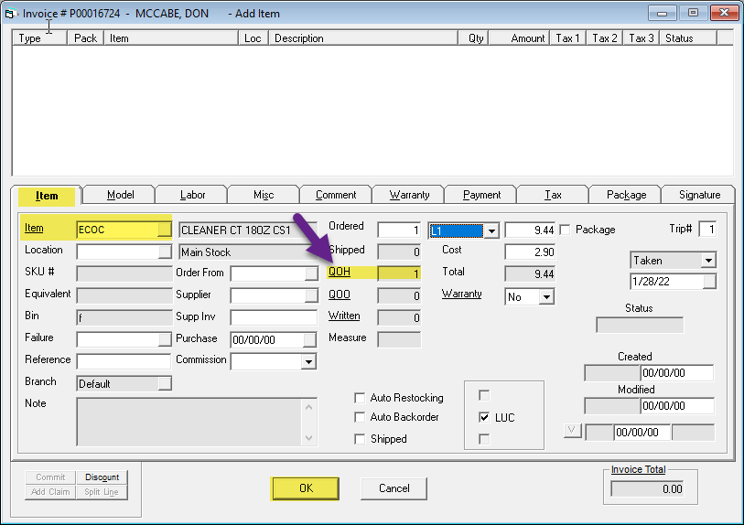
When adding an item that has quantity on hand (QOH), the item is marked shipped once you click OK.
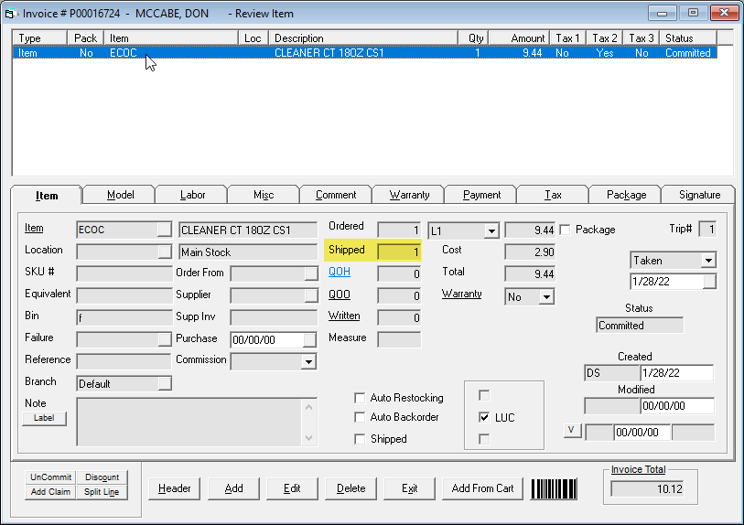
The item has shipped.
Payment
There are two ways to enter a payment:
Integrated PIN Pad
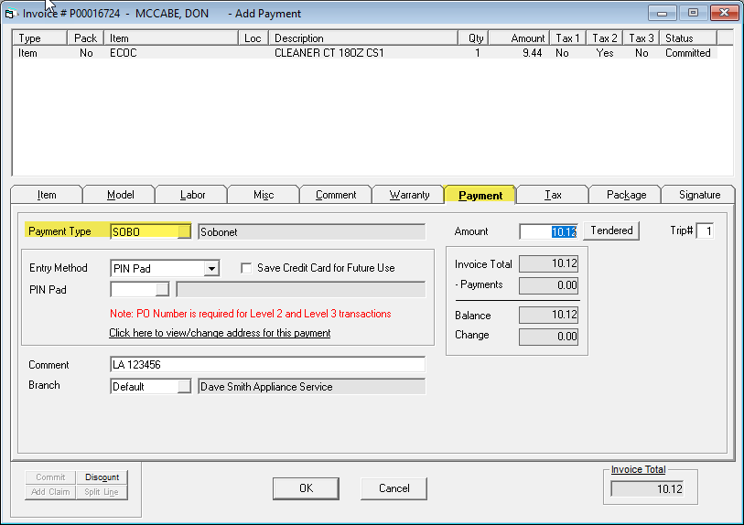
Manual Entry
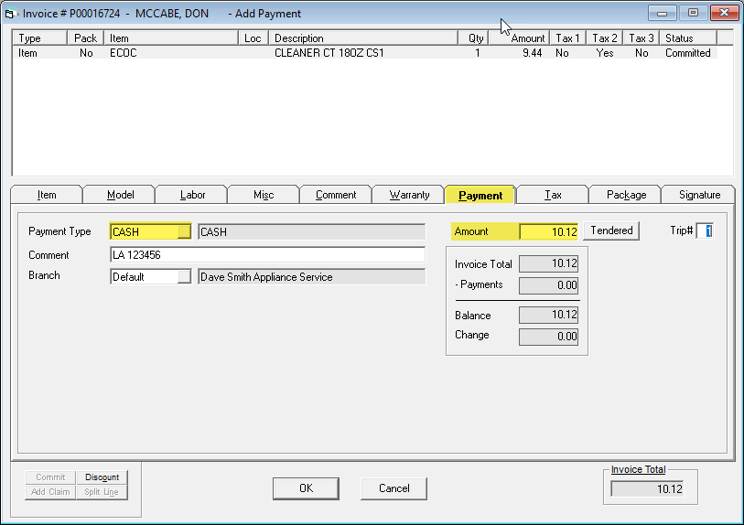
1. Check the Payment tab.
2. Fill in the Payment Type and Amount.
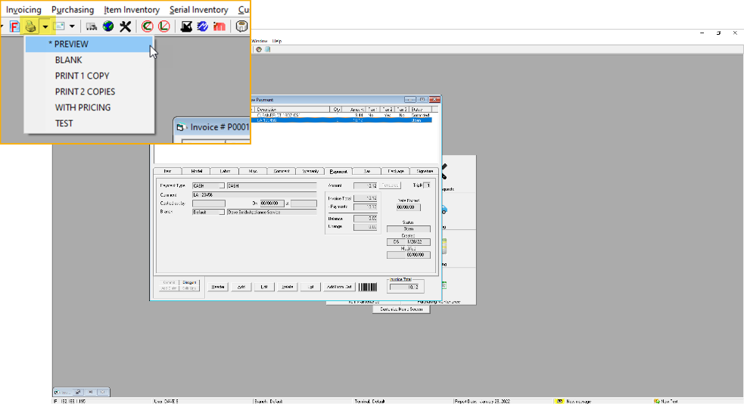
1. Click the dropdown arrow beside the Printer icon under the Invoicing menu for a list of options.
2. Click to select the option.
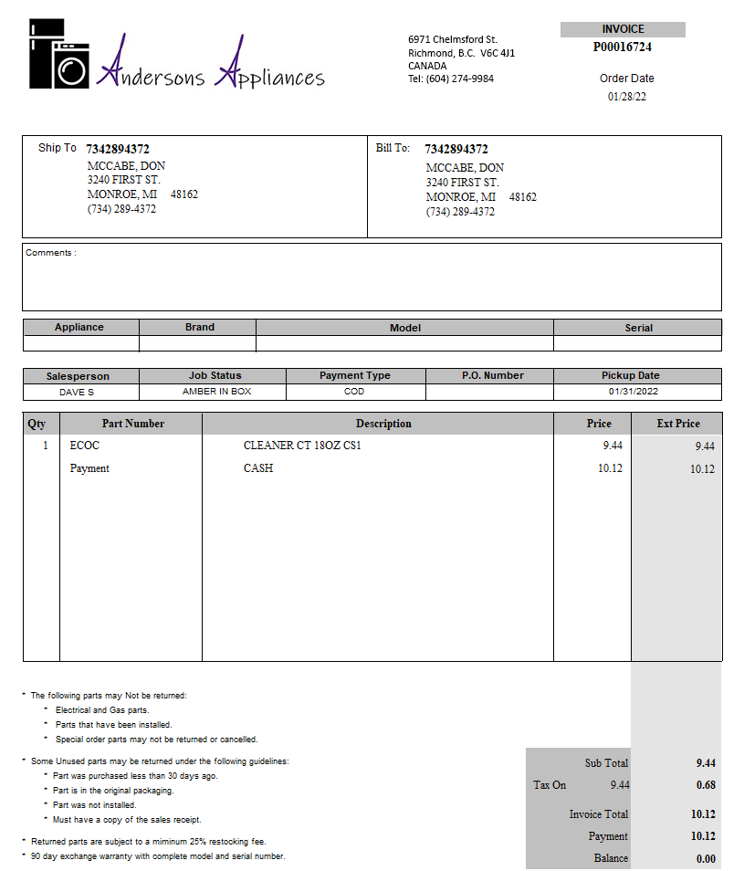
Finish
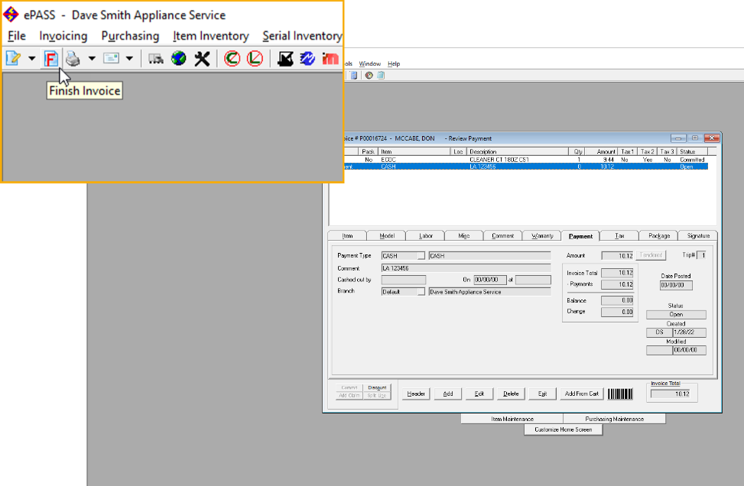
Click Finish Invoice under the Invoicing menu to prepare the invoice for posting.
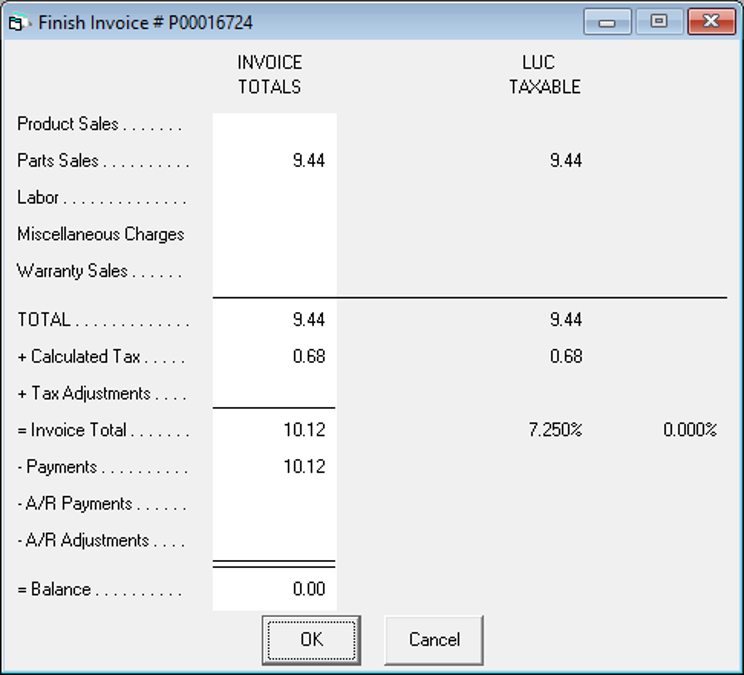
Double check to make sure the totals are correct and the balance has been paid. Click OK.