Fill in the Service Tab
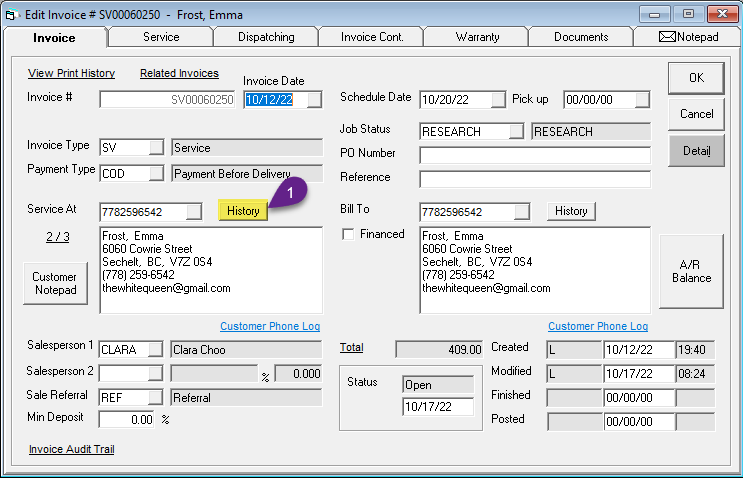
1. On the Invoice tab, click History.
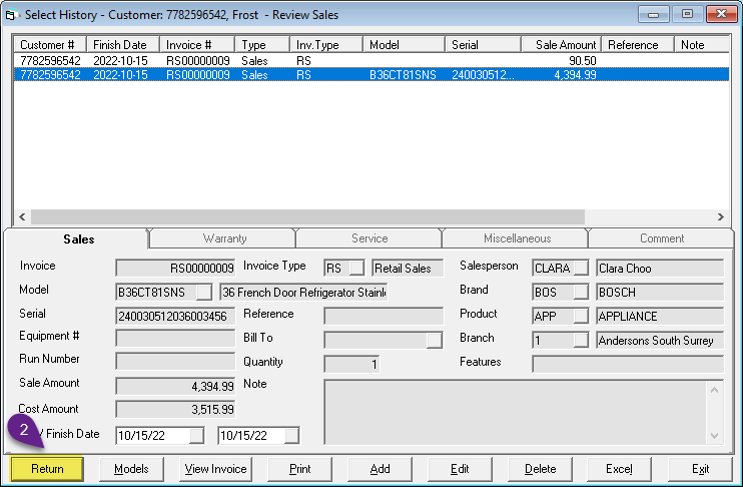
2. Click Return to return the model # and serial # into the Service tab Model and Serial # fields.
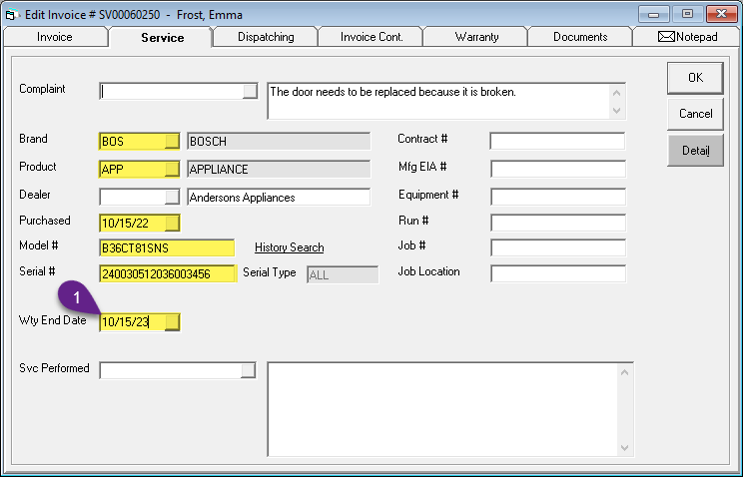
3. You can manually enter this information or populate it from Customer History.
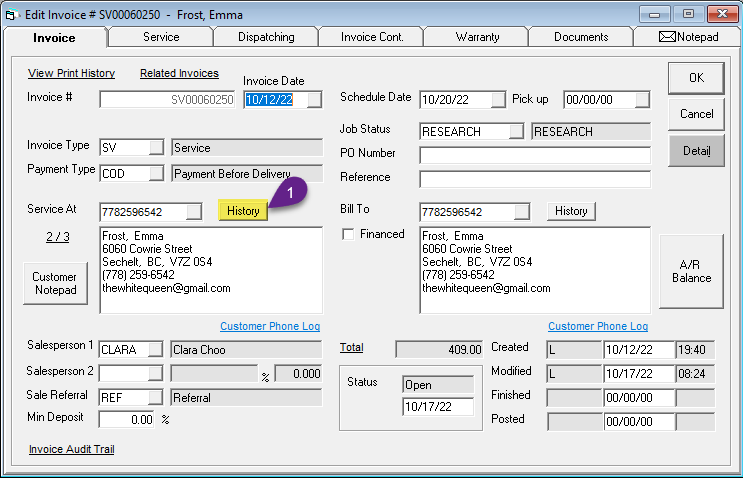
1. On the Invoice tab, click History.
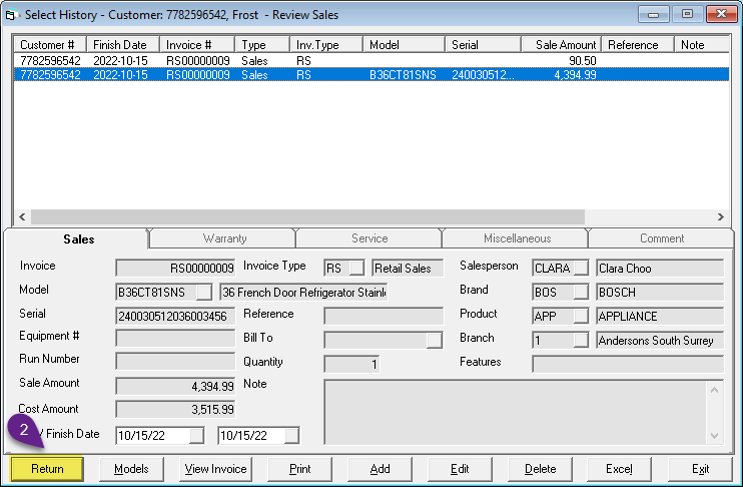
2. Click Return to return the model # and serial # into the Service tab Model and Serial # fields.
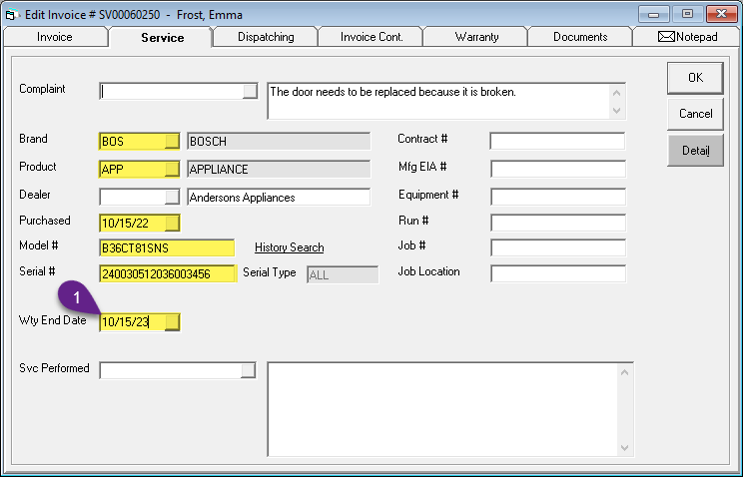
3. You can manually enter this information or populate it from Customer History.