Before Starting
To add or delete serial pictures, you need to assign two security options to the user account:
- Wireless Inventory - Stock Status: Add Pictures
- Wireless Inventory - Stock Status: Delete Existing Pictures
To Assign the Security Options
- In EPASS, go to Tools > System Maintenance. On the Tables tab, select User Security, and then click Open.
- Select a User or Group from the list, and then click Security.
- In the Keyword search box, enter
Pictures. Select the two security options.
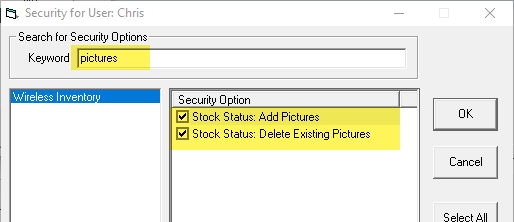
- Click OK.
To View Serial Images
- Tap Check Stock.

- Tap Serial Inventory.
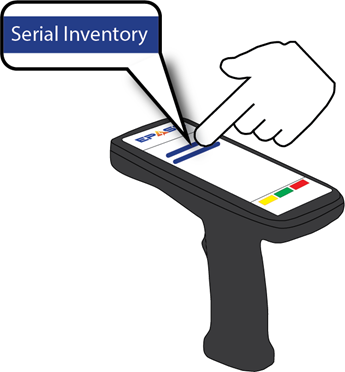
- Scan or enter the serial’s barcode.
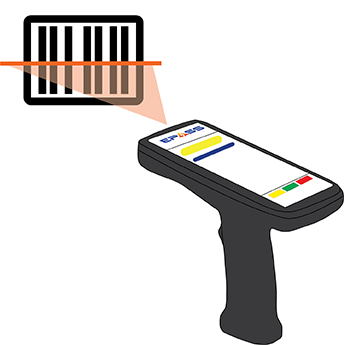
- Tap the Pictures link.
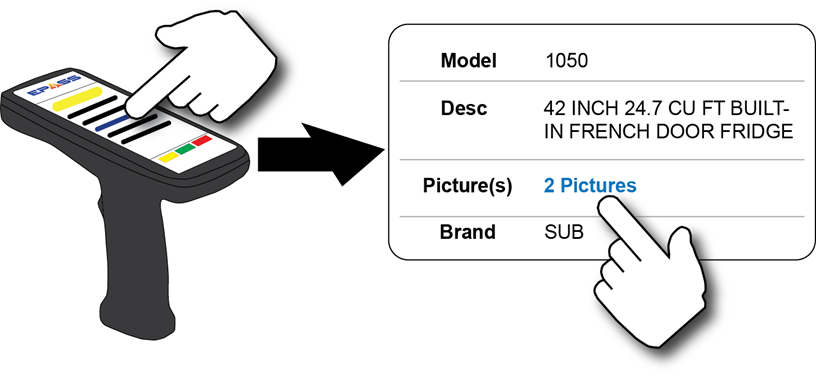
The picture gallery opens:
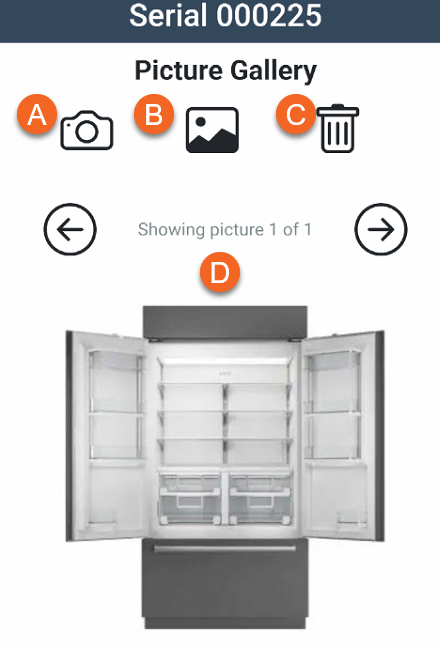
You can do the following from the picture gallery:
- Enable the device camera and take a picture that is uploaded to EPASS.
- Choose a picture from the device gallery to upload to EPASS.
- Delete a picture. This will completely remove it from EPASS.
- Scroll through the pictures in the gallery.
To Add Pictures with the Scanner Camera
-
Tap Check Stock.

-
Tap Serial Inventory.
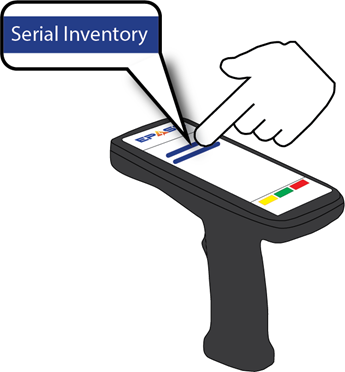
-
Scan or enter the serial’s barcode.
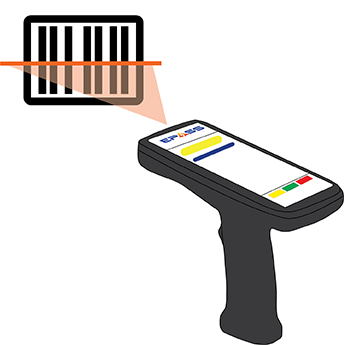
-
Tap the Pictures link.
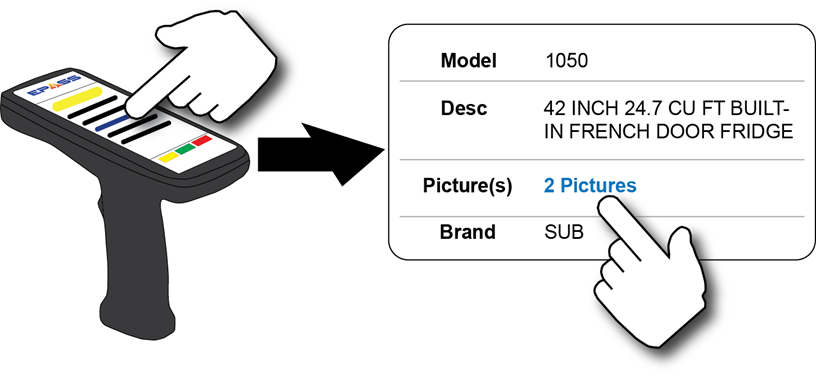
-
Tap the Camera icon to enable the device camera.
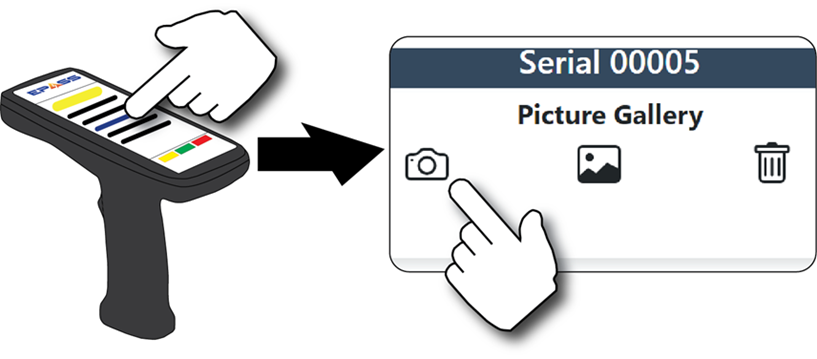
-
Take a picture with the camera. The picture is automatically uploaded to EPASS and added to the serial.