This is the multi-page printable view of this section. Click here to print.
Transferring
- 1: Transferring a Serial
- 2: Transferring a Serial Batch
- 3: Transferring Items
- 4: Prep Items for Service Calls
1 - Transferring a Serial
-
Tap Transfer.

-
Tap Regular (Serial).
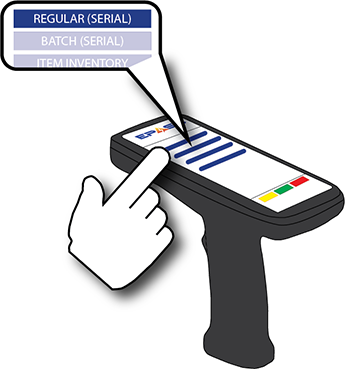
-
Scan or enter the location that you are transferring the serial to.
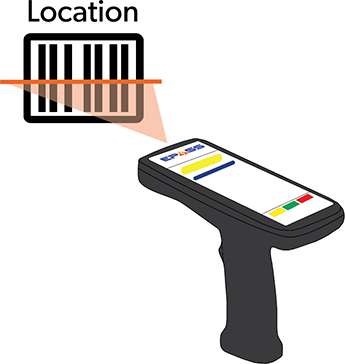
-
Scan the serial barcode.
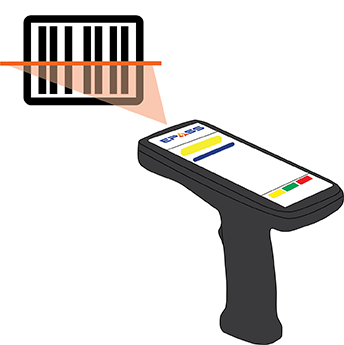
2 - Transferring a Serial Batch
-
Tap Transfer.
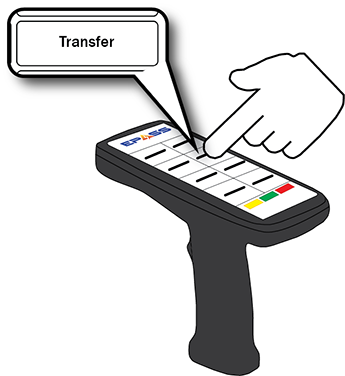
-
Tap Batch (Serial).
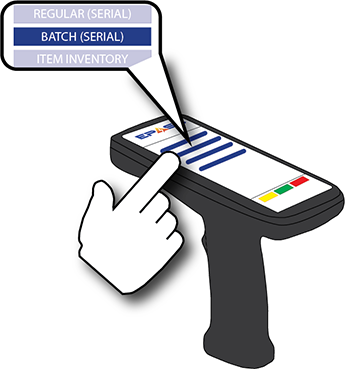
-
Scan the batch #.
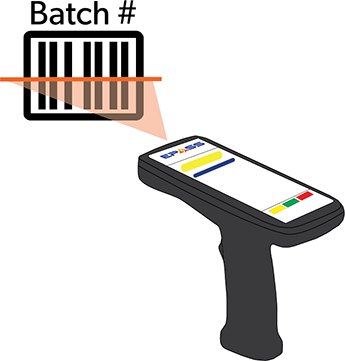
-
Scan or enter the location that you are transferring the batch to.
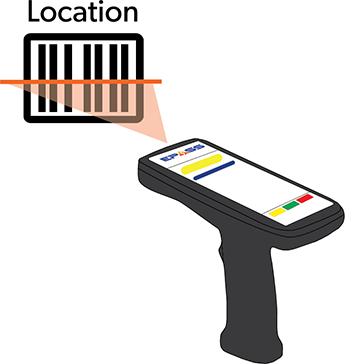
3 - Transferring Items
-
Tap Transfer.
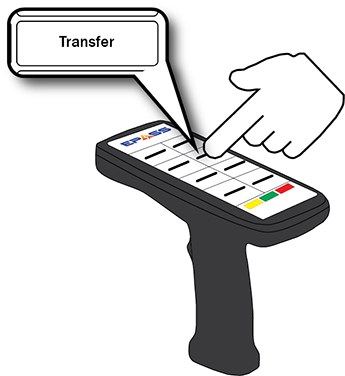
-
Tap Item Inventory.
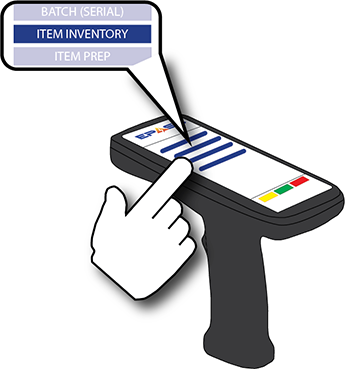
-
Scan or enter the location that you are transferring the item from and the location you are transferring to.
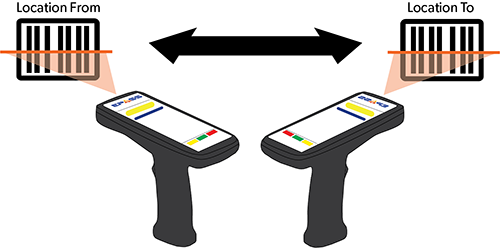
-
Scan the item barcode and enter the quantity that you are transferring.
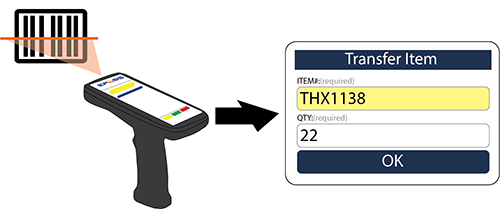
-
Tap OK.
4 - Prep Items for Service Calls
-
Tap Transfer.
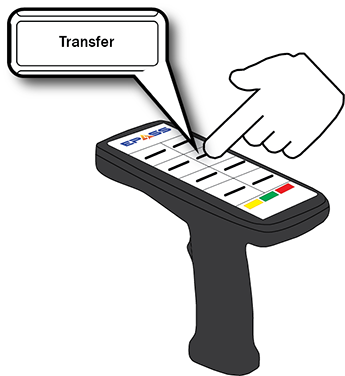
-
Tap Item Prep.
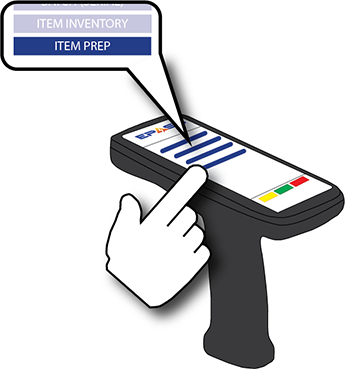
-
Scan the service invoice barcode.
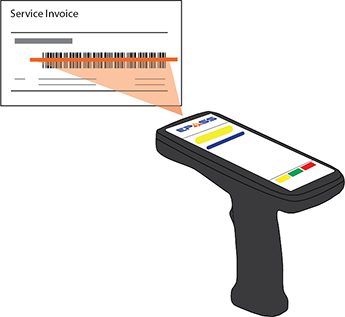
-
Scan the item barcode.
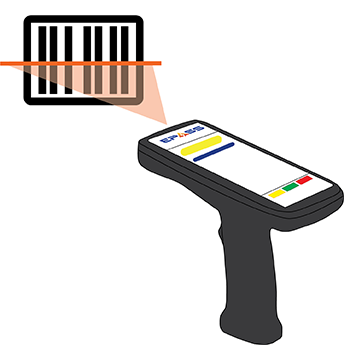
-
Scan or enter the item’s current location.
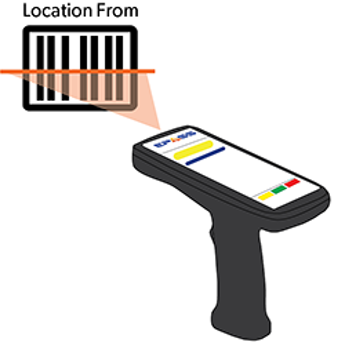
-
Scan or enter the route where you’re transferring the item to.
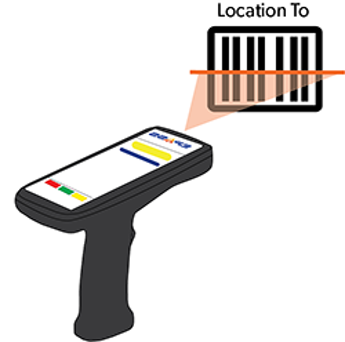
-
Repeat step 2–6 for each item on the invoice.