 Note:
The EPASS user creating the template needs the security option Tables:
Supplier Invoice Template enabled on their user account.
Note:
The EPASS user creating the template needs the security option Tables:
Supplier Invoice Template enabled on their user account.Updated October 2, 2024
Before importing supplier invoice data, you need to create a Supplier Invoice Template. The Supplier Invoice Template tells EPASS how to read the data in the import file by “mapping” each data column to a specific EPASS field.
Follow these instructions to create a new template file for a supplier.
 Note:
The EPASS user creating the template needs the security option Tables:
Supplier Invoice Template enabled on their user account.
Note:
The EPASS user creating the template needs the security option Tables:
Supplier Invoice Template enabled on their user account.
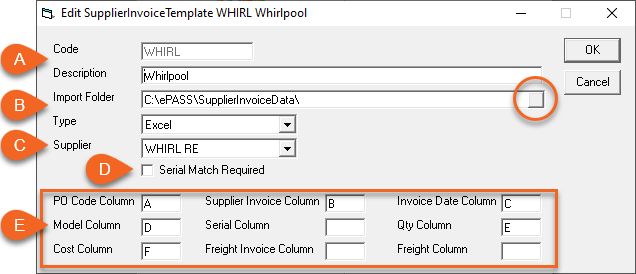 |
A) Code and DescriptionEnter an identifier code for the supplier, as well as a description. B) Import Folder and TypeClick the Browse button (circled) and select the location of the supplier invoice data files. The data files need to include the required data columns and be in Excel or CSV file format. (Select the file Type from the dropdown).
C) SupplierSelect the supplier’s code from the dropdown. D) Serial Match RequiredIf the serial numbers in the data file need to match the serial numbers in EPASS, select this checkbox. E) Column MappingMap the columns in the data file to the fields in EPASS. Note: Map either Serial or QTY, but do not use both as this will cause errors during data import. (Freight Invoice and Freight are optional and can remain blank if you don’t have those columns in your data file.) |
 View a sample
supplier invoice data file
View a sample
supplier invoice data file