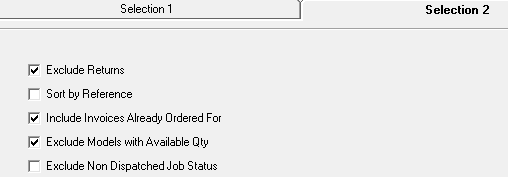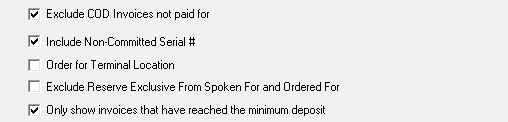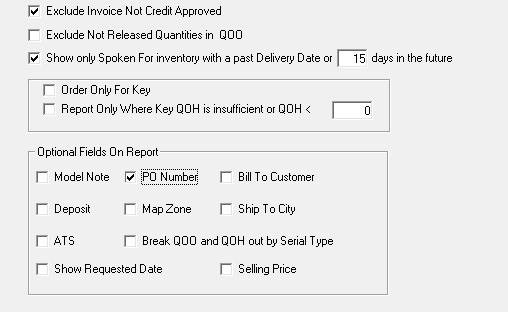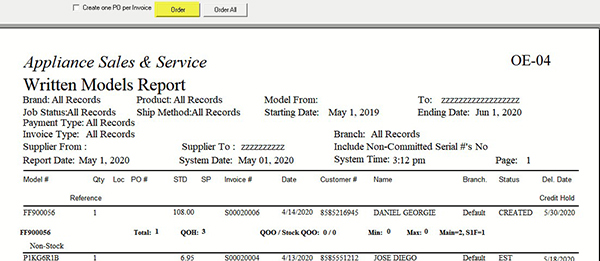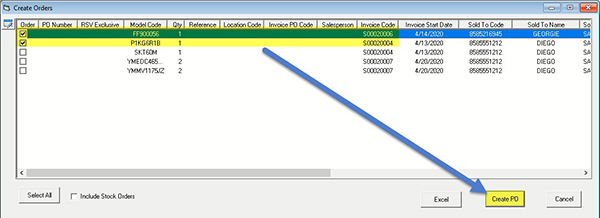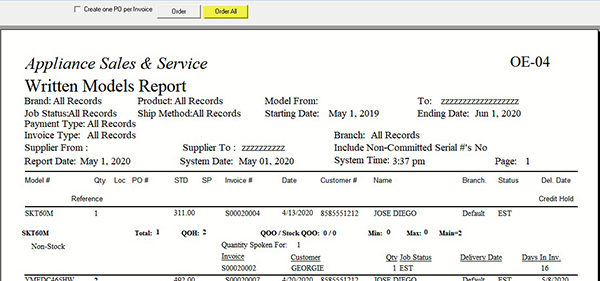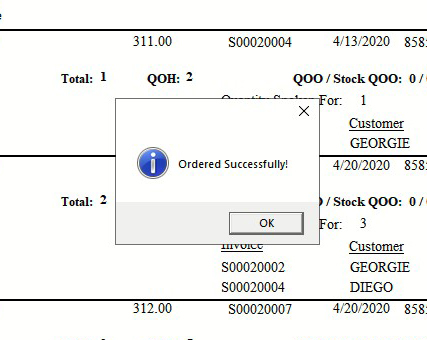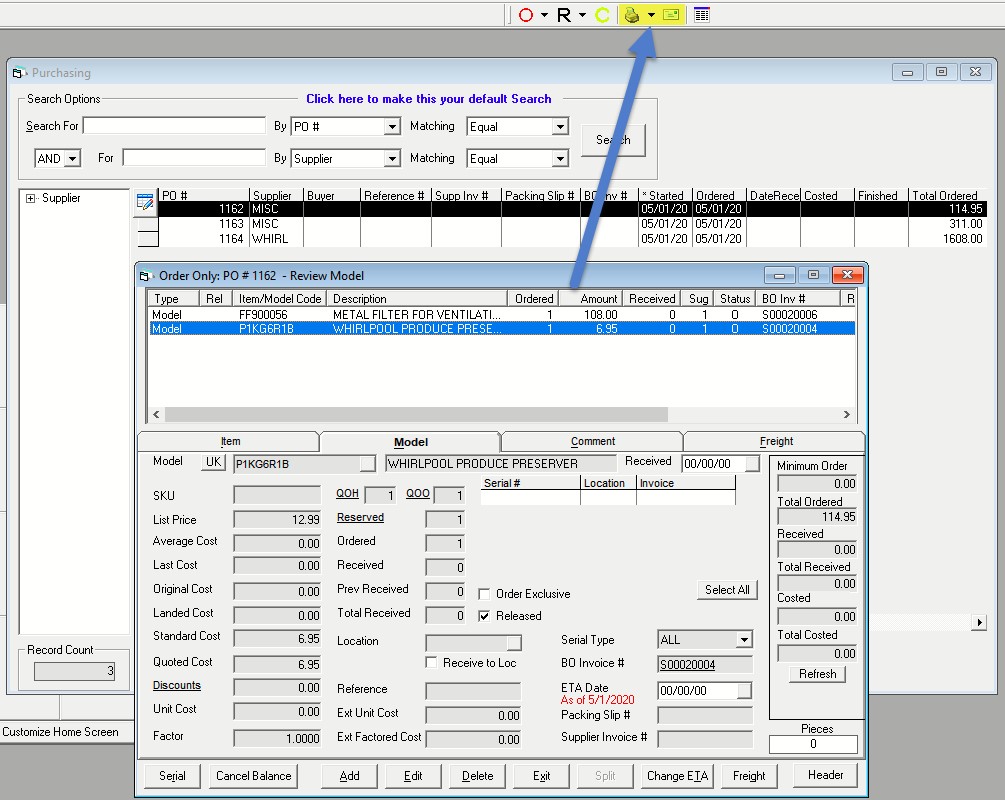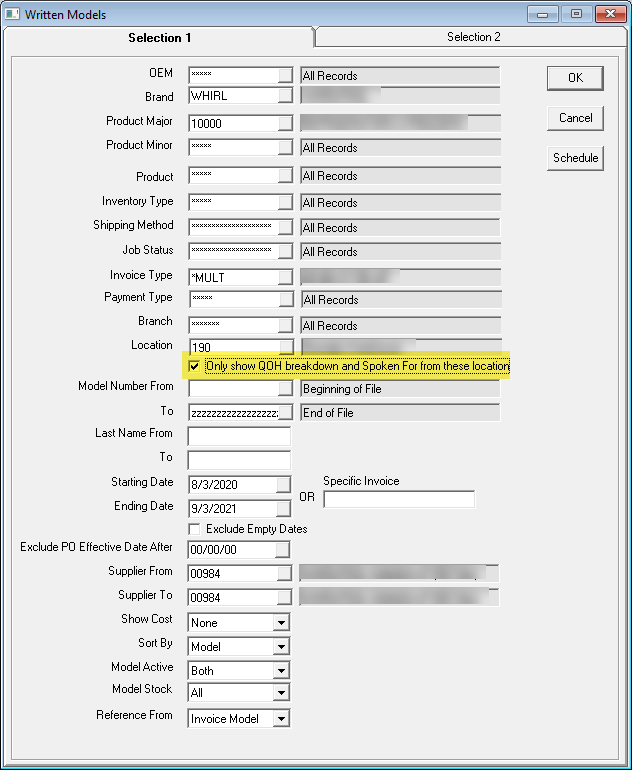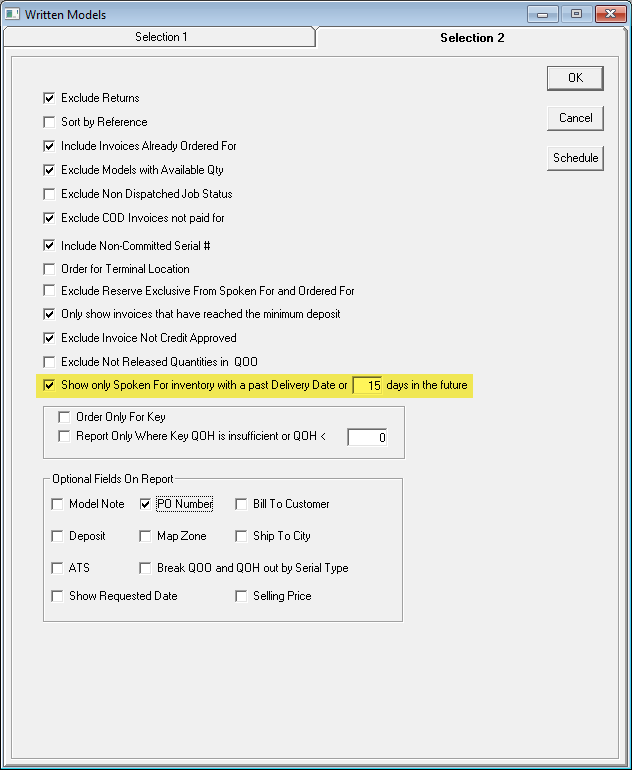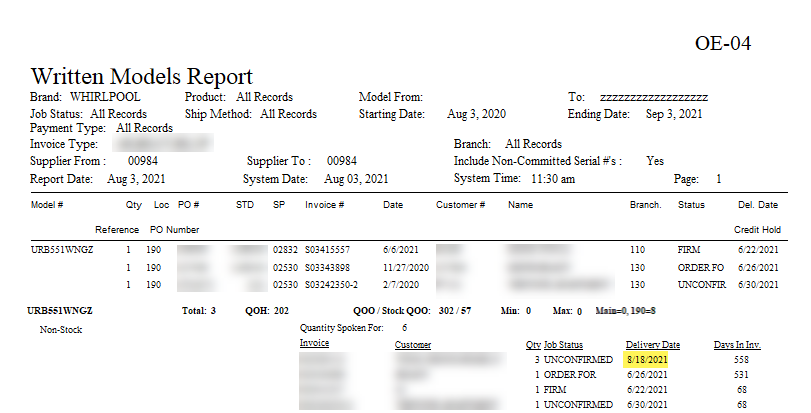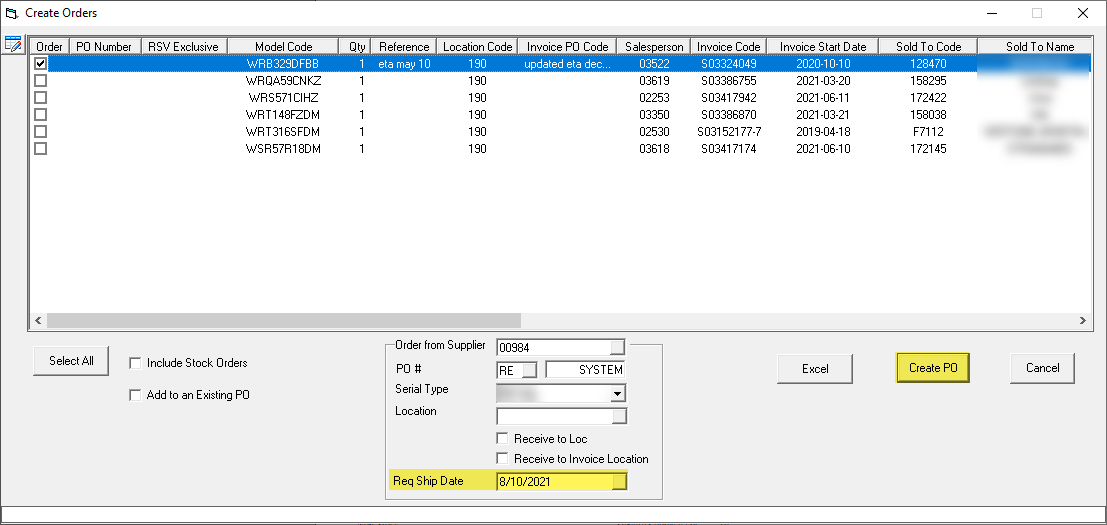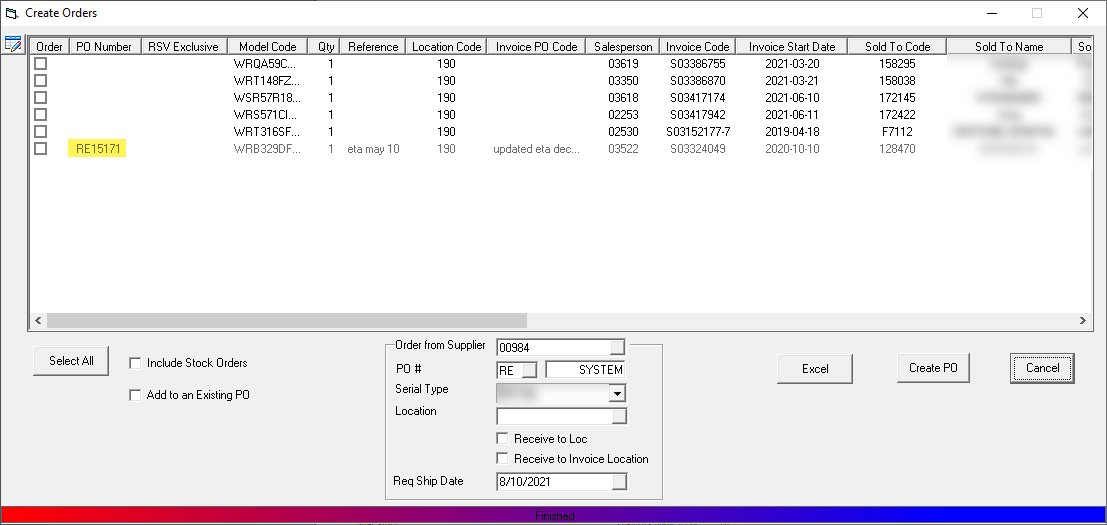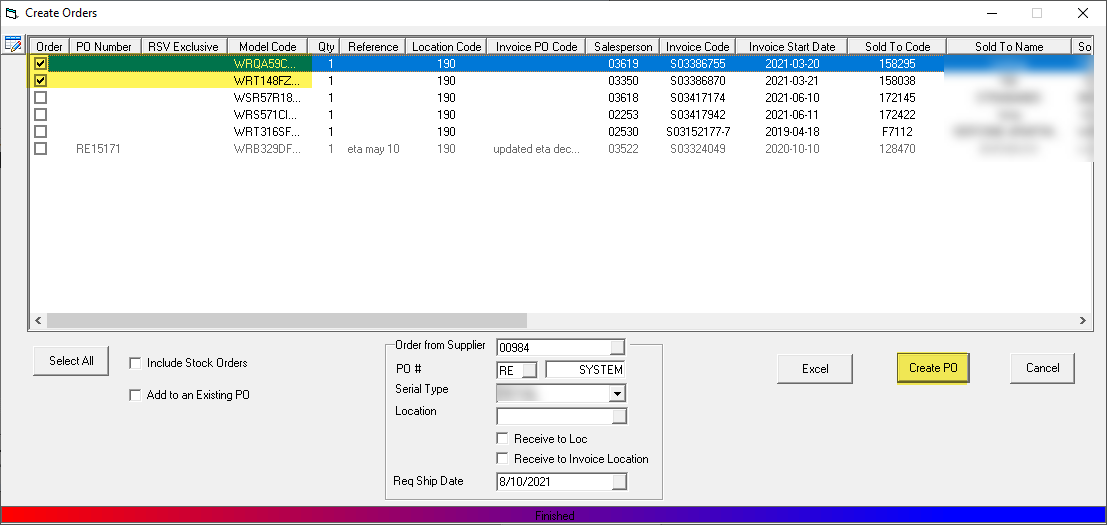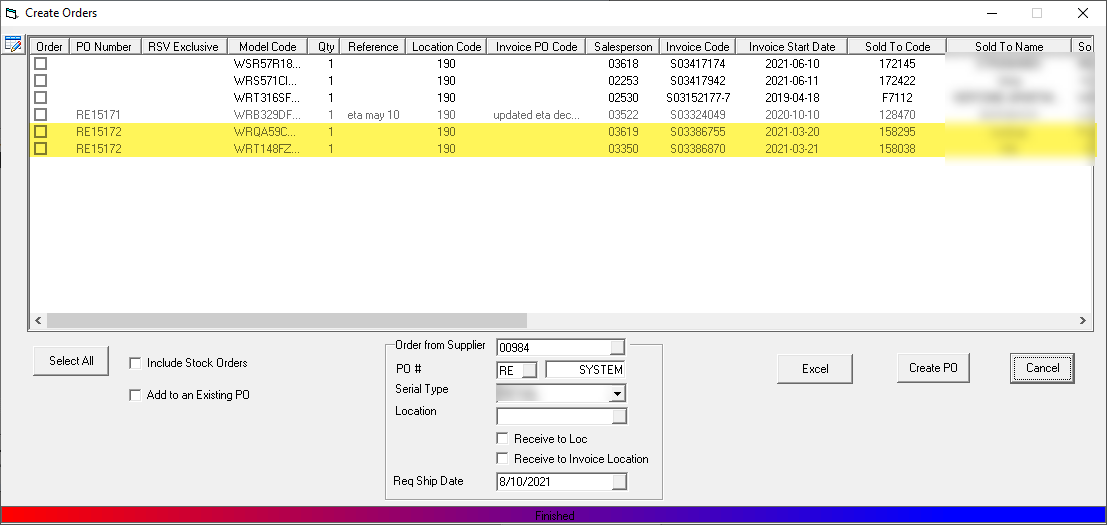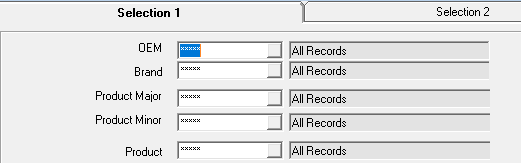

 Click
to view parameter descriptions
Click
to view parameter descriptions
OEMThis option will let you select one or multiple OEMs (Original Equipment Manufacturer. The OEM is used to define groups of brands. If one buyer is responsible for a handful of brands, you can create an OEM in Tools > System Maintenance > Tables > OEM Table and assign the OEM to each brand. This way one single OEM of ‘WP’ can pull Maytag, Jenn air, and Whirlpool etc. BrandThis option will let you select one or multiple brands. Product Major/Minor/ProductThis option will let you select one or multiple major, minor, and product categories. |
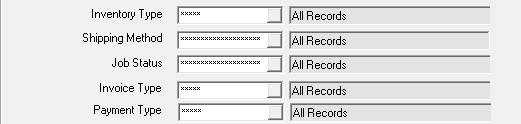

 Click
to view parameter descriptions
Click
to view parameter descriptions
Inventory Type
This option will let you select one or multiple inventory types. The inventory type is used to define inventory. If one buyer is responsible for electronics inventory types, you can create inventory types in Inventory Types Table and then assign the inventory type to each model. This way the user responsible for ordering electronics would run it for Inventory Type Electronics and it will grab all the models that belong to inventory type electronics.
Shipping Method
This option is commonly used in wholesale distribution businesses, not in retail. This relates to different shipping terms. Examples include express shipping, and factory shipping only, etc.
Job Status
This option will let you select one or multiple job statuses. Some companies will only order product once it is in a ‘scheduled’ status. The job status allows you to define if you can select this job status only once the minimum deposit has been reached and the job status is dispatched. There are options on the Selection 2 tab to restrict by the deposit being reached or the invoice is dispatched and even for COD invoices not paid for.
Invoice Type
This option will let you select one or multiple invoice types.
Payment Type
This option will let you select one or multiple invoice payment types. This is the payment type specified on the invoice header.
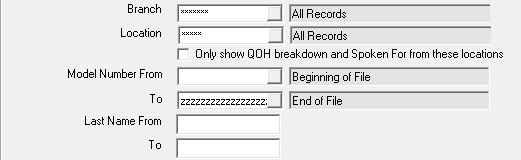

 Click
to view parameter descriptions
Click
to view parameter descriptions
Branch
This option will let you select one or multiple branches. Access to this is based on security.
Location
This option will let you select one or multiple model locations as per the invoice detail. This feature is used if you are ordering only for certain store locations
Only Show QOH...
If this option is selected, it will only show QOH for the selected locations on the report. This option is mainly used by companies with multiple locations in different States; this way you can only see the warehouse in the East coast if ordering for 'East' location.
Model Number From and To
This option will let you select either one model or all models. This option is not commonly used.
Last Name From and To
This option will let you select either one or all customers.
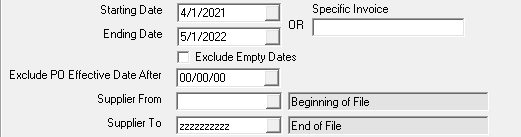

 Click
to view parameter descriptions
Click
to view parameter descriptions
Starting/Ending Date
This is invoice schedule date and invoice pickup date. It will show you everything that is being delivered or picked between this date range so that you can order the product in. For suppliers like GE, Whirlpool, and Electrolux, you can do that in a shorter time frame (2-3-4 weeks) however, for speciality suppliers, you will need to run 3-4-5 months out in advance.
Specific Invoice
This option will let you run the report for a specific invoice; instead of running the report for a date range. This can be handy for large orders or projects or where you need to place one PO per invoice. The One PO per Invoice option also exists on the OE-04 Report.
Exclude Empty Dates
If this option is checked, it will exclude invoices with empty schedule date and/or pickup dates. If this option is not checked and both the schedule date and pickup date are empty, the invoice start date will be used.
Exclude PO Effective Date After
If this option is checked, it will not show QOO where the PO has an effective date which is after an ending date you specify.
Supplier From and To
This option will let you select one or multiple suppliers.
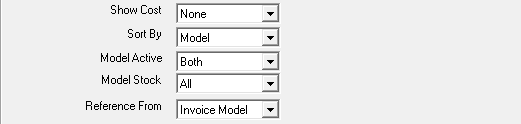

 Click
to view parameter descriptions
Click
to view parameter descriptions
Show Cost
Select to view these costs in the report: None, Average, Last, Standard, Landed, Original, or Replacement.
Sort By
Select how the report is sorted.
Model Stock
This option will let you select stock, non-stock, or all. It defaults to all.
Reference From
This is commonly used to indicate if there is a special buy, special dating, or if the product must be ordered under a specific contract number or, in the case of furniture, color code.
Select from:
- Invoice Model: The Reference field from Model > Invoice Detail is used.
- Invoice Header: The Reference field from the Invoice Header is used.
- Project Invoice Model: The Reference field from the Model on a Project is used. If the Model is not used on a project, or the Project Model's Reference field is blank, the Invoice Model Reference is used instead.