Viewing or Adding Serial Pictures
View images that are attached to a serial and add new images with the scanner’s camera.
Before Starting
To add or delete serial pictures, you need to assign two security options to the user account:
- Wireless Inventory - Stock Status: Add Pictures
- Wireless Inventory - Stock Status: Delete Existing Pictures
To Assign the Security Options
- In EPASS, go to Tools > System Maintenance. On the Tables tab, select User Security, and then click Open.
- Select a User or Group from the list, and then click Security.
- In the Keyword search box, enter
Pictures. Select the two security options.
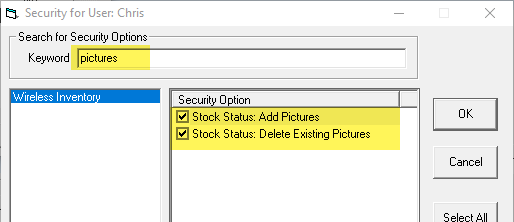
- Click OK.
To View Serial Images
- Tap Check Stock.

- Tap Serial Inventory.
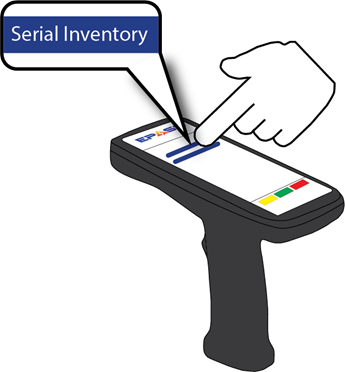
- Scan or enter the serial’s barcode.
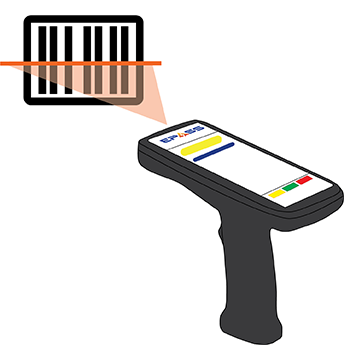
- Tap the Pictures link.
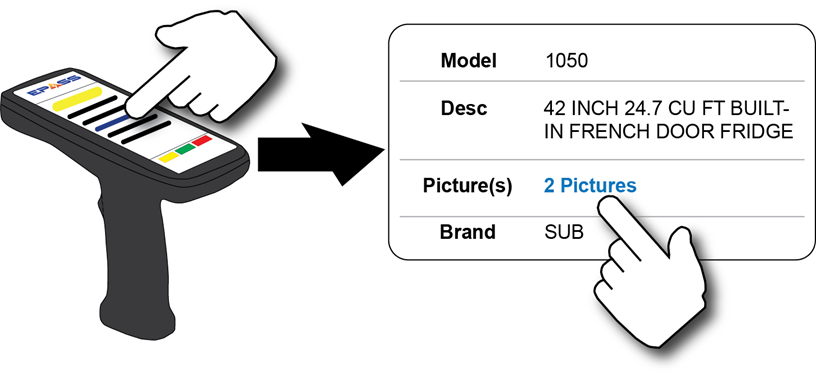
The picture gallery opens:
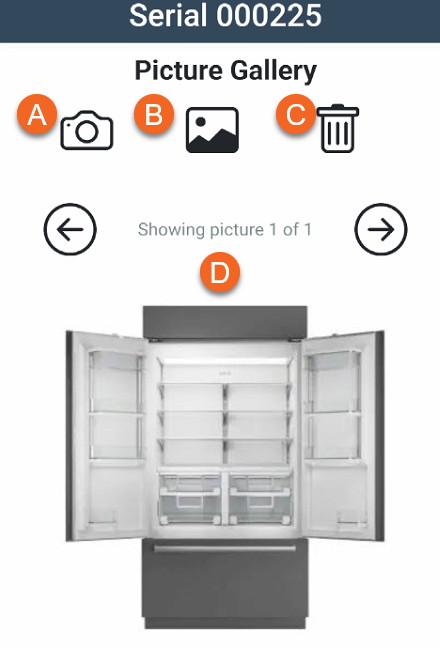
You can do the following from the picture gallery:
- Enable the device camera and take a picture that is uploaded to EPASS.
- Choose a picture from the device gallery to upload to EPASS.
- Delete a picture. This will completely remove it from EPASS.
- Scroll through the pictures in the gallery.
To Add Pictures with the Scanner Camera
-
Tap Check Stock.

-
Tap Serial Inventory.
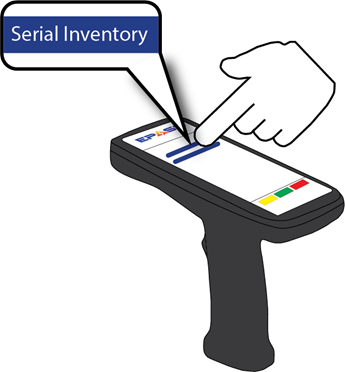
-
Scan or enter the serial’s barcode.
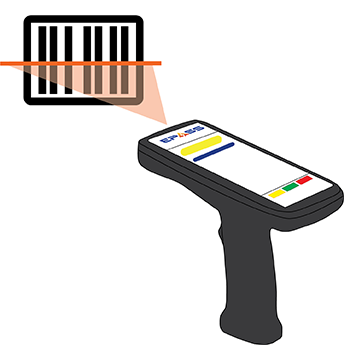
-
Tap the Pictures link.
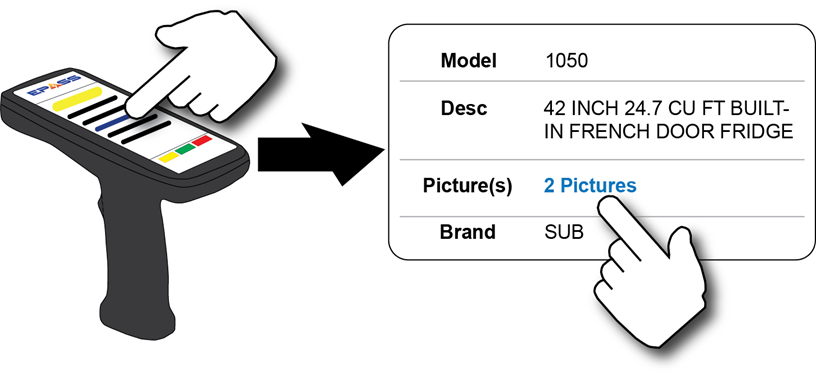
-
Tap the Camera icon to enable the device camera.
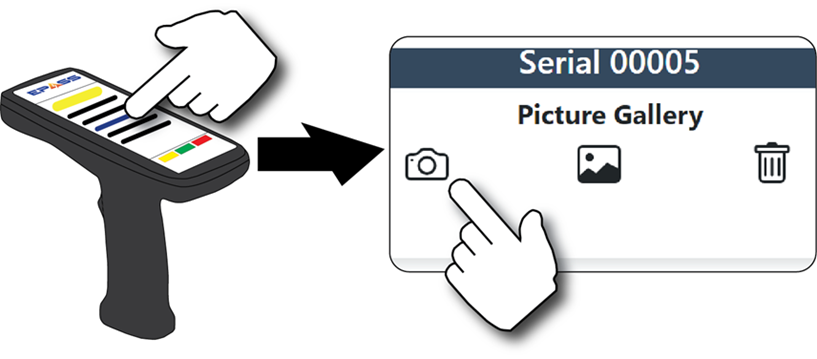
-
Take a picture with the camera. The picture is automatically uploaded to EPASS and added to the serial.
Feedback
Was this page helpful?
Thank you! Have additional feedback? We would love to hear from you!
Sorry to hear that. Please tell us how we can improve.