Checking Stock
Scan and check the current stock levels of a serial or item.
Checking Stock
-
Tap Check Stock.

-
Tap Serial Inventory or Item Inventory.
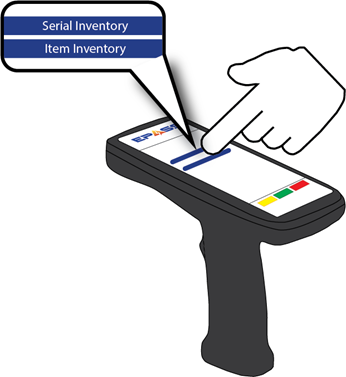
-
Select options.

- Active Only: When this option is on, only active models are included in the search results. To include inactive models as well, turn off this setting.
- Not Obsolete: When this option is on, only models that are not marked as “Obsolete” are included in the search results. To include obsolete models as well, turn this off.
-
Scan the serial or item barcode.
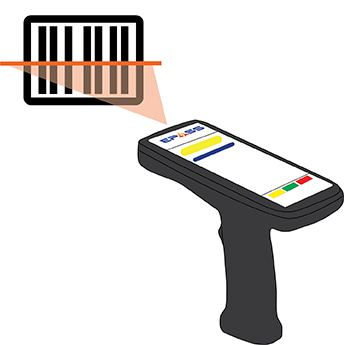
Searching with a Partial Model Number
If you don’t have a barcode or the full model number, you can still check the stock by entering part of the model number, and then selecting from a list of matching models.
-
Tap Check Stock.

-
Tap Serial Inventory or Item Inventory.
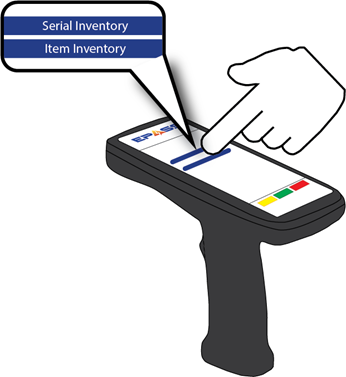
-
Enter the partial model number.
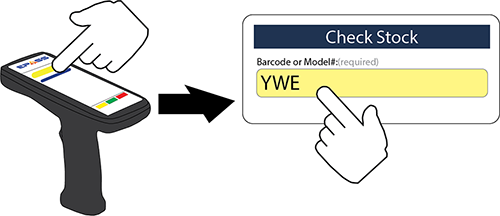
-
Select options.

- Active Only: When this option is on, only active models are included in the search results. To include inactive models as well, turn off this setting.
- Not Obsolete: When this option is on, only models that are not marked as “Obsolete” are included in the search results. To include obsolete models as well, turn this off.
-
Tap Search.
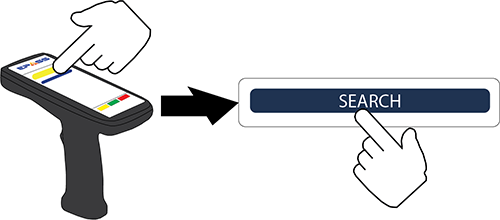
Feedback
Was this page helpful?
Thank you! Have additional feedback? We would love to hear from you!
Sorry to hear that. Please tell us how we can improve.