Scanner is Scanning the Wrong Barcode
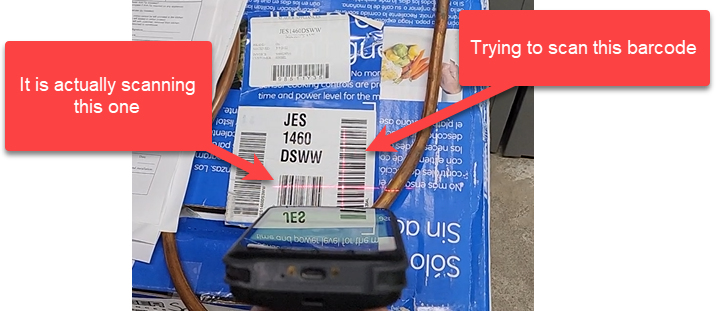
Enable Picklist Mode
-
Close EPASS WMS and start the Keyboard Wedge app.
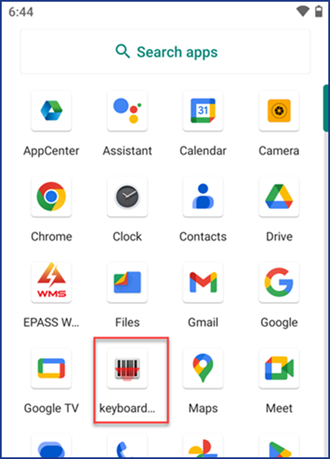
-
Tap 2DSettings.
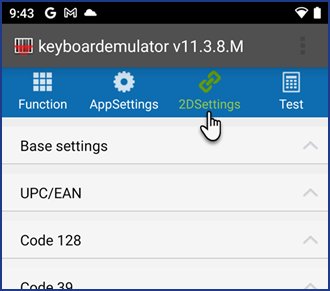
-
Tap Picklist Mode > Base Settings > Picklist Mode and set it to Enable.
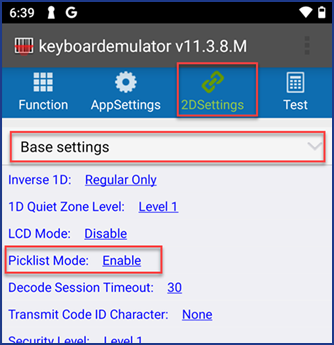
-
The scanner will now only register a barcode that’s under the center targeting dot.
Disable UPC-A
In this example, the second barcode (serial number) only scans if the first barcode is blocked.
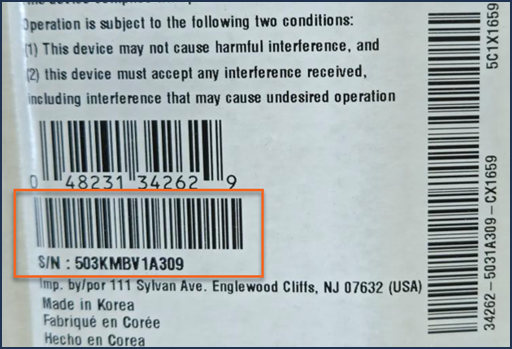
To Fix
-
Start the Keyboard Wedge app.
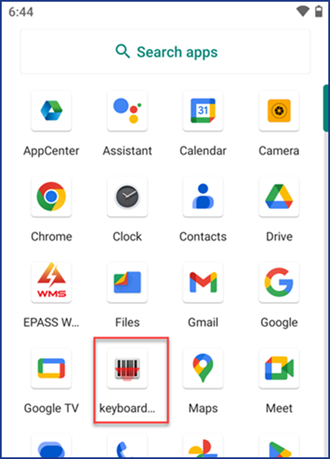
-
Tap 2DSettings.
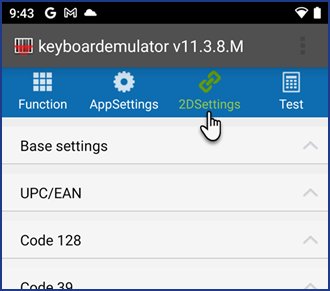
-
Tap the UPC/EAN section to expand it, and then disable UPC-A.
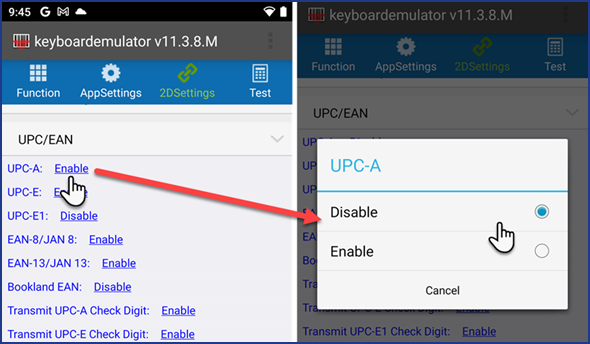
Disable QR Code
In this example, a QR code located above the Serial Number barcode is getting scanned instead.
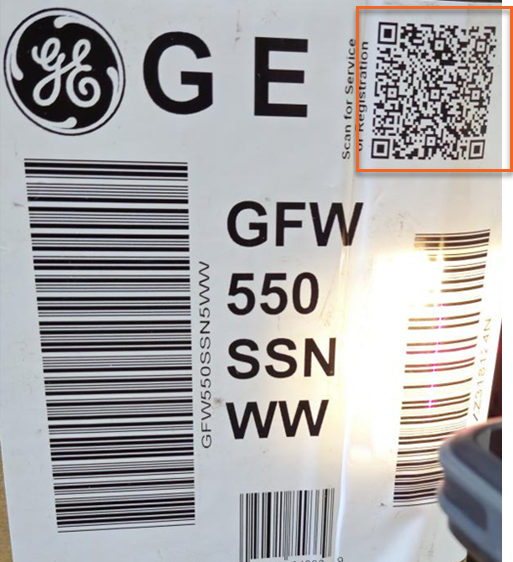
To Fix
-
Start the Keyboard Wedge app.
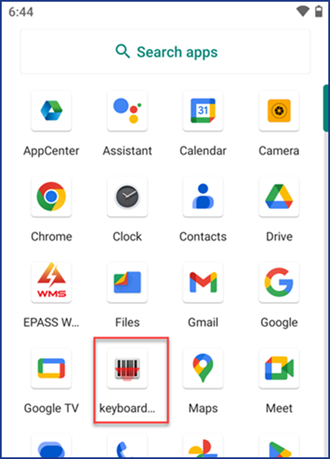
-
Tap 2DSettings.
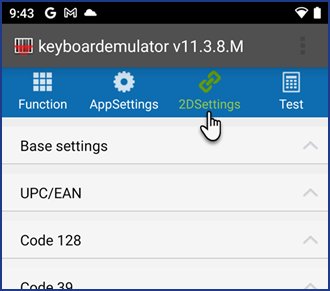
-
Tap the QR Code section to expand it, and then disable QR Code.
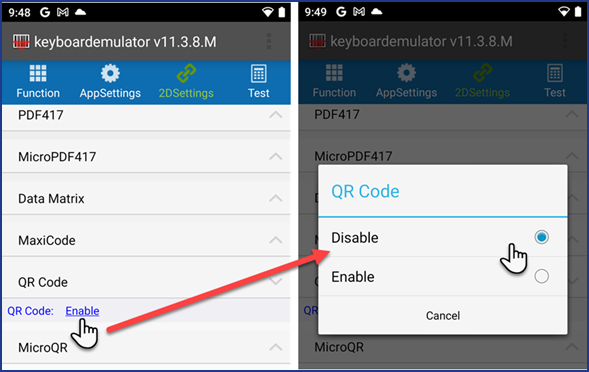
Enable Interleaved 2 of 5
In this example, a BOSCH serial (which is an Interleaved 2 of 5 barcode) is not being scanned.

Confirm that Interleaved 2 of 5 is Enabled
-
Start the Keyboard Wedge app.
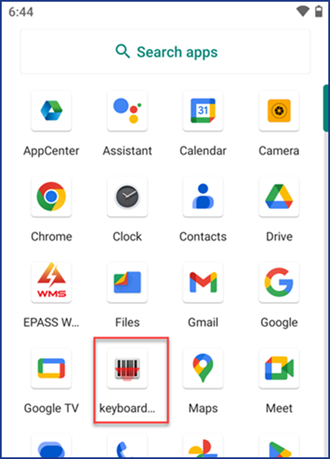
-
Tap 2DSettings.
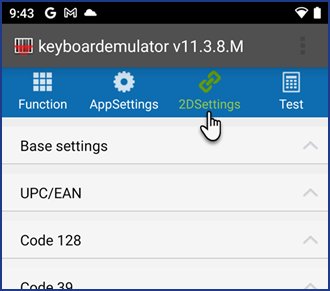
-
Tap the Interleaved 2 of 5 section to expand it, and confirm that it is Enabled.
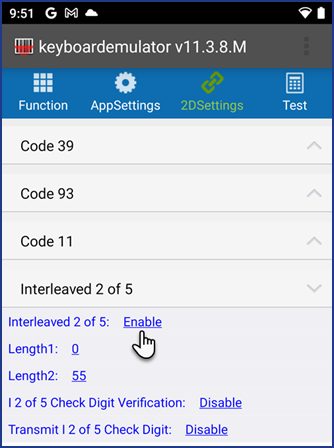
Feedback
Was this page helpful?
Thank you! Have additional feedback? We would love to hear from you!
Sorry to hear that. Please tell us how we can improve.