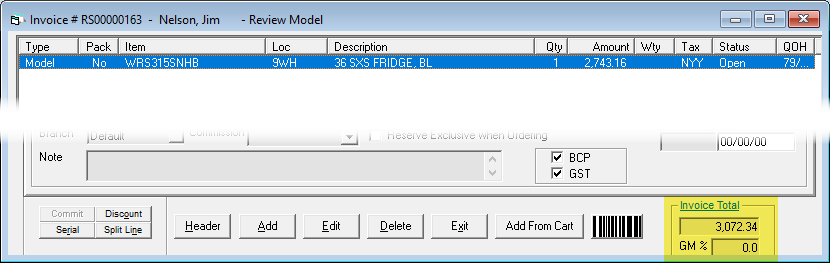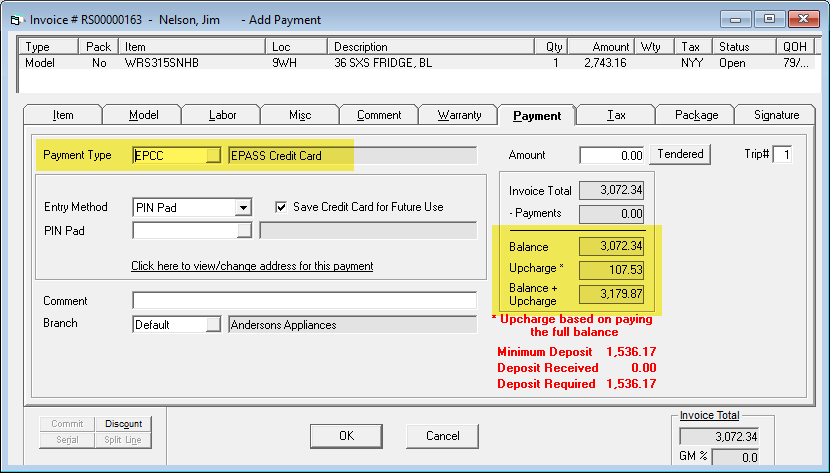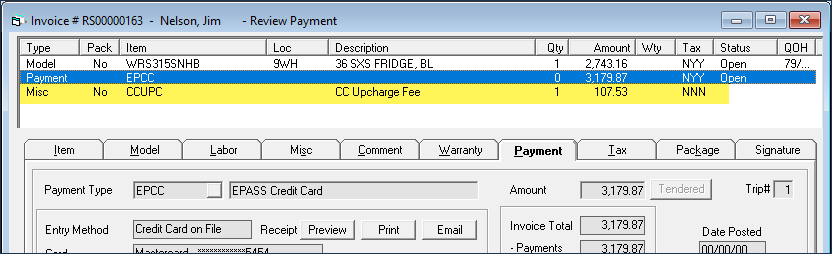Click here for
instructions
Click here for
instructionsUpdated May 24, 2024
You can have EPASS automatically add an upcharge for credit card payments. When a credit card payment is added to the invoice, EPASS automatically calculates and adds the upcharge to the invoice total.
To use this feature, you will need to create a new Misc Charge for the upcharge and then activate the upcharge feature in your credit card Payment Type.
You will need security access to the Miscellaneous and Payment Type tables.
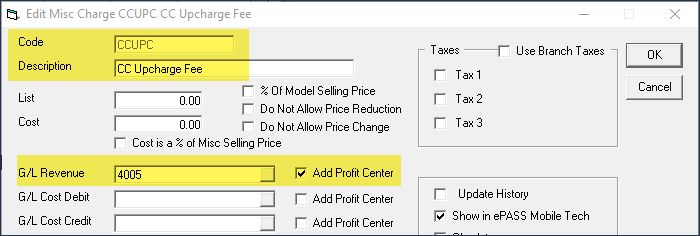
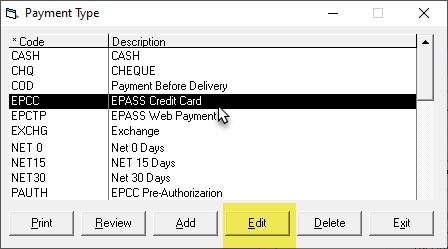
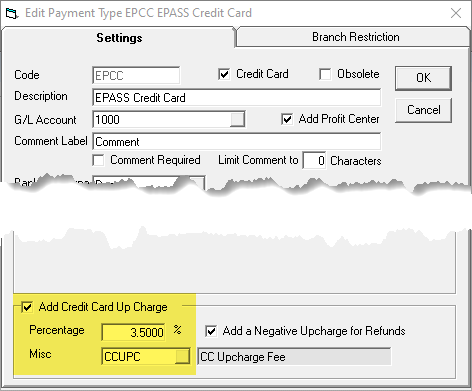

Note: By default, EPASS will leave credit card upcharges on
the invoice after a payment is refunded. If you want EPASS to refund
the upcharge as well, select the Add
a Negative Upcharge for Refunds checkbox. This will add a negative
amount line equal to the upcharge. However, when you're refunding
a payment that originally did not have an upcharge, we recommend that
you delete the negative amount line that's added after processing
the payment refund. (To delete it, select the negative upcharge line
and then click Delete.)
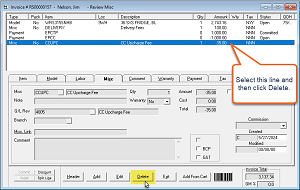
When taking a payment and selecting the Payment Type with an upcharge, EPASS automatically includes the upcharge amount in the recalculated invoice total.