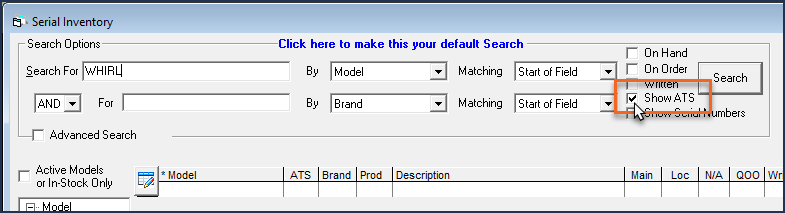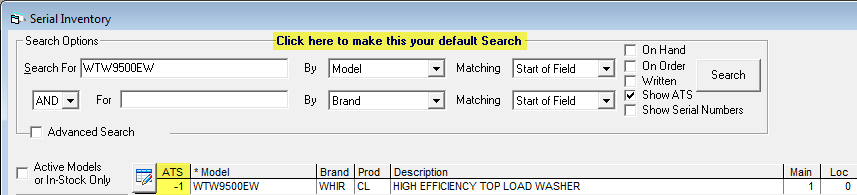
Updated April 11, 2025
Available to Sell (ATS) is an indicator that shows how many model serials can be sold right away. You can view a model's ATS in a column on the Serial Inventory Maintenance screen.
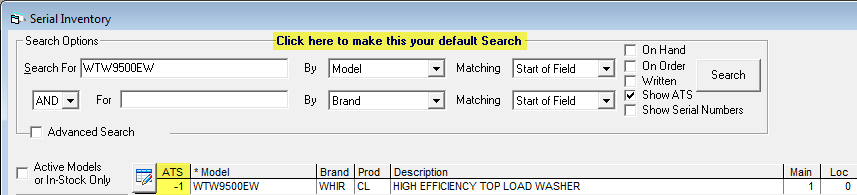
 Why can't I
see the ATS column in Serial Inventory Maintenance?
Why can't I
see the ATS column in Serial Inventory Maintenance?
EPASS calculates ATS based on two key parameters: the Immediate Reserved Days and Immediate Ship.
The default Immediate Reserved Days is set in the Invoicing Variables. It represents the average amount of turnaround time (in calendar days) it takes to receive product from your supplier.
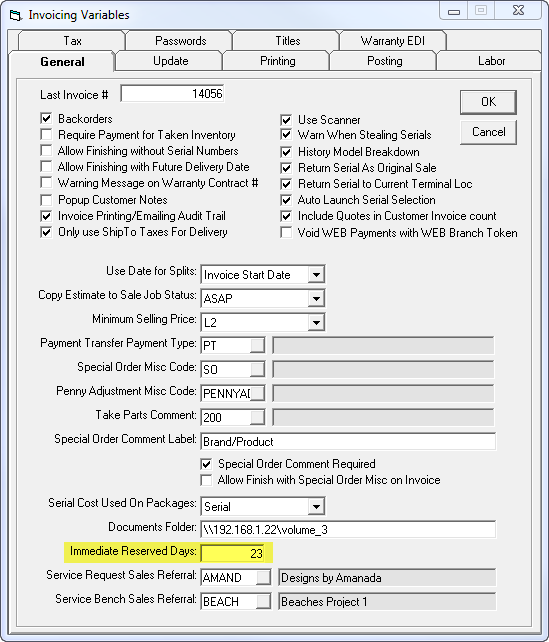
Immediate Reserved Days can also be entered in other areas, including:
| Supplier Maintenance | 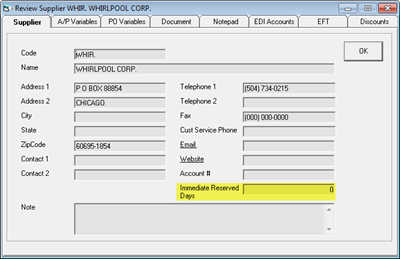 |
| Brand Table | 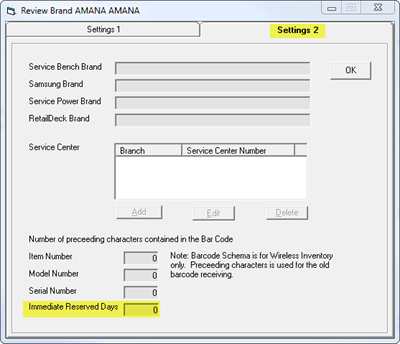 |
| Model Table |  |
If Immediate Reserved Days are entered in any of these areas, they override Invoicing Variables and each other. The order of override is as follows:
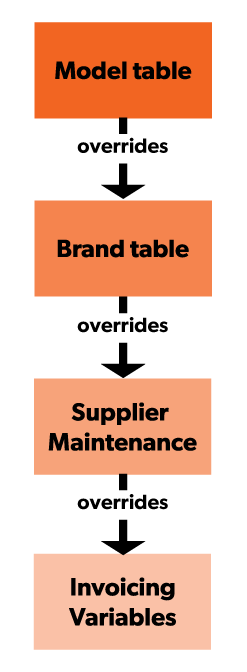
Example: The Immediate Reserved days on the Invoicing Variables is set to 45 days. This is the default value that the ATS calculation will factor in for all models. However, a supplier that is fulfilling an order of dishwashers has an Immediate Reserved Days set to 30 days. The ATS will use this value instead for those dishwashers fulfilled by this supplier. Another model of dishwasher that is also available from the same supplier is ordered as well. This model has an Immediate Reserved Days set to 60 days. The ATS calculation will now use this amount when factoring the ATS for these dishwashers.
Immediate Ship is a setting that can be activated for a Serial Type, Location, or Job Status. If a model belonging to a Serial Type, in a Location, or on an invoice with Job status that is Immediate Ship, the model is factored into the ATS calculation.
| If Immediate Ship is Active... | |
| Serial Type
The ATS calculation will include all serial numbers that belong to that serial type code in the ATS calculation. |
 |
| Location
The ATS calculation will include all serial numbers within that location but ONLY if the model serial is marked ‘saleable.’ If a model serial is non-saleable (not available) within the same location it's not included in the ATS calculation until it is made saleable (available). |
 |
| Job Status
The ATS calculation will include all invoices with that job status in the count. The ATS calculation will include all invoices with that job status in the count. |
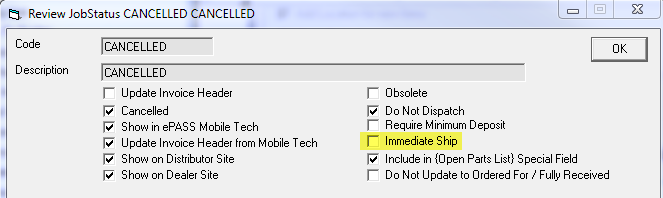 |
The formula to calculate the ATS is:
ATS = (Immediate QOH) - (Immediate Reserved)
Immediate QOH is the total available serials (not SOLD or TAKEN) with Serial Yype and Location marked as Immediate Ship.
Immediate Reserved is the total invoices with Delivery/Pickup date within the Immediate Reserved Days range AND Job Status marked as Immediate Ship.
Notes:
There are two options for altering the ATS formula. These are found in Serial Inventory Variables (Tools > System Maintenance > Variables > Serial Inventory.)

Include Reserved in ATS: This option is ON by default. If it's turned off, then reserved serials are not included in the ATS calculation.
Restrict ATS Locations: This option is turned OFF be default. If it's turned on, then the ATS calculation only includes serials from specific locations. These locations are selected from the ATS Locations dropdown.
Follow these steps to set up and start using ATS.

| Suppliers | |
|
|
| Brands | |
|
|
| Models | |
Note: To update a large quantity of models with Immediate Reserved Days, use a Price List Template import. |
| Serial Types | |
|
|
| Locations | |
|
|
| Job Statuses | |
|