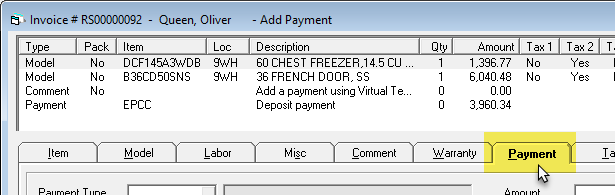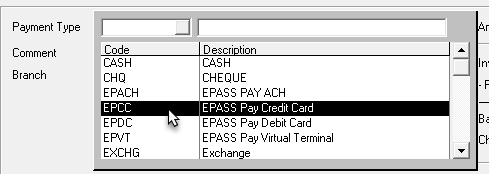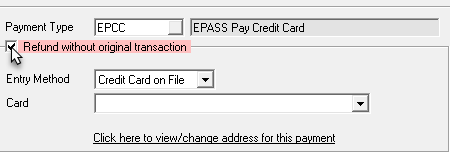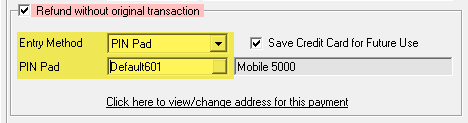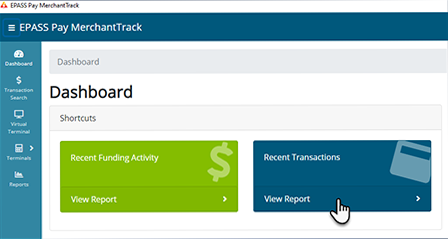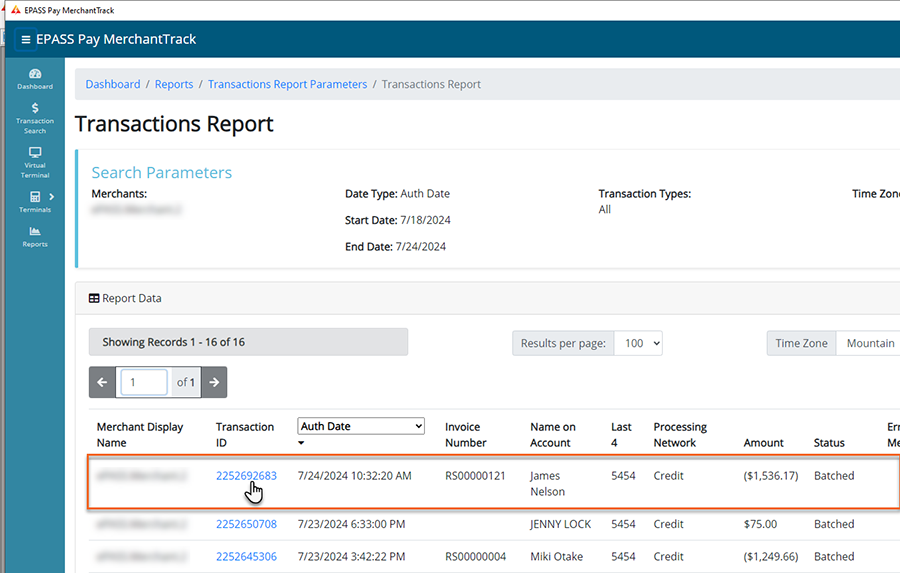Note: You can only refund payments without a transaction ID within 180 days of your EPASS Pay onboarding date. After 180 days, you can’t refund any payment that doesn’t have an EPASS Pay transaction ID.
Updated November 4, 2024
You can refund a customer's previous EPASS Pay transaction back to their original payment method once the payment has been batched. This means that you cannot refund a payment on the same day that you take the payment. Usually, the waiting period is a day.
Any payments made before you started using EPASS Pay do not have a transaction ID and are refunded using an alternative method. Follow the instructions for refunding a payment not made through EPASS Pay.

Note: You can only refund payments without a transaction ID within
180 days of your EPASS Pay onboarding date. After 180 days, you can’t
refund any payment that doesn’t have an EPASS Pay transaction ID.
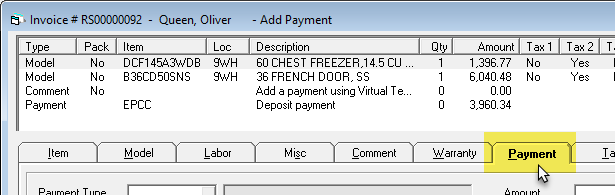
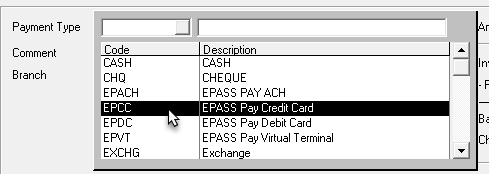

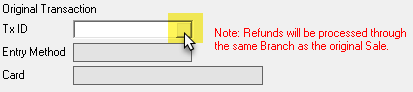
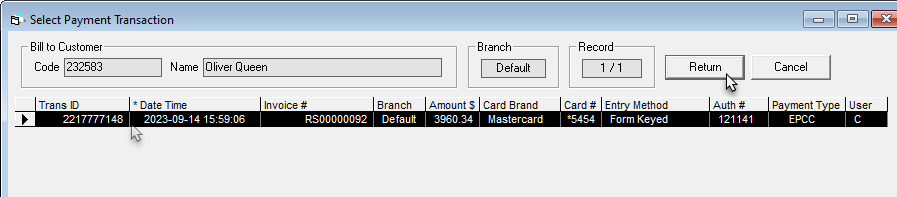
If not already selected, select your Branch from the dropdown.
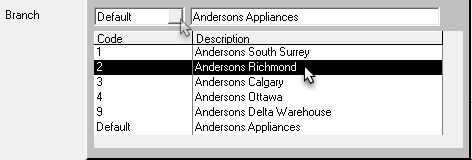
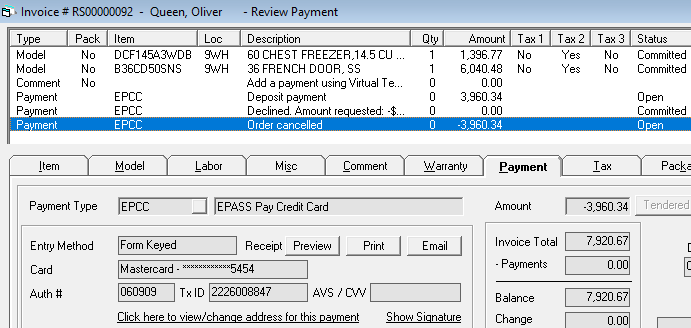
Transactions not made through EPASS Pay are refunded to a customer's credit card.
Note: Refunding a transaction without the original transaction ID is only allowed for 180 days starting from the date you on-boarded with EPASS Pay.
To refund the transaction, do the following: