
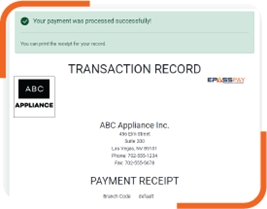
Updated November 4, 2024

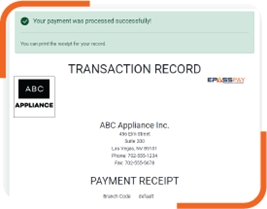
With EPASS Click to Pay, you can send your customers a link to a secure, cloud-hosted payment portal where they can enter their payment information and send it directly to your EPASS system.
Click to Pay links are generated in EPASS and can be used in various ways: you can add them to an email, send them in a text, or add them to a button on your website.
Click to Pay is fully integrated into EPASS, which means payment is automatically added to the invoice. You’ll no longer have to look at a report or get individual emails for each payment made on your website.
EPASS Support will work with you to develop your payment portal. Once it's ready, you can add a link to the portal from your website or embed the portal directly inside one of your site's pages. Customers can be directed to these links where they are prompted to enter their name, invoice number, and payment information.
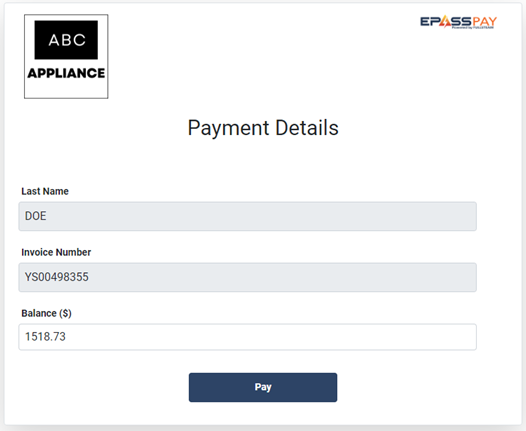
You can also send unique payment links to customers directly from EPASS. These links include the URL for the payment portal as well as an authentication token that pre-fills the customer's invoice and amount owing when the customer clicks the link.
You have two options for sending a payment link:
When the customer clicks the link, they are taken to your payment page, where their invoice number and amount owing are automatically filled in for them.
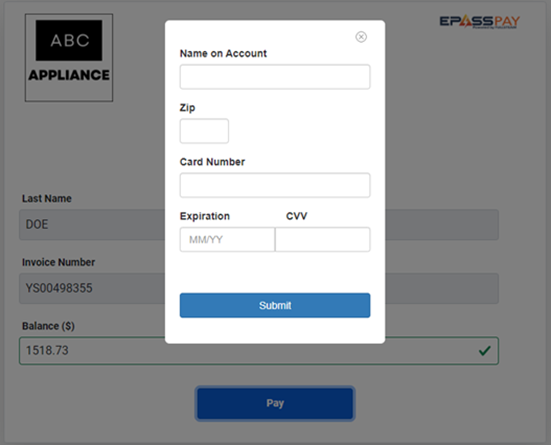
Once your customer completes entering their payment information, the payment is sent to your EPASS system via our xAPI, which adds the payment to the invoice.
Click to Pay is exclusively available for EPASS Pay users. If you are interested in implementing Click to Pay, view the Technical Requirements and contact EPASS Support.
Once your payment portal is live, you can follow the information in these topics to start using Click to Pay: