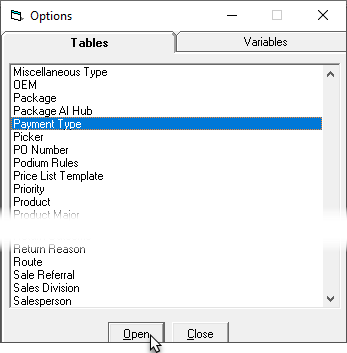
In this section, we’ll cover instructions for creating credit card payment types with credit card upcharges and without. Credit Card Upcharges are used to recoup credit card fees charged by the payment processor.
The EPASS Pay credit card type has a setting called Disable Debit. This setting ensures that customers with combination cards (credit/debit) are paying with a credit card transaction, not debit.
If you are applying upcharges to credit card purchases, you don’t want the customer to use a combination card and pay with debit, as the credit card upcharges will still apply and you may get penalized by the customer’s bank. Using the Disable Debit setting ensures that if the customer uses a combination card, EPASS Pay will only process the payment as a credit card and won’t give the customer an option to pay with debit.
If you don’t use credit card upcharges, then you can turn off Disable Debit. With this setting inactive, a customer that uses a combination card to pay is given a choice to pay by credit or debit (the payment terminal will prompt them to enter a PIN number. If they do, debit is used. If not, credit is used.) The benefit is that your service rep doesn’t have to change Payment Types depending on how the customer wants to use their combination card—they can use the EPASS Pay credit payment type to process both types of transactions.
If you use credit card upcharges, follow the instructions under Creating a Credit Card Payment with Upcharges.
If you don't use credit card upcharges, follow the instructions under Creating a Credit Card Payment Type without Upcharges.
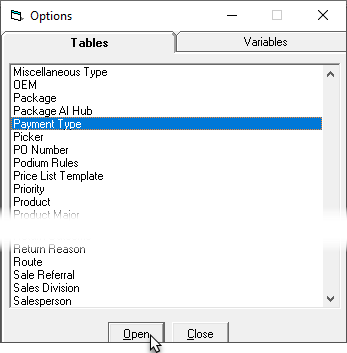
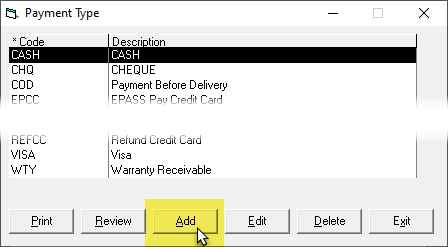
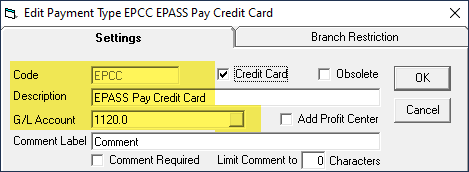
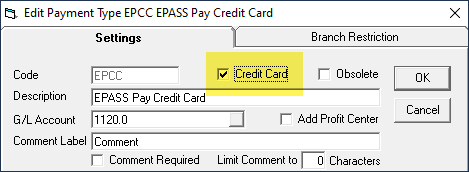
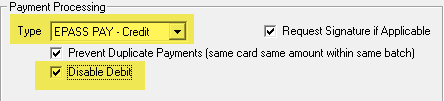

Note: Prevent Duplicate Card Payments is used for fraud prevention,
and we recommend that this setting is always selected.
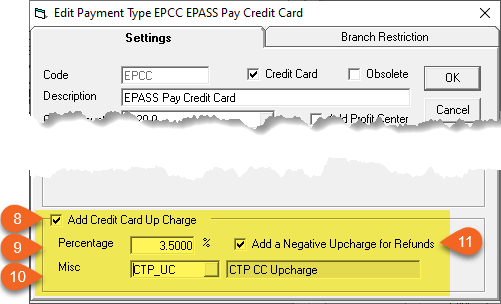

Note: If you can’t select Add Credit Card Up Charge, make sure
that you’ve selected the Credit Card checkbox located next to the
Code field.
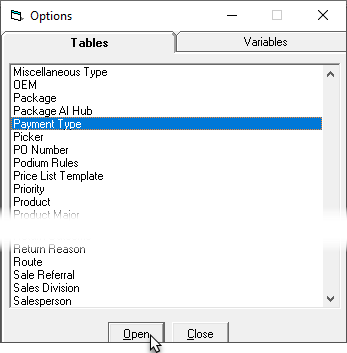
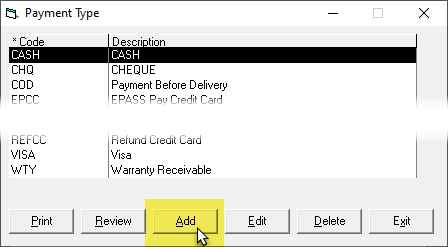
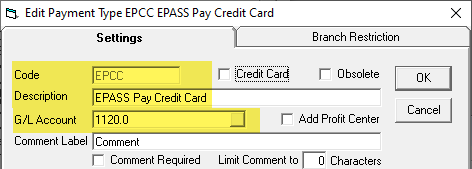


Note: Prevent Duplicate Card Payments is used for fraud prevention,
and we recommend that this setting is always selected.