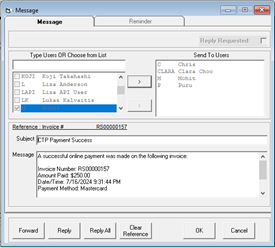
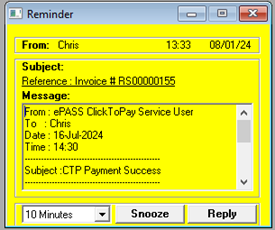
Updated October 24, 2024
EPASS can send a message or notification to a list of EPASS users or groups when a Click to Pay payment is successfully made or declined by a customer. These messages, and the list of users that receive them, are configured in the EPASS Messaging System.
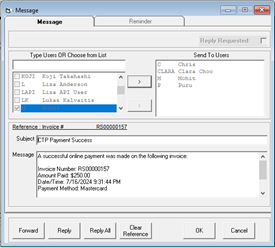
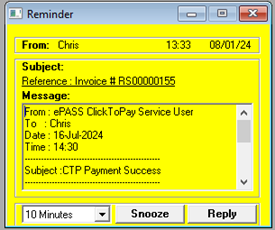

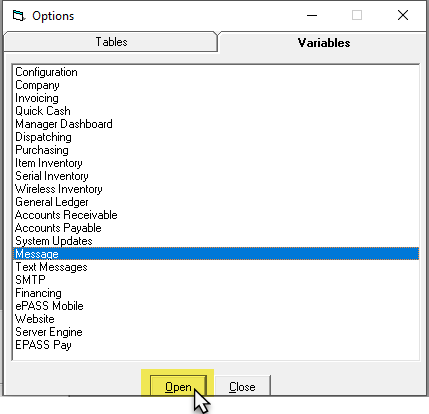
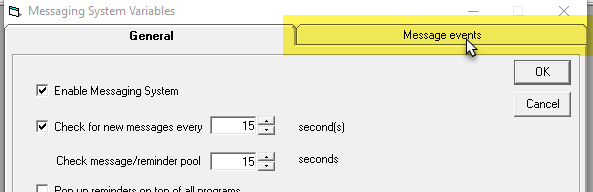
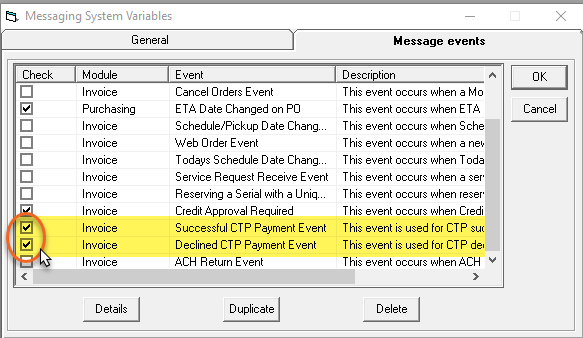
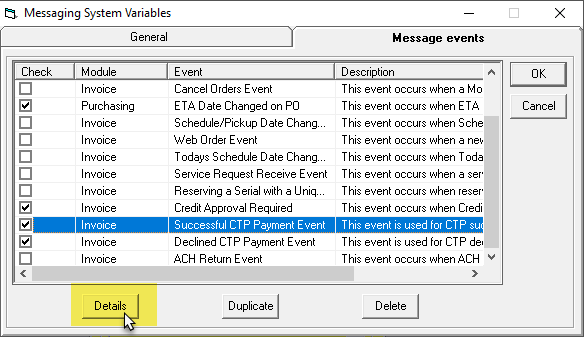
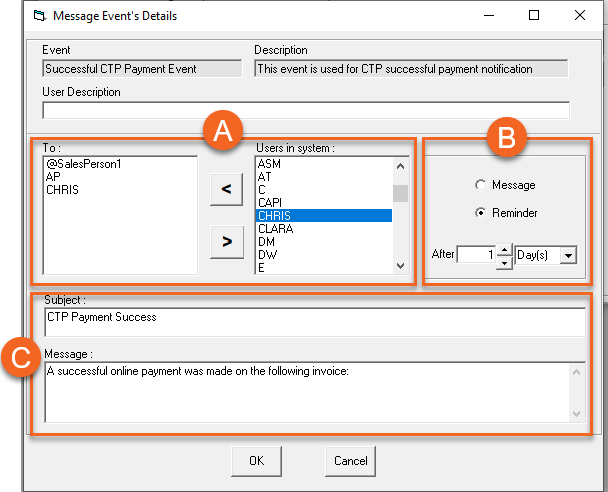
| A | For each user or group that should receive this message, click their name in the Users in System list, and then click the left arrow to move them into the To list. |
| B | Select whether the recipients receive a message in their EPASS Messaging Inbox (select Message) or a notification reminder pop-up when they log in (select Reminder). If Reminder is selected, enter the number of hours or days that will pass before the user receives the pop-up notification. |
| C | If necessary, edit the default Subject line and Message body. |