Searching for Transactions
Last updated May 23, 2024
The transaction search is the most used feature in Merchant Track because
you can find a specific transaction or set of transactions. Additionally,
you can confirm a refund for a customer went through or find out why a
customer's payment failed.
 Note: To search for a transaction,
the EPASS user needs the Merchant Track
- Transaction Search security option. See EPASS
Pay Security Options for more details.
Note: To search for a transaction,
the EPASS user needs the Merchant Track
- Transaction Search security option. See EPASS
Pay Security Options for more details.
To Search for a Transaction:
- Start Merchant Track by clicking its button on the toolbar.

- On the left side menu, click Transaction
Search.
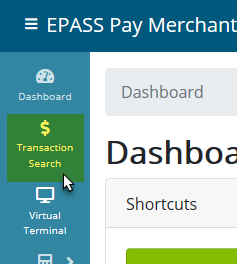
There are a several filter options to narrow your search of a transaction.
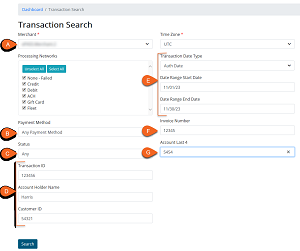
- Merchant: If you have access
to multiple locations, you can select a single location from the dropdown
menu. If there are multiple locations, the menu list will be in Alphabetical
order.
- Payment Method: Filter
the search results by payment method (for example, VISA, Mastercard,
American Express).
- Status: Each
transaction has a status associated with it. You can filter your search
by status type here. For a complete list of statuses and what they
mean,

 click
here.
click
here.
- Transaction ID/Account Holder
Name/Customer ID: Every payment made in EPASS Pay is associated
with a transaction ID, account holder name, and customer ID. If you
need the status of a specific transaction, you can enter one or more
of these pieces of information here.
- Transaction Date Type/Range:
If you'd like to search for transactions within a certain date range,
enter a start and end date here. If a date range is not selected the
entire transaction history is returned in the search results. You
can also select which date is used from the Transaction
Date dropdown: the Authorization Date or the Capture Date.
- Invoice Number: If you'd
like to search for a payment on a specific invoice, enter the invoice
number here.
- Account Last 4: Enter the
last four numbers of a card used for payment to find all transactions
associated with that card.
See Also:
 Note: To search for a transaction,
the EPASS user needs the Merchant Track
- Transaction Search security option. See EPASS
Pay Security Options for more details.
Note: To search for a transaction,
the EPASS user needs the Merchant Track
- Transaction Search security option. See EPASS
Pay Security Options for more details. Note: To search for a transaction,
the EPASS user needs the Merchant Track
- Transaction Search security option. See EPASS
Pay Security Options for more details.
Note: To search for a transaction,
the EPASS user needs the Merchant Track
- Transaction Search security option. See EPASS
Pay Security Options for more details.
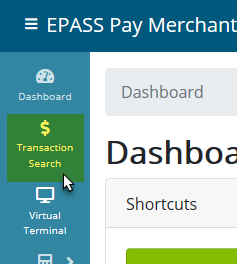
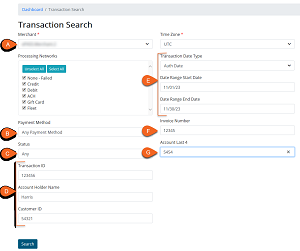
 click
here.
click
here.