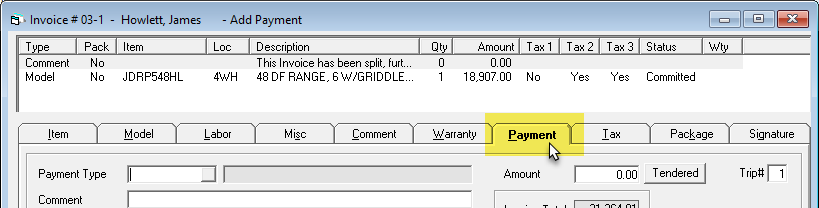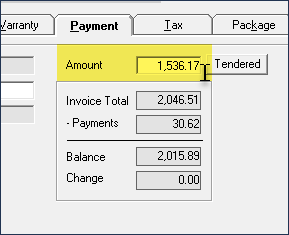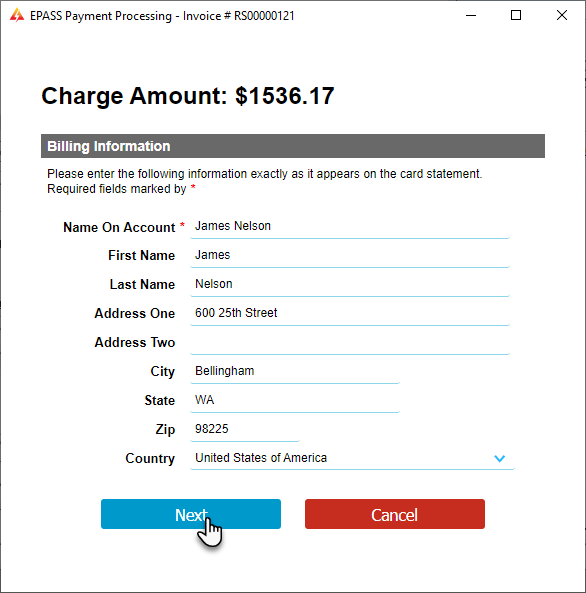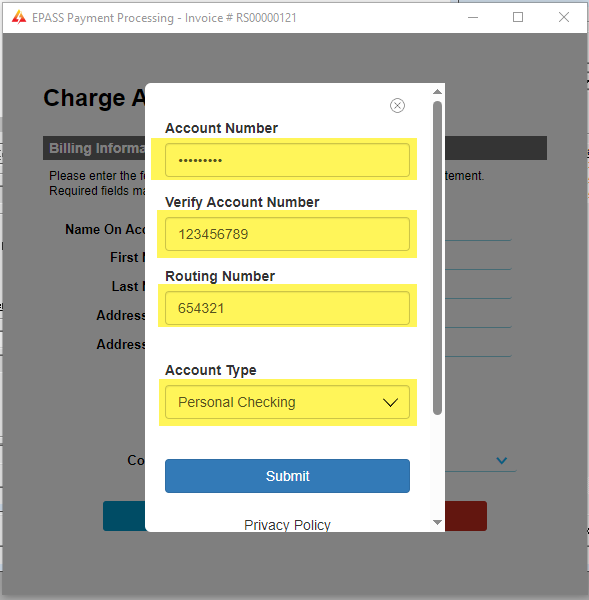Note: Before using EPASS Pay ACH to take payments, you must have a signed ACH Authorization form on file between your business and your customers.
These instructions describe how to apply an ACH Payment to an invoice in EPASS.

Note: Before using EPASS Pay ACH to take payments, you
must have a signed ACH Authorization form on file between your business
and your customers.