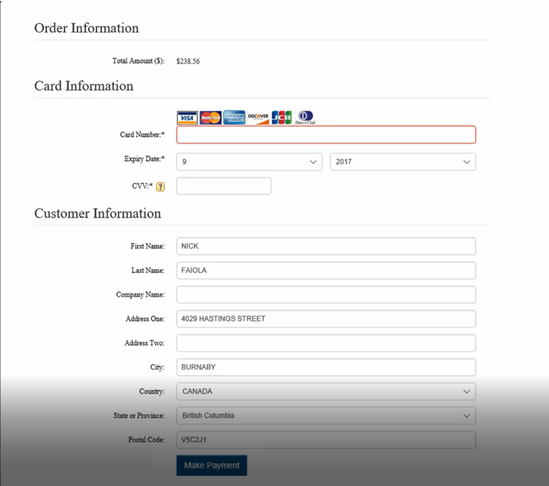Dealer/Client Portal
The Dealer/Client Portal is a service that you can provide to your retail customers and/or other local dealers for whom you provide service to their customers. We call it a “portal” but it is really just a website that they can log in to. The primary purpose of the portal is to allow them to see their current/past work orders, or for a dealer to see their customer’s current/past work orders, and to be able to check the status of those work orders.
The Portal Website
Here is a sample of one of the dealer portals. The home page graphic, logo, and some of the colors used can be changed to match your company image.
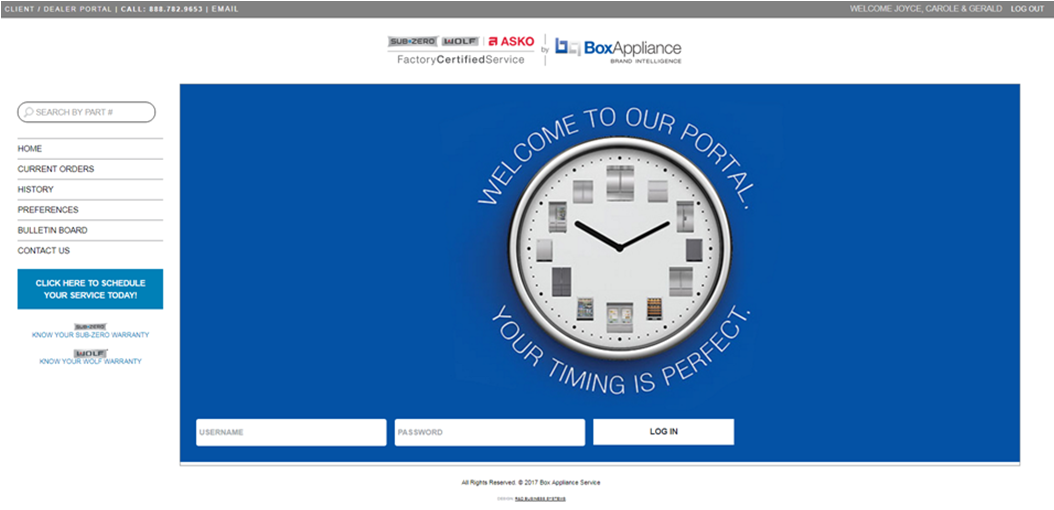
In this example, a retail customer is logged in and they have been given security to look up parts (pricing and availability), and check their current orders and history. We also typically integrate your service request page into the portal so, if they need to request service for another appliance, the link is right there.
If a dealer signs in they will have a couple more options in addition to what a retail customer would see.
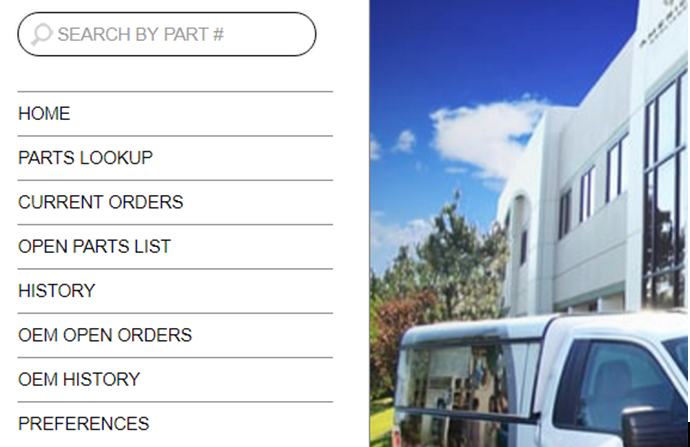
Parts Lookup: This allows them to search your item inventory so see if a part is in stock. You can decide which price is shown (if any) and if actual quantities are show, or if it just says “In Stock”.
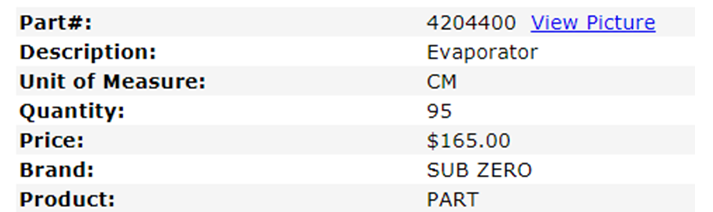
Current Orders: This will show a list of current (open) invoices for the customer. Each invoice can be clicked on to display further information or to print a copy of the invoice; you can also search for invoices using the search options at the top of the page.

Open Parts List: The open parts list will show all open items lines on all open invoices for the customer. It’s basically their backorder list of parts they are waiting for. The list is similar to the current orders but showing each part number.
History: The history page shows all of the finished invoices for the customer. Again, it is similar to the current orders list with the ability to click on each invoice to view further information.
OEM Open Orders: These are the current (open) invoices where the person logged in is the dealer on the invoice. So if you provide service for ABC Sales Company, they can log in and see all of the work you are doing for customers who they sold the appliances to. “OEM” can be changed; some companies call it “Your Customer Open Orders”, others have called it “Dealer Open Orders”, etc.
Below is a sample of the list they will see. Notice the customer column is also a hyperlink that will show all open invoices for that customer.
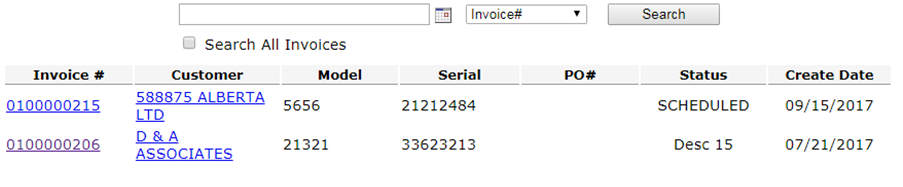
OEM History: These are the finished invoices where the person logged in is the dealer on the invoice. It has all of the same options as OEM Open Orders.
Preferences: This page allows them to change their login password.
Configuring User Access
To give a customer or dealer access to the portal, you need to setup the highlighted options on the web tab of the customer record.
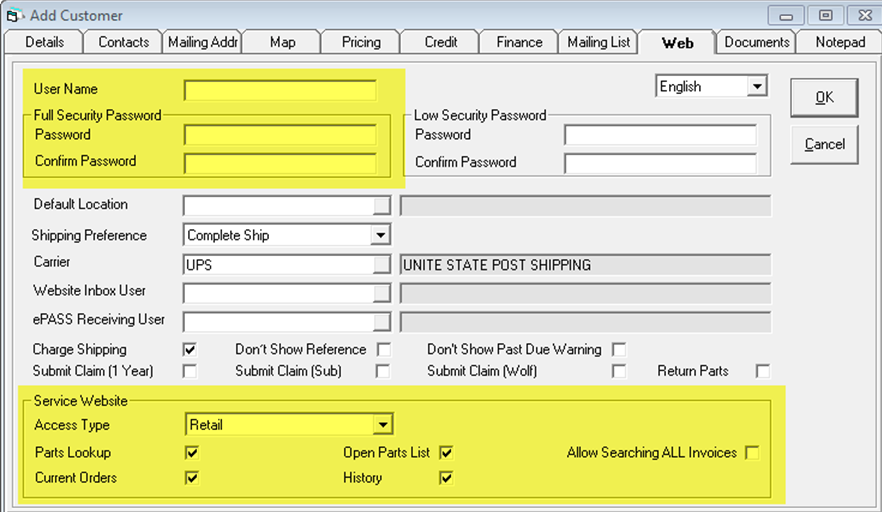
User Name/Password: These are their login credentials.
Access Type: This is what controls if they are a retail customer or a dealer. A dealer will be able to see the additional menu options we covered above.
Allow Searching ALL Invoices: This will allow them to search for any invoice by invoice number, whether they were the dealer on the invoice or not.
Parts Lookup/Current Orders/Open Parts List/History: Each of these checkboxes controls if they can see that page in the portal.
Accounts Receivable Variables
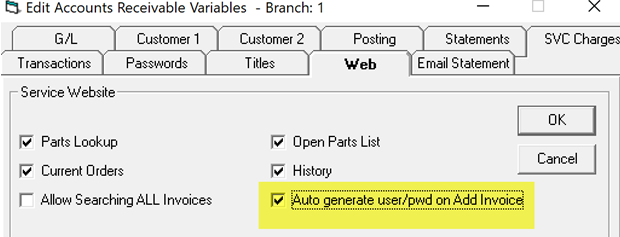
AR variables has a series of settings related to the dealer portal. This was originally designed for service so the title is Service Websites, but we use these options for sales related designs also.
The options above control what the users will see on their menu. Parts lookup and open parts list is strictly parts distributor related; most clients want users to view current orders and history. Allow searching ALL invoices is very specialized.
Auto generate user/password on add invoice will make EPASS generate a user ID the same as their customer number and the password by default will be their invoice number.
To actually send the customer their username and password along with a link to the portal, we recommend using an email format. Then after creating the invoice you can simply click that email format and they will have all the information they need. This could also be your “thank you” email, along with letting them know the next steps.
The email format should contain the URL for your portal (which we give you when we set it up), the user name/login (Sold To Code), and their password (the invoice number/code).
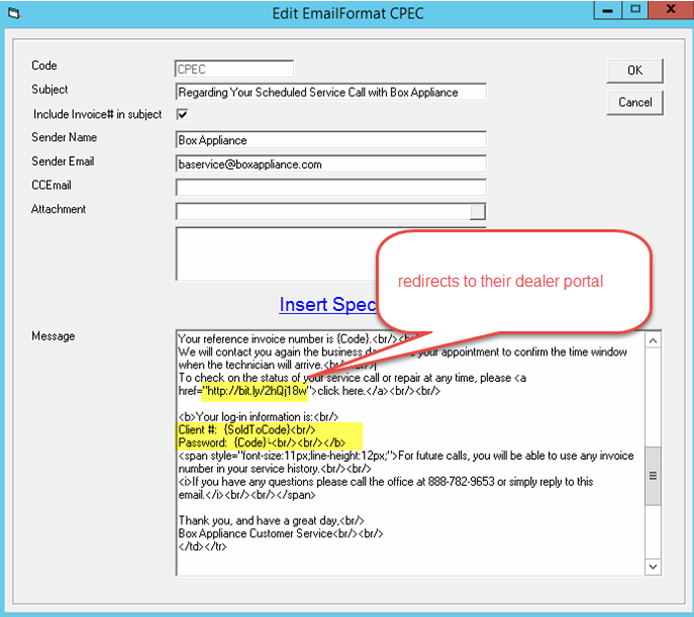
The first time they log in with the invoice number password they will be forced to change the password to something else.
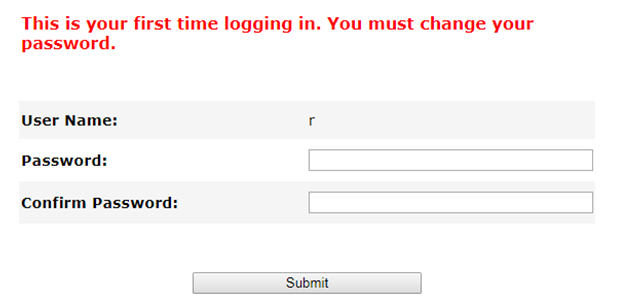
We also recommend that you create a link on your current website that goes to the portal. Also, it’s a good idea to create a sub-domain like “dealer.abccompany.com” or “clientportal.abccompany.com”, etc. It’s a small thing but it looks better than an IP address in the browser address bar.
Setting Up Dealer Access
The invoices that a dealer will see (for their customers) are controlled by the dealer field. You probably already have your local dealers set up but, unless you are already using the dealer portal, you would not have them linked to a customer account. The customer account is what controls how the dealer logs in to the website, but the dealer is what controls which invoices they will see. You just need to link them together by editing the dealer record(s) and assigning the appropriate customer account.
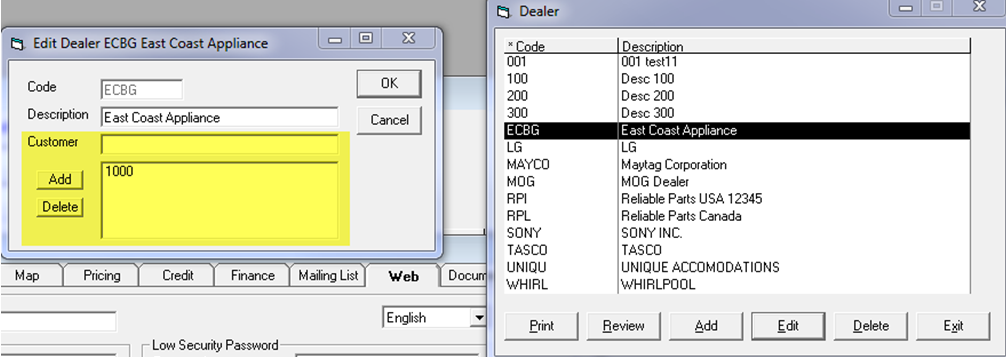
Now when that customer logs into the portal, they will see all invoices where they are the dealer on the invoice.
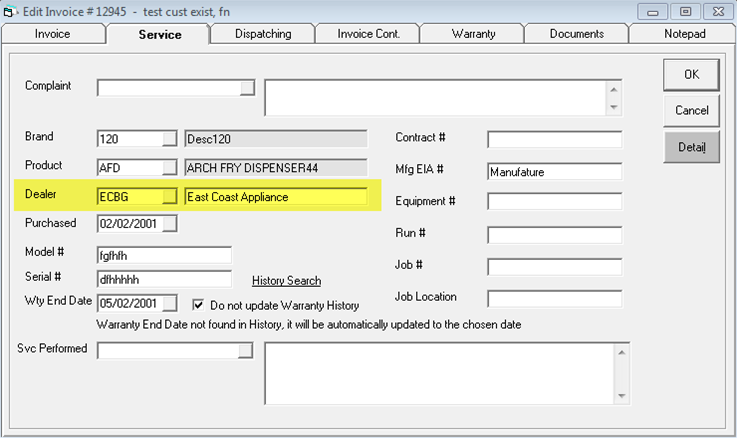
Make sure you change the Access Type for the dealer account to “Dealer”. This field controls if they even see the “OEM” pages on the portal.
The default for all new customers is always retail so for any dealer you will always have to edit them and change the access type.
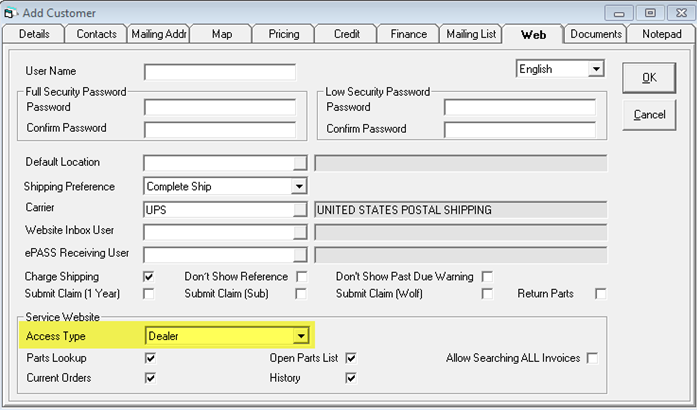
Payments
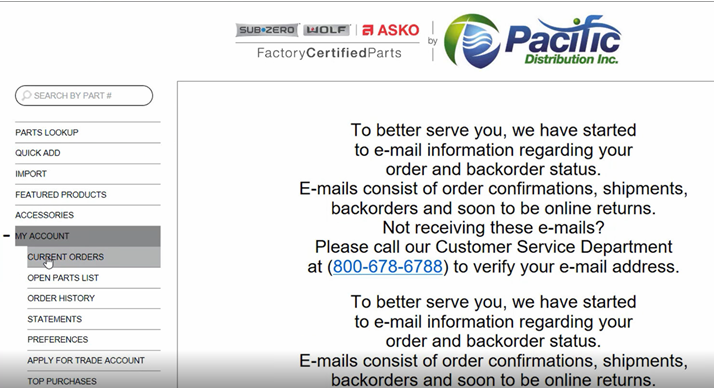
In this login screen at Pacific Distribution, the client also has options to view current orders, statements and make a payment on account.
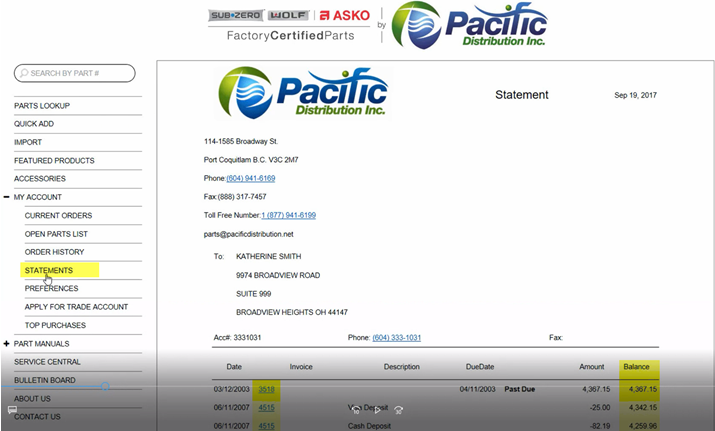
Now that the customer is looking at their statement, as they scroll down they will have an option to make a payment.
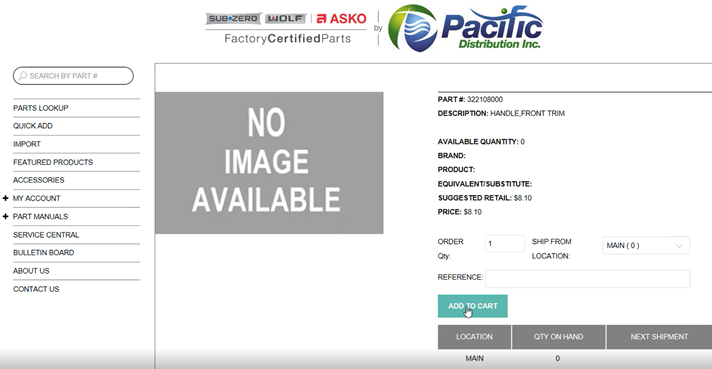
The same payment options are also available from the shopping cart. We are not attempting to reproduce any of the appliance retail websites, our websites are for builder, service and parts distributors only.
The payment processing screen that appears on the dealer portal website is very similar to the form keyed screen.