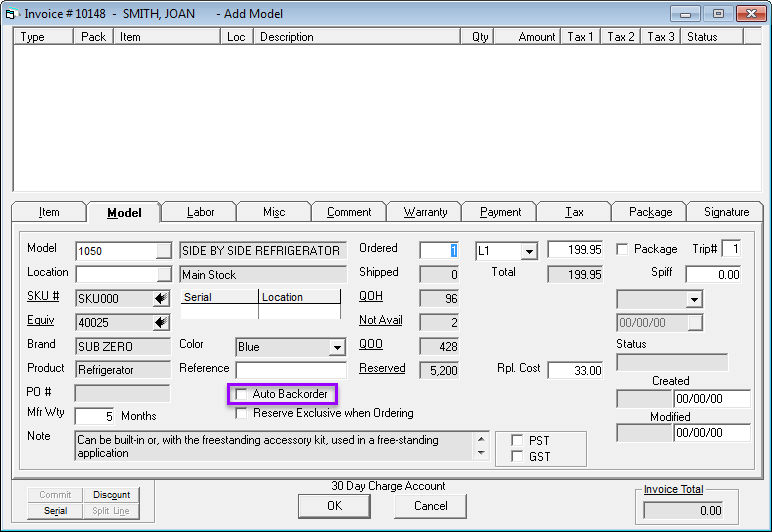Serial Type
Serial type allows you to define an inventory type at the serial number level, and you can define your own serial types. This could be used for Builder, Regular, Display, etc. The Serial type will allow you to categorize at a serial number level, then allow you to define which serial types can go out on which invoice types.
Serial type is a field on the serial number, and you are able to specify an entire PO or any individual model on a PO as a certain serial type so, when it is received, it will automatically be set to that serial type.
It can also default the serial type based on PO number. Then, on the invoice type, you are able to multi-select which serial types are allowed on this invoice type. This controls reserving and shipping; you cannot reserve/ship a serial number with a serial type that is not defined on the invoice type. A serial number with no serial type (blank) can be reserved/shipped on any invoice type.
Security Options
To view or make changes to the serial type security options, follow these steps:
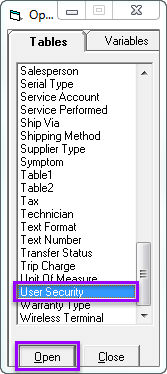
Go to Tools > System Maintenance > Tables > User Security
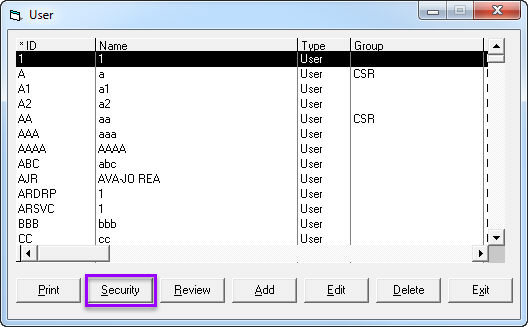
Select a user and click Security.
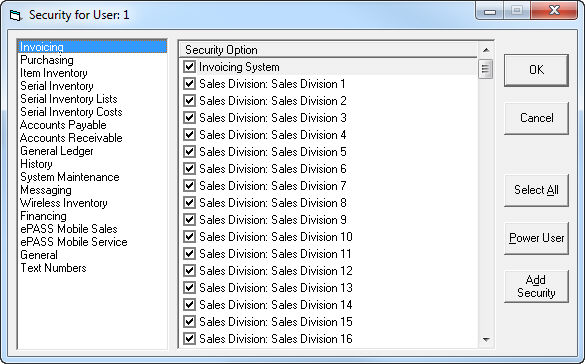
In the "Security for User: ..." screen, choose from the below options:
Select and
to enable the Tables: Serial Type security options
Select and
to enable the Shipping Override Serial Type security options.
Select and
to enable the Serial Maintenance: Edit Serial Type security options.
Select and
to enable the Purchasing system: Edit Serial Type security options.
Select and
to enable the Add Serial: Override Serial Type security options.
Select .gif) and to enable the Reserve Serial: Override Serial Type security options.
System Maintenance - Serial Type Table
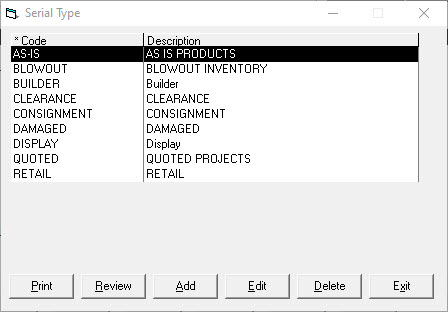
In Tools > System Maintenance > Tables > Serial Type, the codes and descriptions are displayed. Click Add to add a code, or click Edit, Review, or Delete with a code selected to edit, view, or delete the code.
Add Serial Type
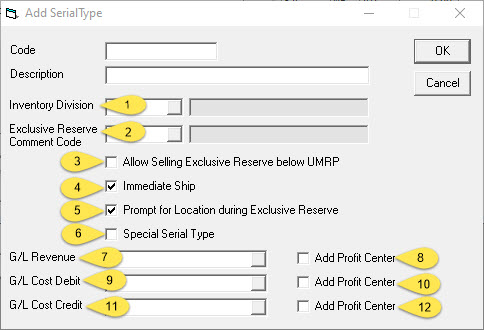
Inventory Division: The inventory division is a type of group that this serial type belongs to. The inventory division is security controlled so you must have security access to an inventory division to see serial numbers belonging to the specified division.
Exclusive Reserve Comment Code: If you use the exclusive reserve feature on a serial number belonging to this serial type then this comment will be added to the invoice.
Allow Selling Exclusive Reserve below UMRP: If the brand code is flagged as UMRP, this serial type will be allowed to be sold below the normal minimum selling price.
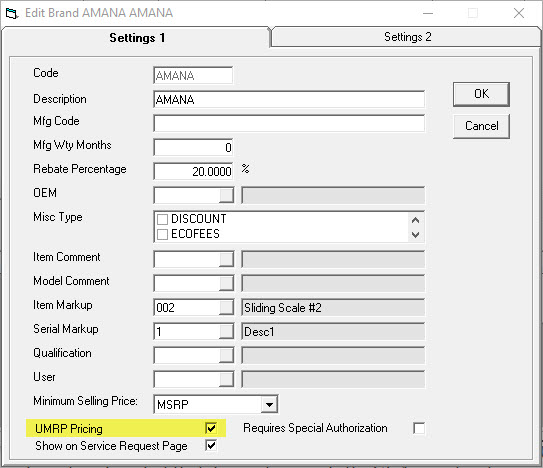
Immediate Ship: If immediate ship is checked, the ATS calculation will include all serial numbers that belong to that serial type code in the QOH available to sell.
Prompt for Location on Exclusive Reserve: If you exclusive reserve a serial number of this serial type, it will prompt you to confirm the location it is being picked up/delivered from. This would update the location on the invoice model line.
Special Serial Type: When checked, the serial type will not change when the location changes.
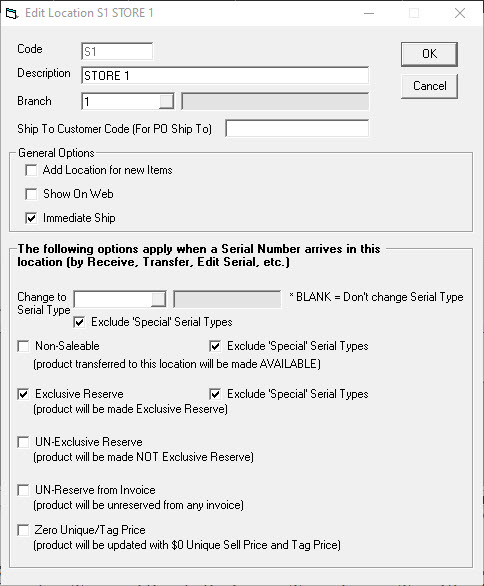
The location table options allow you to exclude Special Serial Types from being made available/unavailable and from being made exclusive reserve. The location table also allows you to:
- UN-Exclusive Reserve (if currently exclusive reserve then make it not exclusive reserve).
- Un-Reserve from Invoice (if serial is reserved to an invoice then un-reserve it).
- Zero Unique/Tag Price (if serial has a unique sell price and/or tag price - set them to zero).
GL Revenue/Cost DB/Cost Cr: If filled in, these GL accounts/Profit Center options will be used. If empty, it will cascade to the inventory type and then to the invoice type. Invoice type GL Allocation tab has an option to override the GL accounts from the inventory type but that does not override the GL accounts setup on the serial type.
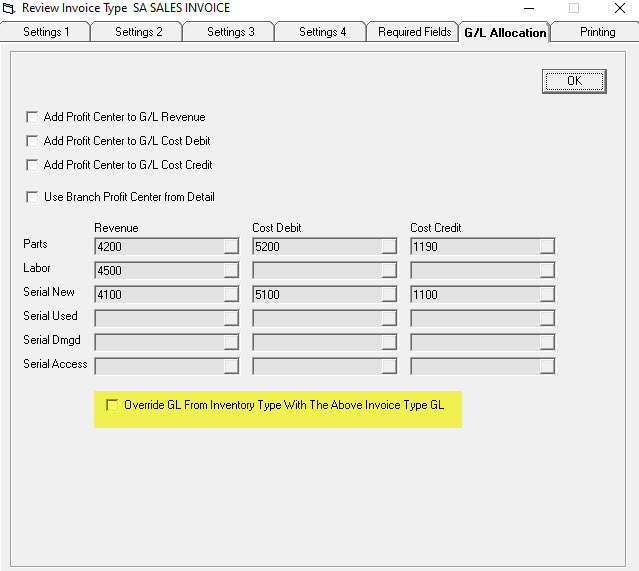
System Maintenance - Invoice Type Table
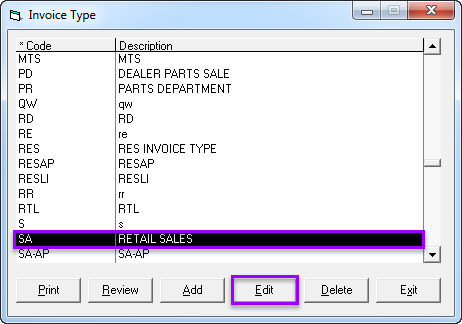
In Tools > System Maintenance > Tables > Invoice Type, select an invoice type and click Edit to view and edit the details.
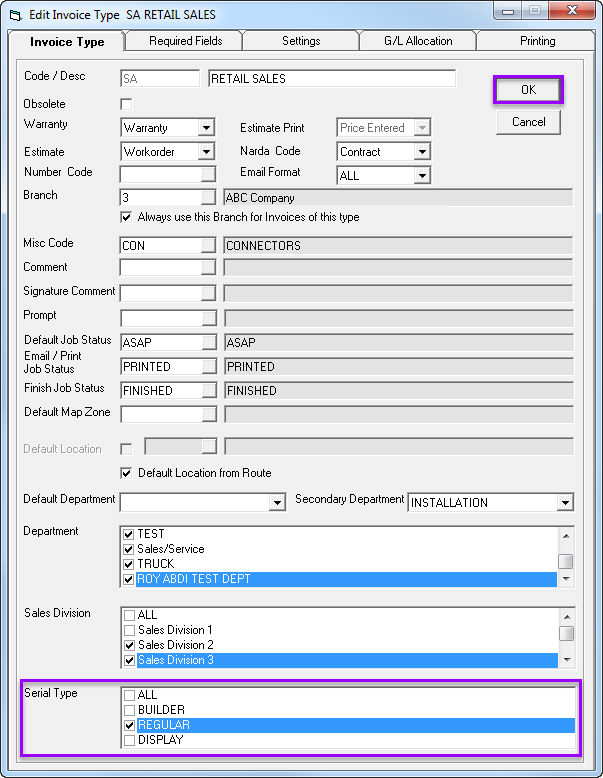
In the "Edit Invoice Type" window, the serial type options will be displayed. Select a serial type, if desired, and click OK.
The selected serial types are those that will be allowed for that invoice type (without using an override).
System Maintenance PO Number Table
The System Maintenance PO Number table designates the default serial type when creating a PO that uses a certain PO number.
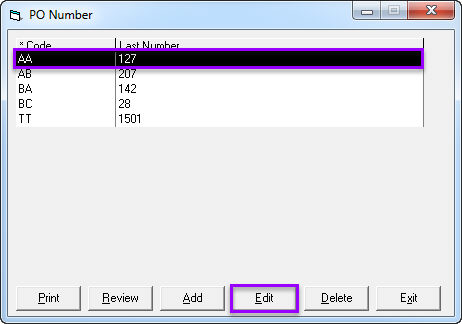
In Tools > System Maintenance > Tables > PO Number, select a PO number and click Edit.
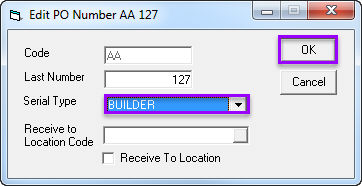
Select the Serial Type and click OK.
Serial Type Column
The serial type column designates the serial type. When reserving to an invoice, the serial type must be an available serial type for that invoice (unless the user has security to override the serial type during the reservation process).
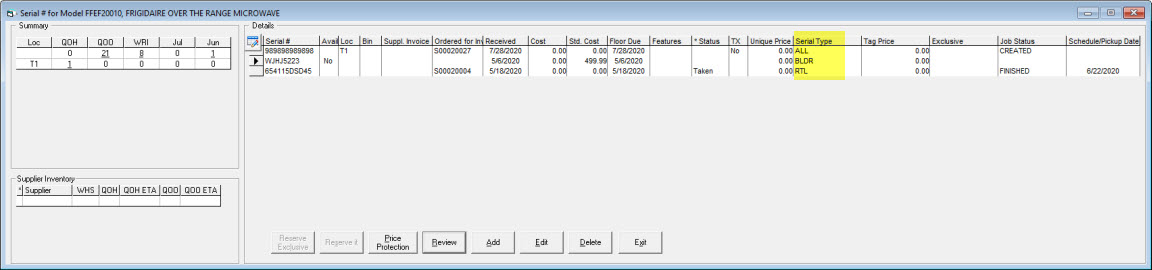
In the "Serial # for Model" window, the serial type column displays the serial type of the serial number.
Serial Detail - Serial Type Field
The serial type field designates the serial type.
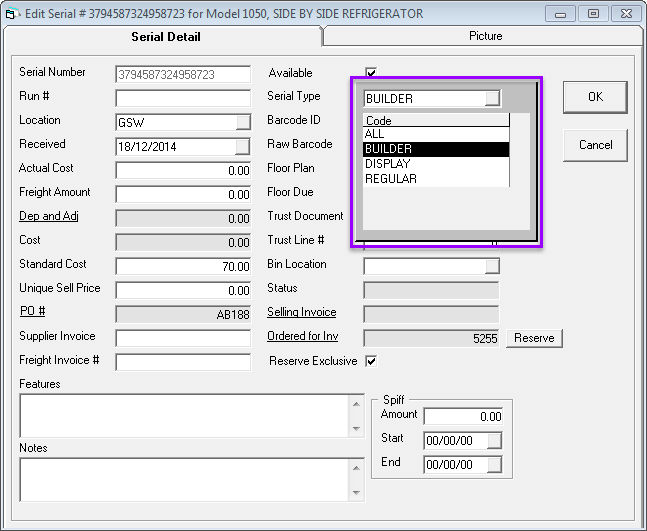
In the "Edit Serial # for Model" screen, the serial type field displays the serial type.
PO Header - Serial Type Field
The serial type field designates the serial type. This value can default from the PO number that is selected, or default to ALL. This value then defaults to PO model lines during ordering.
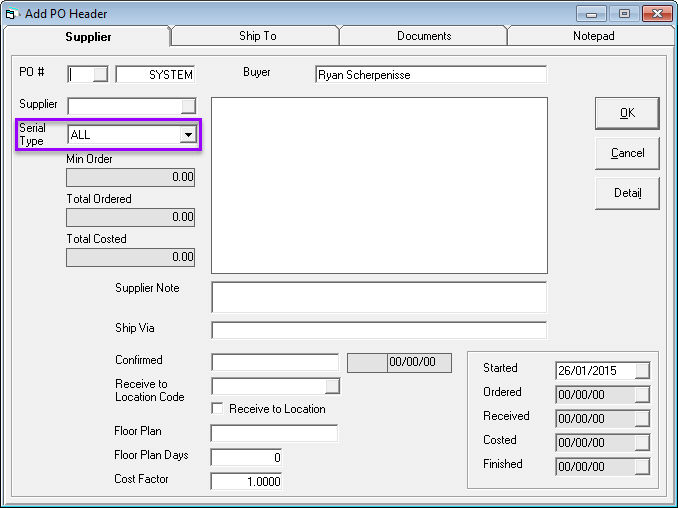
In the "Add PO Header" screen, the serial type field displays the serial type.
Receiving Serial Type (in EPASS, Barcoding, and Mobile Salesperson)
The serial type for the serial number, when it is received, will be the same as the serial type on the PO model line, if applicable.
Invoicing Print Form/Picking Report Wireless Pick
The list of "Other Stock" should be filtered to only show serial number where the serial type matches serial types for that invoice.
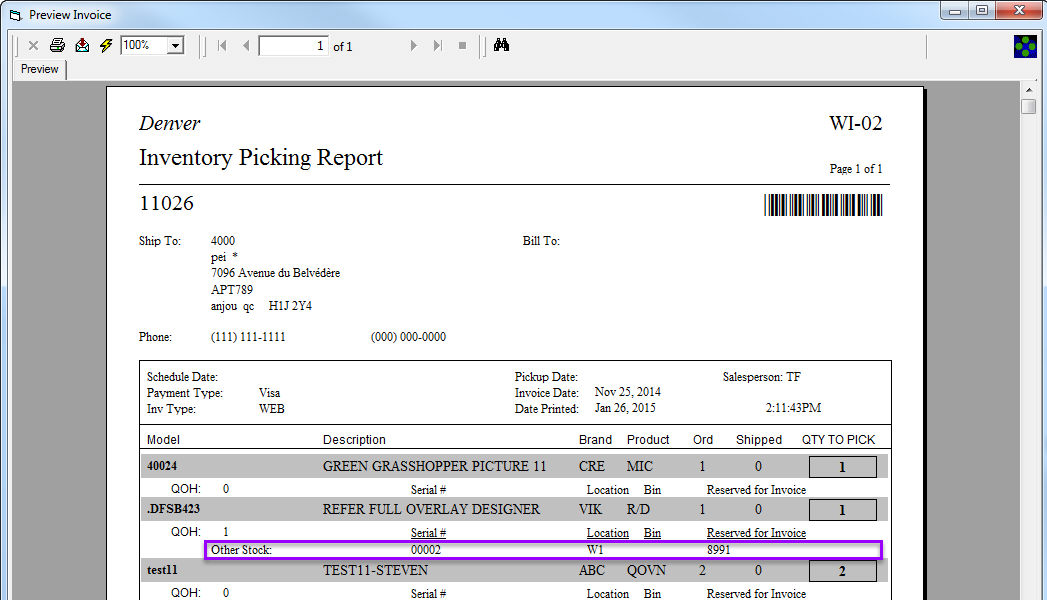
In the preview invoice screen, the list of "Other Stock" is filtered to only show serial number where the serial type matches serial types for that invoice.
Shipping (in EPASS)
The system will only allow you to ship when the serial type matches one of the designated serial types for the current invoice type. If you have the security to override this; however, EPASS will notify you that the serial type does not match, give you an option to override and continue while write a system note to the notepad to track who overrode the command.
Shipping (in Barcoding and Mobile Salesperson)
The system will only allow you to ship when the serial type matches one of the designated serial types for the current invoice type. If you have the security to override this; however, EPASS will ask you for your user name and password, give you an option to override and continue, and write a system note to the notepad to track who overrode the command.
_-_Image_001-e63791ea1451ad74cf35728ceb81f99b.png)
The screen above shows the Shipping Override Serial Type security option that would need to be checked for a user to have override security in this case.
The barcode scanner will show the following error messages and/or override option when a user tries to ship an invoice where the serial type doesn't match one of the designated serial types for the invoice type:
If the user has override security, the above message will display and the user can either choose "Back" or "Continue."
If the user does not have override security, the above message will display and the user can either choose "Back" or enter the ID and password of a user with override security and click "Save."
Labels
It is recommended that when you use serial types in labels, you have your labels modified to print the serial type.
Auto Reserve Serial Number Utility
This utility will only reserve serial numbers if the serial type matches the serial types for the invoice type.
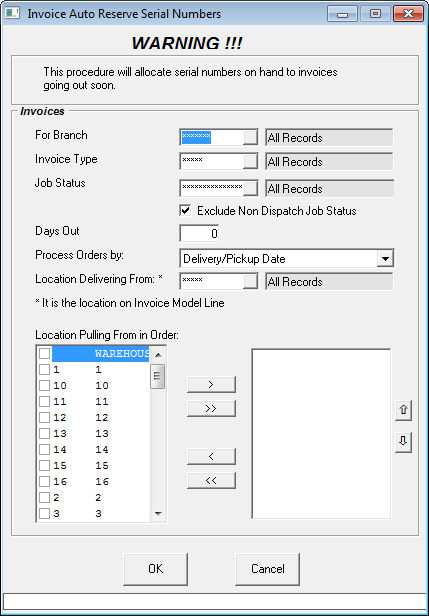
In the Auto Reserve Serial Numbers utility screen, this procedure will allocate serial numbers on hand to invoices going out soon. However, the Auto Reserve Serial Numbers option will only reserve serial numbers if the serial type matches the serial types for the invoice type.
Auto Backorder Logic
If you add a model to an invoice and the auto backorder option is enabled, EPASS will only attach the model to the PO if the serial type on the PO line is one of the available serial types for the current invoice type.