Creating Projects
Projects allow you to control medium to large builder projects where you have special pricing, the need to control the models or other products involved, the services related to the project, a notepad to keep project notes, and the customer they belong to etc.
Location: Customer > Projects
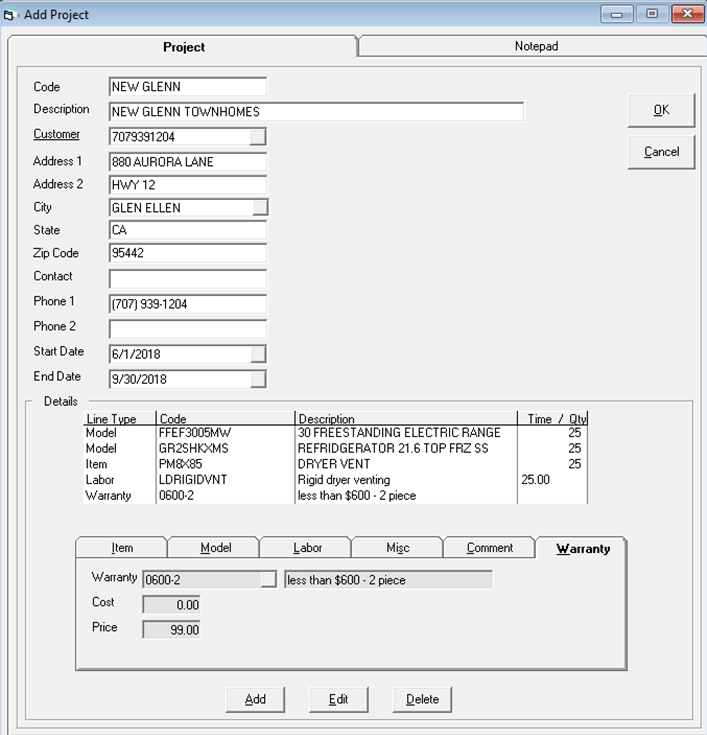
In the top portion of the screen, you fill in a basic code and description of the project; then select the customer it belongs to. In the lower part of the screen, you have a section similar to invoice detail where you can define all the models, items, labor, misc., comments and warranties for this project. There is also a notepad tab.
Customer Maintenance
Customer Maintenance connects the customer to the project.
Every project should have one customer that all the invoices will be billed to. In large projects, it is common for a new customer to be created for every development. This also helps the developer keep their accounting separated.
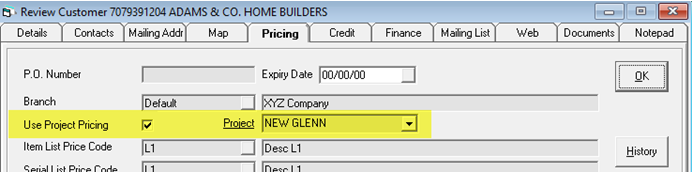
Invoicing
When writing the invoice, the bill to customer must be the same as the project. The ship to customer may be the same, as in this example where we changed the lot number, but it could also be unique.
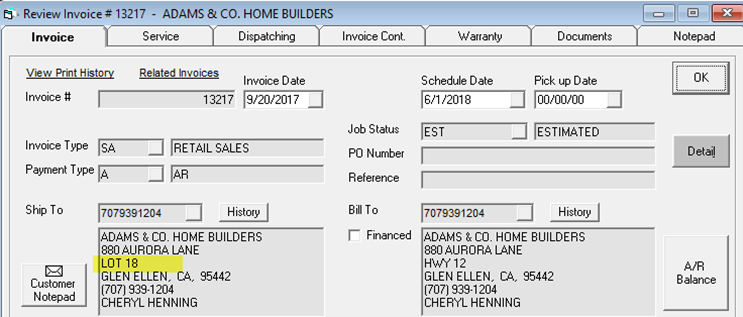
Invoice Detail
When adding a detail line that is part of the package, it automatically populates the selling price and locks the field from the user so they cannot change the selling price.
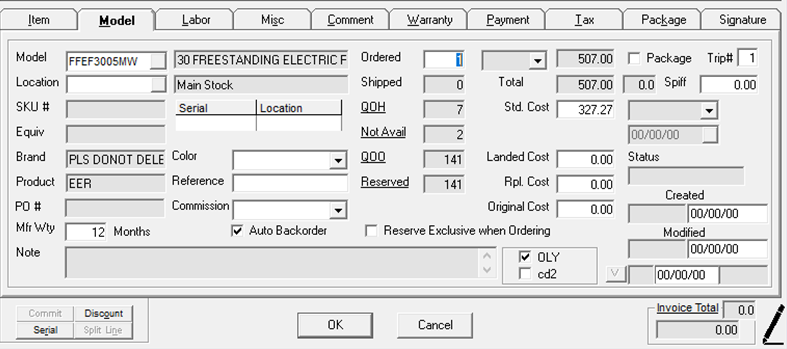
If you select a model or any other products that are not in the project, it warns you but will allow you to continue.
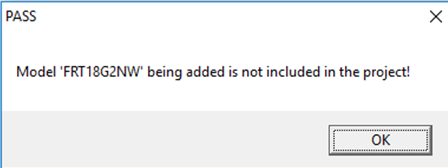
Project Cost As Standard Cost (2021)
There is a new option on the Invoice Type allowing Project Cost to override the Standard Cost in the Invoice Detail used for Gross Margin calculations when the Customer is associated with a Project.
Set Up
Select Project under the Standard Cost Code.
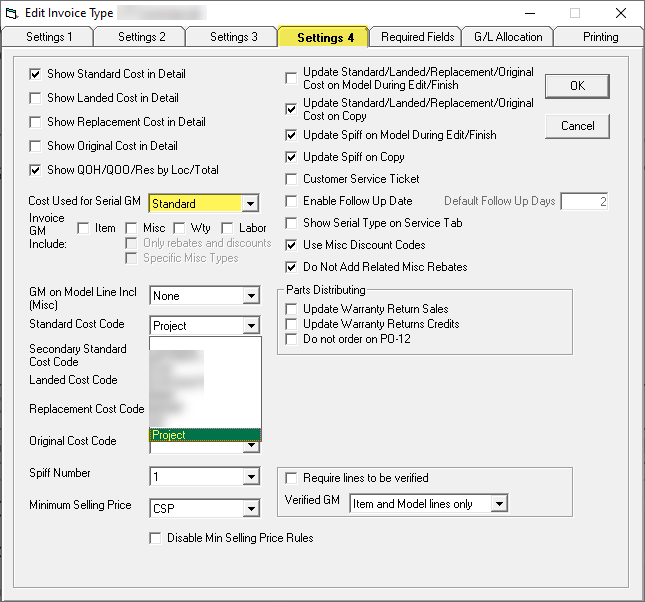
Example
Create an invoice with the CT invoice type and a customer that has a project set up.
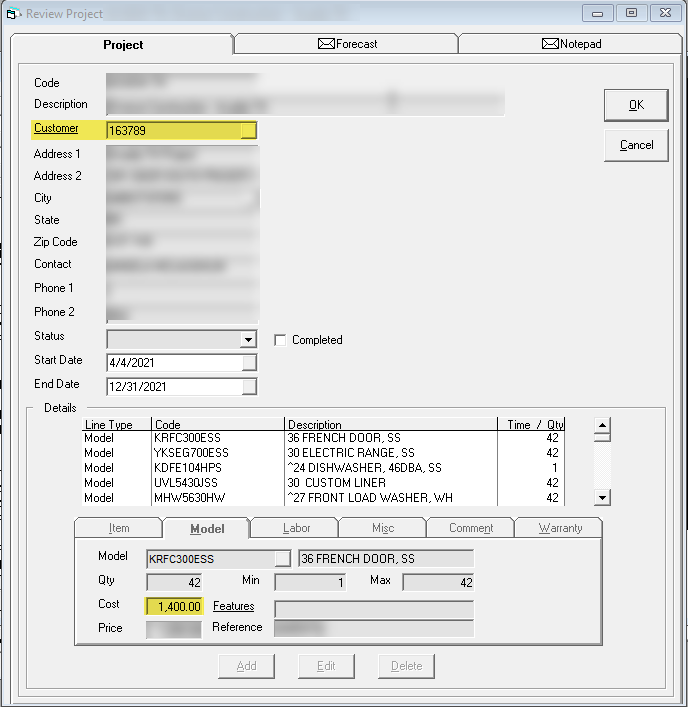
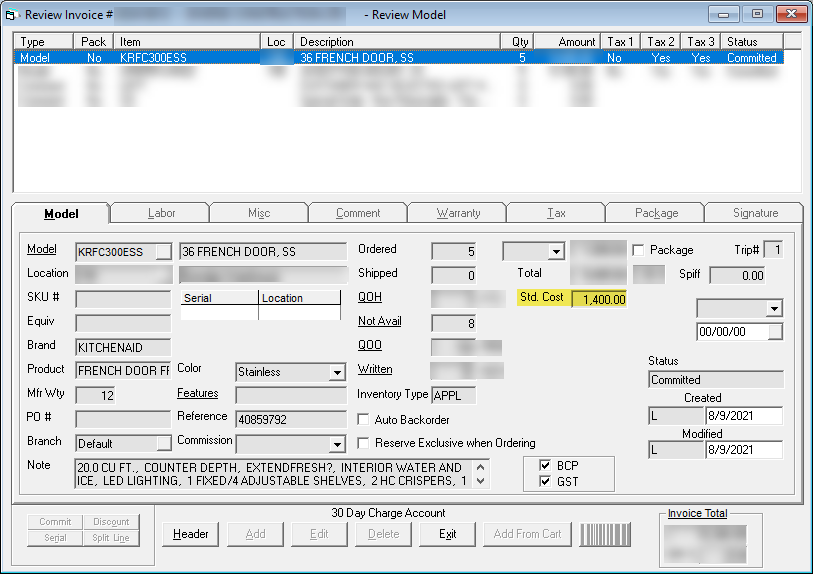
Add models to the Invoice Detail. The Standard Cost populated is the Project Cost.
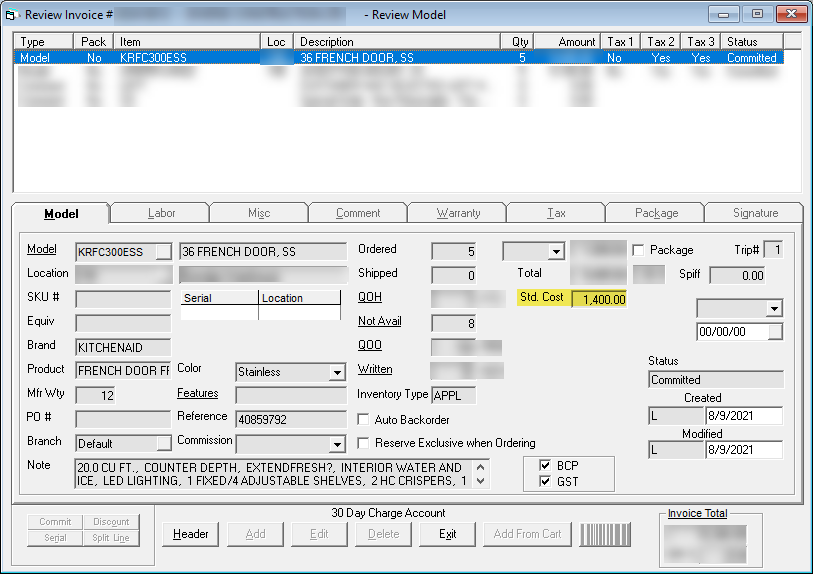
User Security
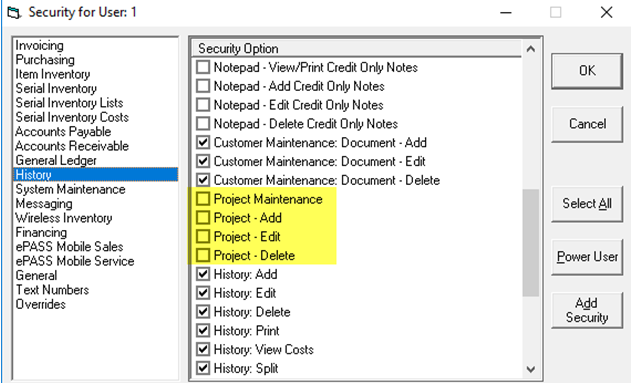
Project maintenance security is shown above.
See Also
June 21, 2023