Exporting Dispatch Data
You can export your dispatch data for import into several third-party platforms, including Package.AI and DispatchTrack.
Set Up
To Export your Dispatch Data:
-
Select Invoicing > Dispatching > Data Export.
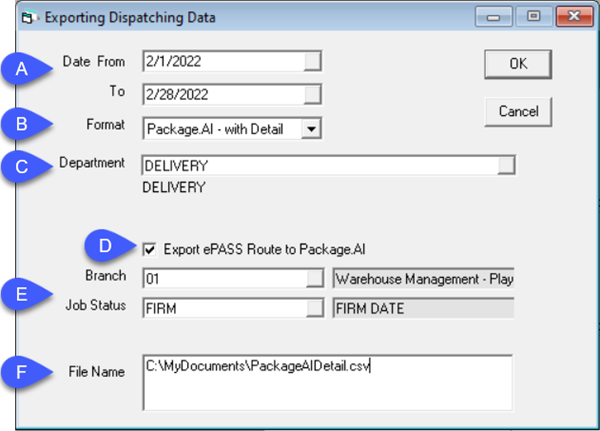
-
Do the following:
A. Enter the date range.
B. Select the platform that you want to import the data into.
C. Select the Department you want included in the export.
D. Select this checkbox if you want to export your EPASS Route to Package.AI.
E. Select the Branch, Job Status and MapZone you want included in the export.
F. Enter a path and filename for the export file. Note: The file path must already exist or the export won't complete.
-
Click OK.
EPASS creates the export file.
Example

Data Fields Included in the Export
| Order Number | Bill Name | Bill Address1 | Bill Address2 |
| Bill City | Bill State | Bill Zip | Phone1 |
| Model | Description | Quantity | Delivery Date |
| Delivery Type | Customer Code | Ship Name | Ship Address1 |
| Ship Address2 | Ship City | Ship State | Ship Zip |
| Phone2 | Phone3 | Deliver Quantity | |
| Amount | Delivery Charges | Taxes | Service Time |
| Cube | Truck | Account | Request Start Time |
| Request End Time | Order Detail | Number | Comment1 |
| Comment2 | Comment3 | Latitude | Longitude |
| Unload Time | Balance | Map Zone | Priorities |
| Installation Estimate | Points | Scheduled Window Start Time | Job Status |
| Location | Directions | Qualifications | LaborRateCode |
| Serial# | Salesperson | Branch | ProductDescription |
| Service Brand Code | Service Product Code | Service Model Code | Service Serial Code |
| Service Date Purchased | Service Performed Description | SalesPersonEmail | ProductCode |
| Color | Serial PO | Sales Referral Code | PO Number |
| Reference |
The data exported is dependant on the export format. Some of the data fields listed here may not appear in every export format.
See Also
May 27, 2022