AVB Getting Started Guide
Welcome to the EPASS AVB LINQ Getting Started guide! This guide has been prepared to help you through the initial steps of integrating EPASS with AVB LINQ.
Before starting, you’ll need your AVB API Key and AVB ID.
Steps
- Enter your AVB API Key and AVB ID in EPASS
- Create an AVB Price List Template
- Map the AVB Product and Brand codes to the EPASS codes
- Setup AVB Sale Price importing
Enter Your AVB API Key and AVB ID in EPASS
An AVB Key and ID is needed to log in and communicate with the AVB server. These credentials are supplied by AVB.
-
In EPASS, go to Tools > System Maintenance.
-
Click the Variables tab.
-
Select Serial Inventory, and then click Open.
-
On the General tab, in the AVB area, enter your API Key and ID.
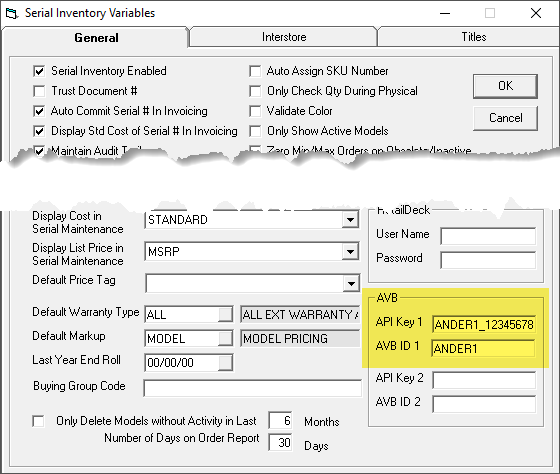
-
Click OK to close the Serial Inventory Variables window.
Create an AVB Price List Template
-
Go to Tools > System Maintenance.
-
On the Tables tab, select Price List Template, and then click Open.
-
Click Add.
-
Do the following:
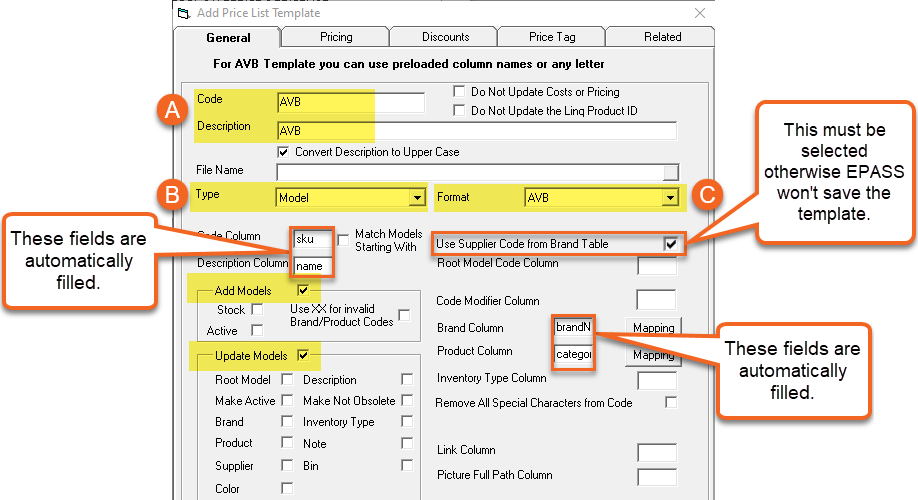
A Enter AVB in Code and Description. B Select Model from the Type dropdown. C Select AVB from the Format dropdown. Once you select AVB, EPASS automatically fills in some fields for you. D Select the Add Models and Update Models checkboxes.
Continue with brand and product mapping.
Map the Brand and Product Codes
Now you need to configure EPASS so that it correctly applies the data feed from AVB. To do this, you’ll need to “map” the AVB brand and product codes to codes that EPASS recognizes.
Follow these instructions to successfully map AVB brand and product data to EPASS.
Mapping the Brand Codes
-
On the Price List Template, click the Mapping button beside the Brand Column box.
-
Click Yes at the prompt. EPASS connects to the AVB LINQ server and downloads the AVB brand data. When ready, the Brand Conversion window opens.
In the Brand Conversion table, you’ll locate the AVB brand codes that you sell, and enter equivalent EPASS codes.
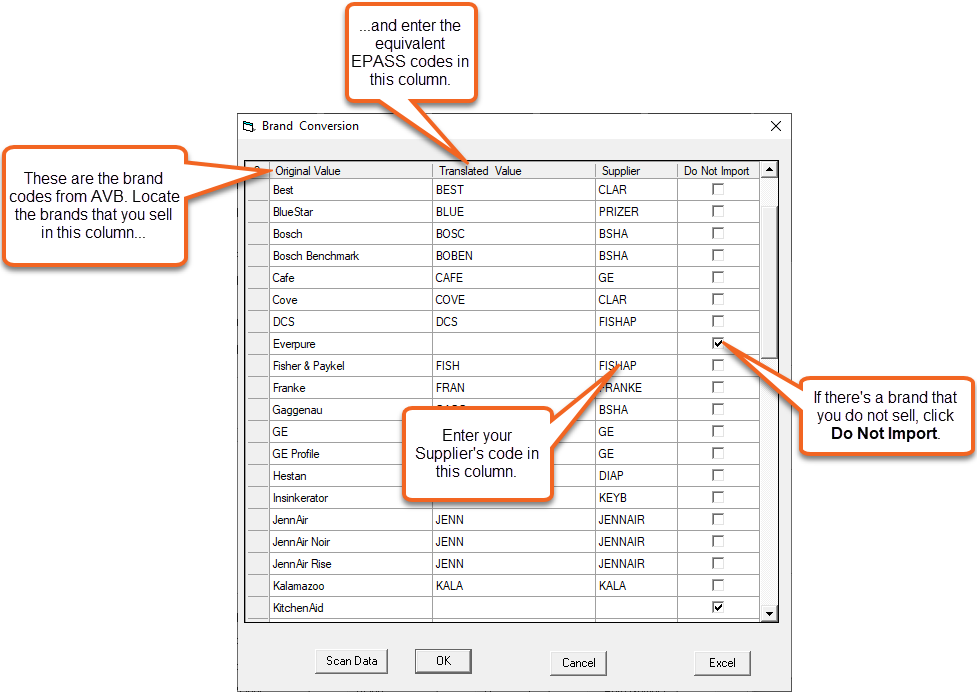
-
Find each AVB brand that you sell in the Original Value Column. Double-click in the Translated Value column and select the matching brand code from the dropdown.
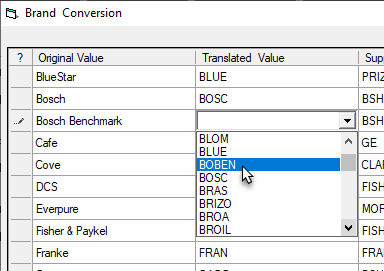
-
Double-click in the Supplier column and select the Supplier code for each brand.
infoYou have to select a Supplier code for each brand that you are mapping, otherwise that Brand's models won't be added.
-
If there’s a brand that you don’t sell, or one that you don’t want AVB to update, click the Do Not Import checkbox.
-
Once you’re finished, click OK to close the Brand Conversion window.
Mapping the Product Codes
-
On the Price List Template, click the Mapping button beside the Product Column box.
-
Click Yes at the prompt. EPASS connects to the AVB LINQ server and downloads the AVB brand data. When ready, the Product Conversion window opens.
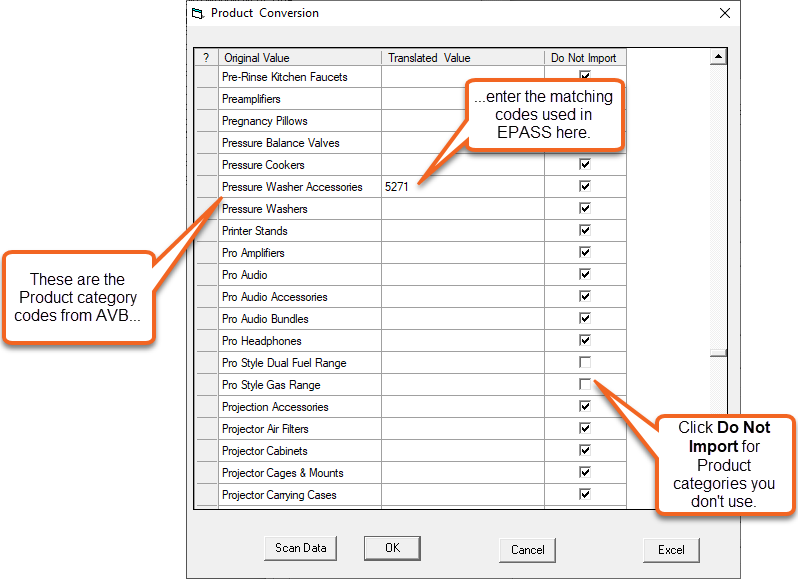
-
Find each AVB Product code that you use in the Original Value Column. Double-click in the Translated Value column and select the matching brand code from the dropdown.
-
If there’s a Product code that you don’t use, click the Do Not Import checkbox.
-
Once you're finished, click OK to close the Brand Conversion window.
Setup AVB Sale Price Importing
-
Click the Pricing tab.
-
Do one of the following:
If you want to use the override price:
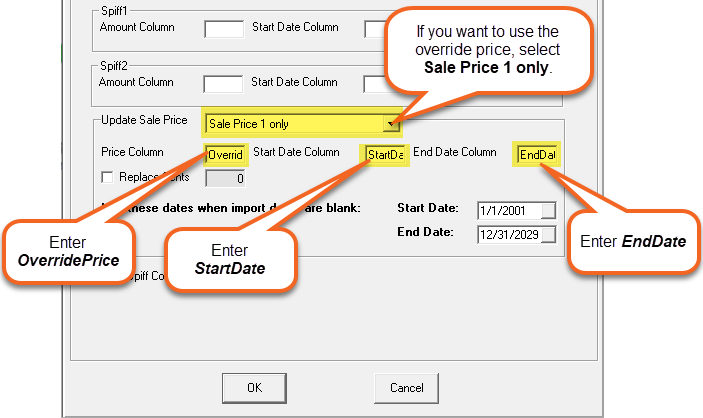
-or-
If you want to use AVB Promotions:
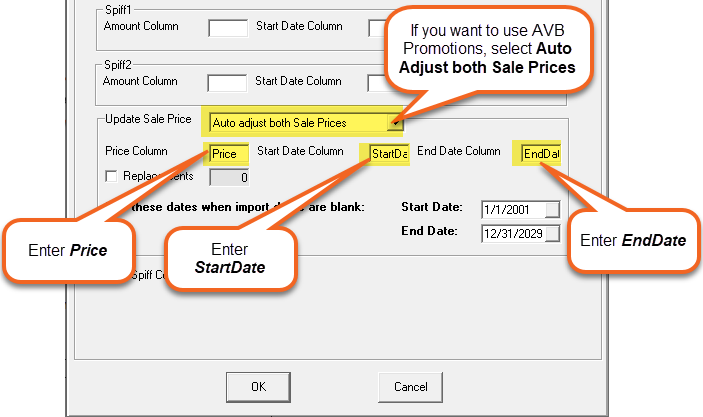
-
Click OK, and then click Exit to close the Price Template window.
Congratulations! You’ve completed the getting started procedure and your AVB Price List template is ready for the integration.
What's Next?
Contact EPASS Support and let us know that you've completed product and brand mapping for AVB Linq.
June 27, 2025