DispatchTrack
The DispatchTrack integration consists of two parts: exporting data to DispatchTrack and importing delivery receipts and notes from DispatchTrack.
Exporting Data to DispatchTrack
-
Go to Invoicing > Dispatching > Data Export.
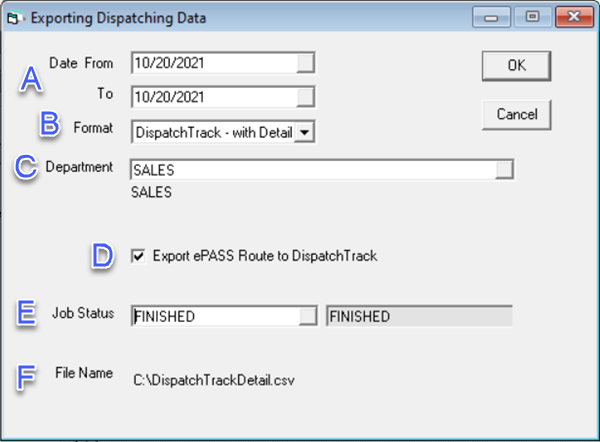
-
Do the following:
A Enter the date range. B Select DispatchTrack – with Detail. C Select the Department you want included in the export (the default is all departments). D Make sure this checkbox is selected. E Select the Job Status of the data to include (the default is every job status). F Make note of the export file name and location. -
Click OK.
EPASS creates the export file.
Data Fields Included in the Export
| Order Number | Bill Name | Bill Address1 | Bill Address2 |
| Bill City | Bill State | Bill Zip | Phone1 |
| Model | Description | Quantity | Delivery Date |
| Delivery Type | Customer Code | Ship Name | Ship Address1 |
| Ship Address2 | Ship City | Ship State | Ship Zip |
| Phone2 | Phone3 | Deliver Quantity | |
| Amount | Delivery Charges | Taxes | Service Time |
| Cube | Truck | Account | Request Start Time |
| Request End Time | Order Detail | Number | Comment1 |
| Comment2 | Comment3 | Latitude | Longitude |
| Service Time | Balance | Map Zone | Priorities |
| Installation Estimate | Points | Scheduled Window Start Time | Scheduled Window End Time |
| Unload Time | Job Status | Location | Directions |
| Qualifications | LaborRateCode | Serial# | Salesperson |
| Branch | SalesPersonEmail | ProductCode | Color |
| PO Number |
Importing DispatchTrack Data
There are two methods to import DispatchTrack data into EPASS: you can set up an automatic import that runs every night, or you can import the data manually. If you’ve made changes to your DispatchTrack data after exporting it from EPASS (such as changing the order of calls or setting time windows), you’ll need to use the manual import.
Before Starting
Before setting up the automatic import or performing a manual update of DispatchTrack data, you have to make sure that you have your:
- DispatchTrack server name
- DispatchTrack code
- DispatchTRACK API Key
This information is supplied to you from DispatchTrack and you need to enter it as system variables in EPASS.
To Enter your DispatchTrack Information into EPASS
-
Go to Tools > System Maintenance, and then click the Variables tab.
-
Select Dispatching, and then click Open.
-
Click the Integrations tab.
-
In the DispatchTrack section, enter your DispatchTrack server name, code, and API key.
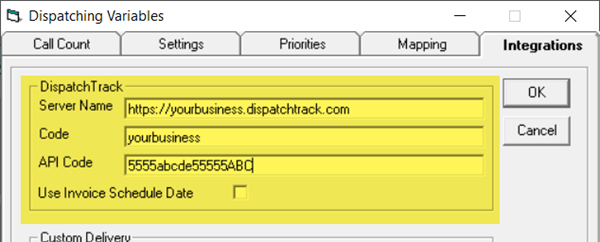
-
Select Use Invoice Schedule Date. If this is selected, then EPASS uses the schedule date on the invoices, rather than the dispatch records, when exporting the DispatchTrack data. This can result in only one record exported for a “two-man job.” If you want all “two-men” jobs exported with a record for each route, clear this checkbox.
infoWhen a two-person job is exported as two records, an ‘X’ is added to the end of the invoice number for the secondary route.
-
Click OK.
Set up an Automatic Import
- Contact the EPASS Support Team (888) 629-4218.
The EPASS Support Team will help you complete the set up by creating an automated task in EPASS Server Engine. Have your DispatchTrack server name, code and API key on hand when you talk to them.
The import runs nightly and downloads signed documents, pictures, and notes. Documents and pictures go to the invoice Documents tab and notes go to the invoice Notepad.
Perform a Manual Import
Running this utility imports the following DispatchTrack data into EPASS:
- Routes (technician or delivery truck)
- Stop order (for example, first call, second call and third call)
- Time window
You can use DispatchTrack to configure this data, for example, set up your order of deliveries for a truck, and then import that information into EPASS.
To Manually Import DispatchTrack Data:
-
Go to Invoicing > Dispatching > Data Import.
-
Do the following:
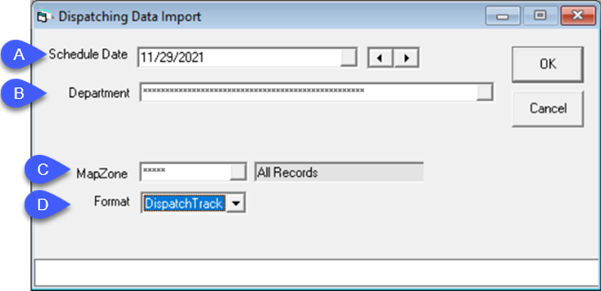
A Enter the Schedule Date. B Select a Department (or multiple Departments) from the dropdown list. The default selection is all Departments. C Select the MapZone (or multiple MapZones) from the dropdown list. The default selection is all MapZones. D Select DispatchTrack.Click OK. The DispatchTrack data is imported into EPASS. -
Click OK. The DispatchTrack data is imported into EPASS.