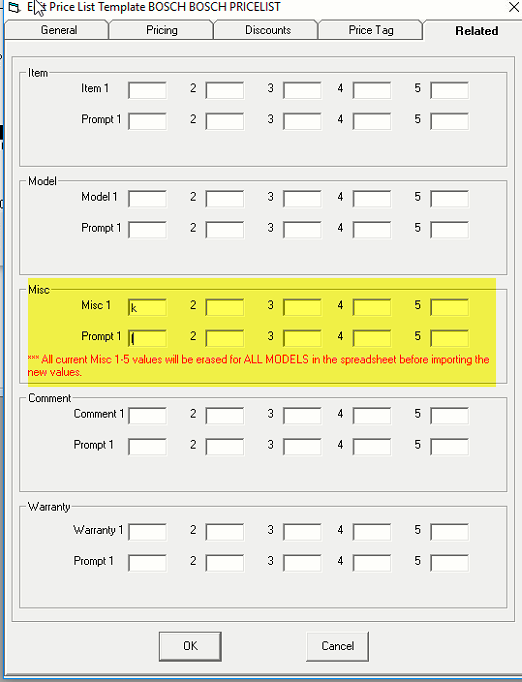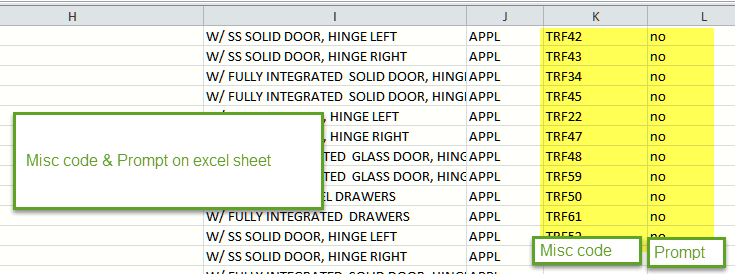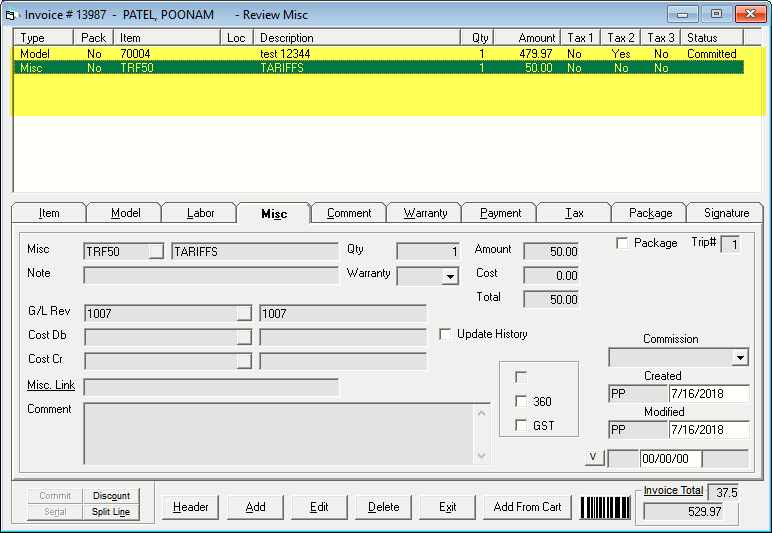Tariffs
How to add tariffs on EPASS (Canadian Customers only). Tariffs are different for each model; it is not based on brand or product.
Include Tariffs When Purchasing Product
Location: Tools > System Maintenance > Variables > Purchasing > Discount Labels
Setup the discount in purchasing variables:
- Discount 1 Label Name = TARIFFS
- Method = $
- Click OK
- Close EPASS to initialize the variable
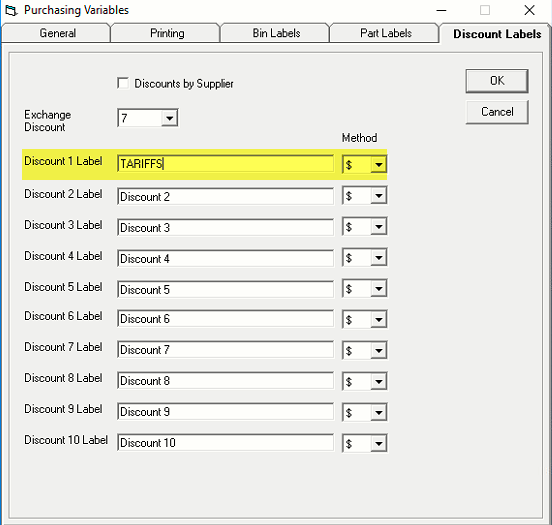
Price list Template
Location: Tools > System Maintenance > Price List Template > Template > Discount tab
- Import tariffs on each model via price list template using discounts tariffs field
- Fill tariffs column with the dollar amount on spreadsheet as a negative number (It will add the discount on the model as a positive).
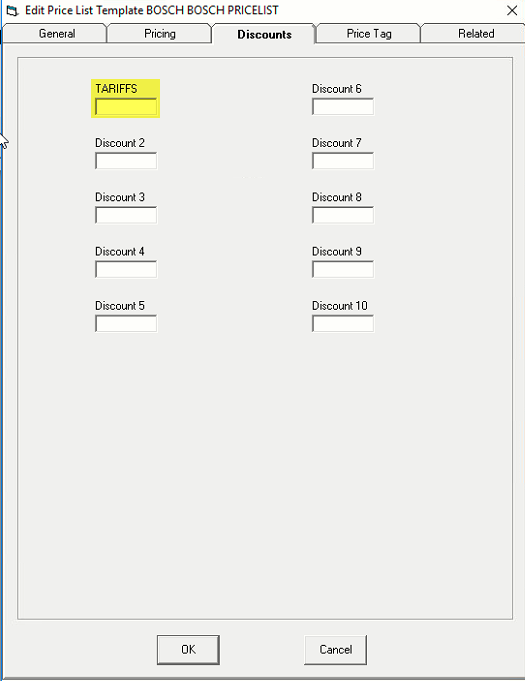
Purchasing a model including Tariffs
When creating a PO, it will add discount/tariffs amount on each model line and receiving and costing a serial will add discounts/tariffs on each serial line.
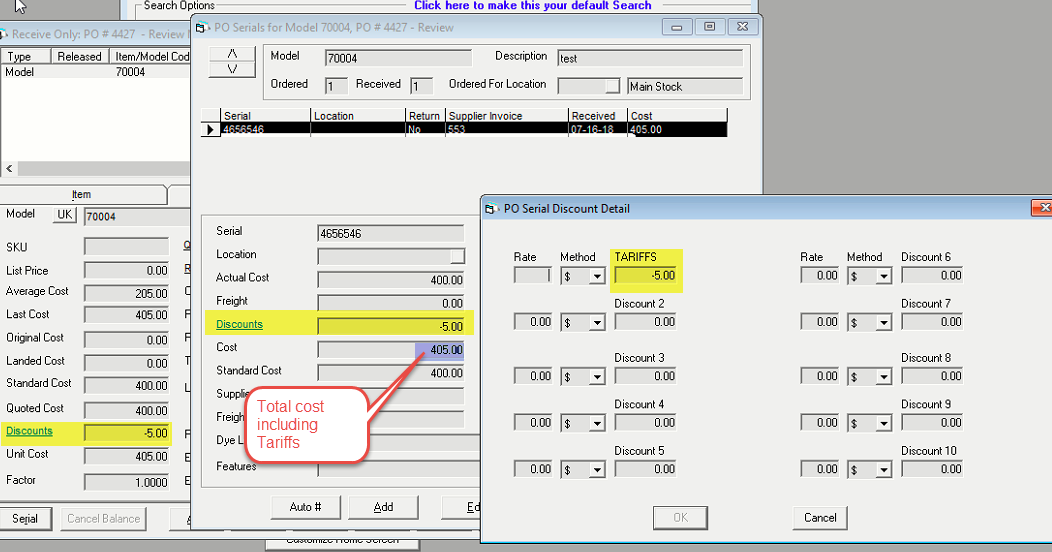
Example of serial including tariffs after purchasing:
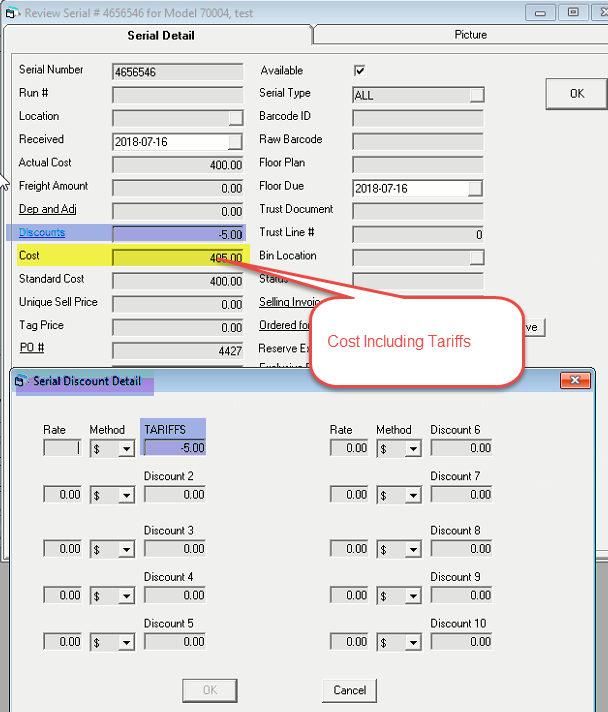
Include Tariffs when Selling Product
Location: Tools > System Maintenance > Tables > Miscellaneous > Add
Create the miscellaneous code:
-
Create the miscellaneous code for each tariff
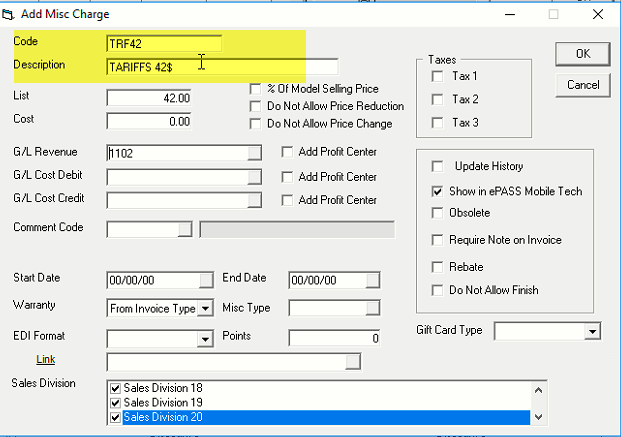
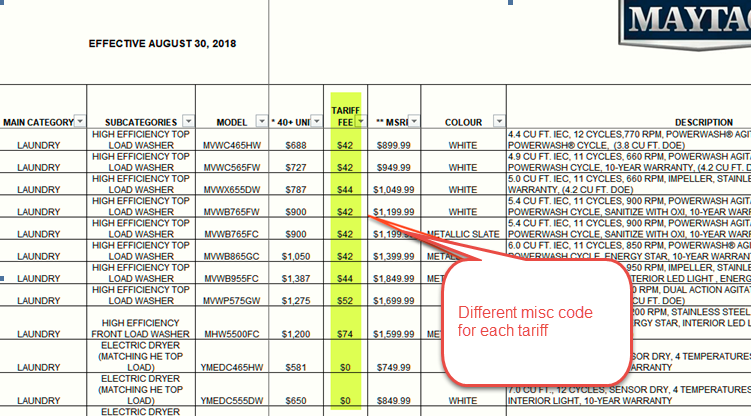
Price list template import:
Location: Tools > System Maintenance > Price List Template > Template > Related tab
Import tariffs on each model via price list template using related miscellaneous field (this will add miscellaneous code to each model & when sell this model it will add miscellaneous tariff line on an invoice).
-
Fill misc 1 with the column letter from Excel
-
Fill prompt 1 with the column letter from Excel