Locking Conflict in Filing
If you do not feel comfortable completing these steps, please call our Technical Support Team
There are many different scenarios where you are doing something in EPASS and see something like the following:
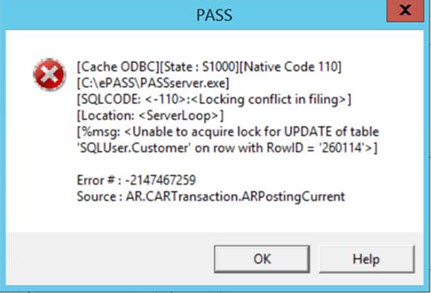
Whenever you see ‘Locking conflict in filing’, it means you are trying to complete an action with a record that is currently locked in the database. Generally, somebody else has the customer, invoice, model record, etc. open for editing. This locks the file in the database to protect the data.
Unable to acquire lock for UPDATE of table ‘SQLUser.xxxx’ tells you what type of record is open. In this case, it’s a customer record. It could be an invoice or a model, etc.
Unlocking a Locked Record
If you have time to wait for the other user to close the record, you can try the function again later. Otherwise you can attempt to unlock the record using the Lock Table tool.
The Lock Table lists each locked record as well as the IP address, computer name, and User name of the person who has the record locked. If that user no longer has the record open, but it's still listed in the Lock Table, you can attempt to Unlock the record.
You need security access to open the Lock Table tool and to unlock records. Go to Tools > System Maintenance > Tables. Select User Security and then click Open. Select a User account or Group from the list. Click Security. In the Keyword field, enter Click OK.Click here for instructions
lock table.Security Option Description Lock Table: View Enable this option to open and access the Lock Table tool. Lock Table: Unlock Enabling this option allows you to unlock a record in the Lock Table tool.
To Unlock a Record
Verify with the User first before unlocking their record. If they are actively editing the record as you unlock it, they may lose data.
-
On the Tools menu, click Lock Table.
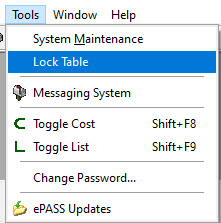
-
Select the locked record, and then click Unlock.
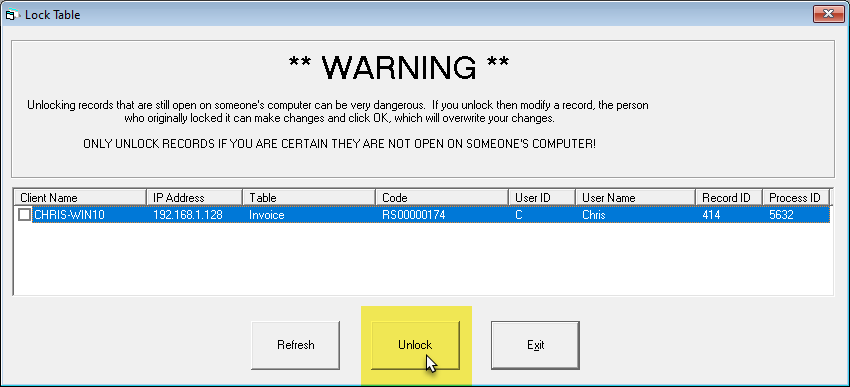
-
Click Yes at the prompt.
Once the record is unlocked, click Exit to close the Lock Table tool.
May 23, 2025