Troubleshooting Database Updates
Sometimes after database updates have been deployed to your server, some workstations may encounter errors when attempting to run EPASS.
The top three most common issues are:
- “File not found” error
- “Unexpected error; quitting” message
- "Invalid System Updates paths - 'EPASS' is not able to detect updates!" message
"File not found” error
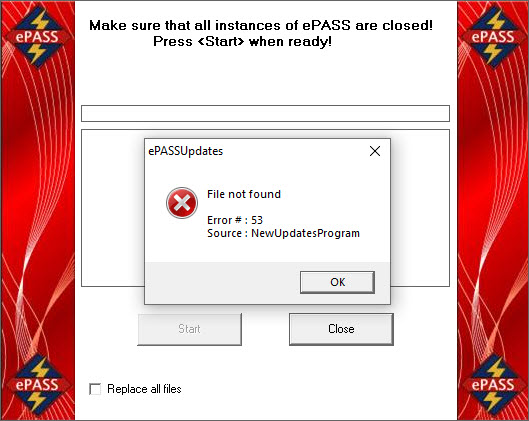
This occurs when EPASS is unable to access the newly updated files needed by the workstation.
To fix this, you can check the update path EPASS is using. Your EPASS administrator or local IT person will be able to assist you with this.
-
Click the folder icon in the taskbar.
-
Open Local Disk (C:) or Local Disk (D:), and then open EPASS.
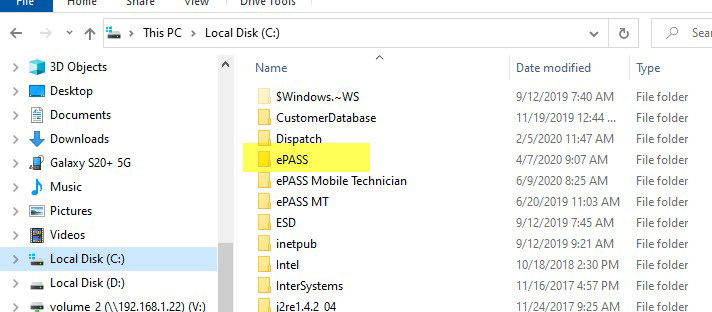
-
Scroll down until you find the UpdatesPath.ini file. Double-click this file to open it in Notepad.
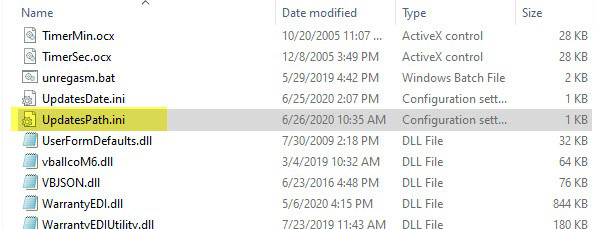
-
Verify the path is correct. It should look similar to the following example:
\server-name\Updates-or-
\192.168.0.0\UpdatesinfoIf there is another workstation that is not exhibiting this behavior, you can copy the path from there.
-
If the path is correct on the affected workstation, copy it (without the quotation marks surrounding it) and then paste it into the address bar of File Explorer and press ENTER.
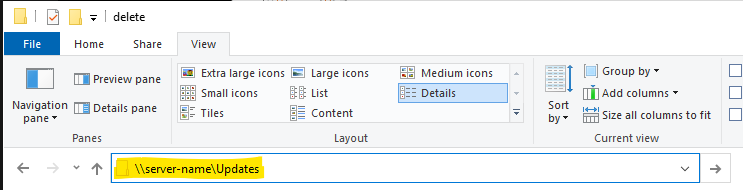
The location that you entered should open.
If you are prompted for a username or password, then you do not have access to the location, and this is why EPASS is unable to update. Contact your IT resource for further assistance.
“Unexpected Error; quitting” message
This message means that EPASS is unable to run a process that requires administrative access. This can occur after running an update, or during an update.
To run EPASS as an administrator, right-click your EPASS shortcut and choose Run as administrator. If you are prompted for a password, your IT resource will need to provide this.
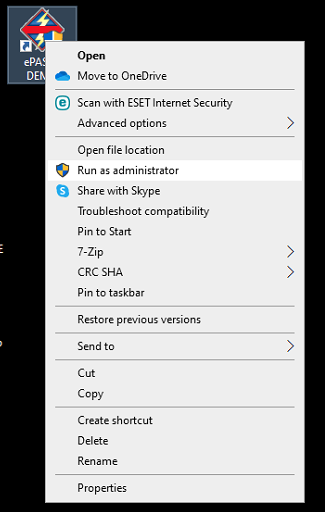
“Invalid System Updates Path” message
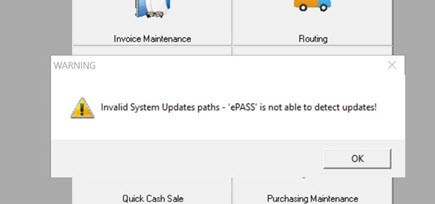
This occurs when EPASS is unable to detect the newly updated files needed by the workstation.
To fix this, you can check the update path EPASS is using. Your EPASS administrator or local IT person will be able to assist you with this.
-
Click the folder icon in the taskbar.
-
Open Local Disk (C:) or Local Disk (D:), and then open EPASS.
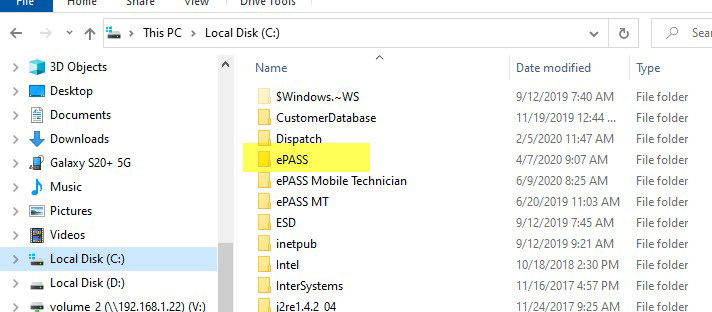
-
Scroll down until you find the UpdatesPath.ini file. Double-click this file to open it in Notepad.
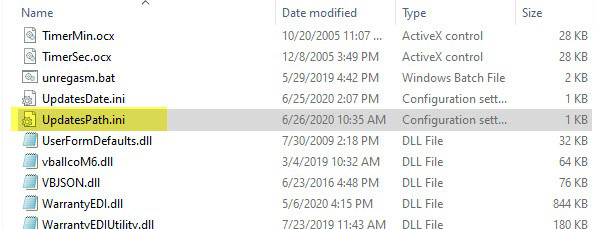
-
Verify the path is correct. It should look similar to the following example:
\server-name\Updates-or-
\192.168.0.0\UpdatesinfoIf there is another workstation that is not exhibiting this behavior, you can copy the path from there.
-
If the path is correct on the affected workstation, copy it (without the quotation marks surrounding it) and then paste it into the address bar of File Explorer and press ENTER.
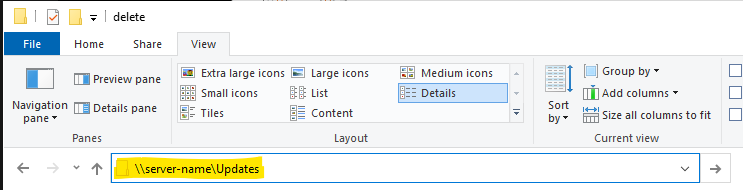
The location that you entered should open.
If you are prompted for a username or password then you do not have access to the location, and this is why EPASS is unable to update. Please contact your IT resource for further assistance.