Integrating EPASS with Google Maps API
EPASS integrates with the Google API for our mapping features. To use the Google API, you must sign up for your own Google Cloud account and provide certain API details in the EPASS configuration.
As of Nov 2021, Google provides $200 worth of free transactions per month. This amount should be more than enough for your company when using EPASS with Google Maps.
Before Starting
- You need a Google account (a gmail.com email address). You can sign up here: https://accounts.google.com/SignUp
- Your Google account must be linked to a Google Cloud account, with billing enabled (you must provide a credit card number). Follow the steps at this link: https://console.cloud.google.com/billing
The integration process consists of these steps:
- Create the mapping project in EPASS
- Enable the Google APIs
- Generate the API keys
- Enter the API key in EPASS.
Creating the EPASS Mapping Project
First you will need to create the Mapping Project that EPASS uses to access the API.
To Create the Mapping Project:
-
Log in to your Google account and follow this link: https://console.cloud.google.com/projectselector2/home/dashboard
-
Click CREATE PROJECT.
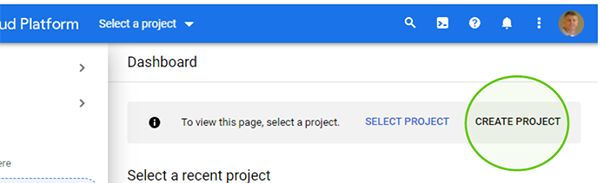
-
In Project name, type EPASS Mapping. Leave the Location field set to No organization.
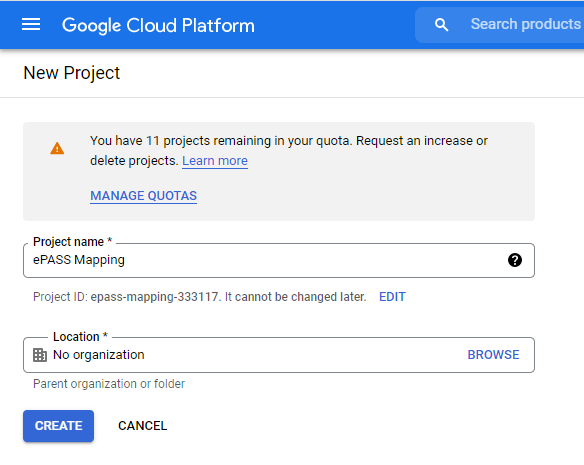
Enabling the APIs
Now that you’ve created the EPASS Mapping Project, Google will bring you to the dashboard for the project. If you need to get back here, you can access it via the toolbar.

To Enable the APIs:
-
From the project dashboard, click APIs and services > Library.
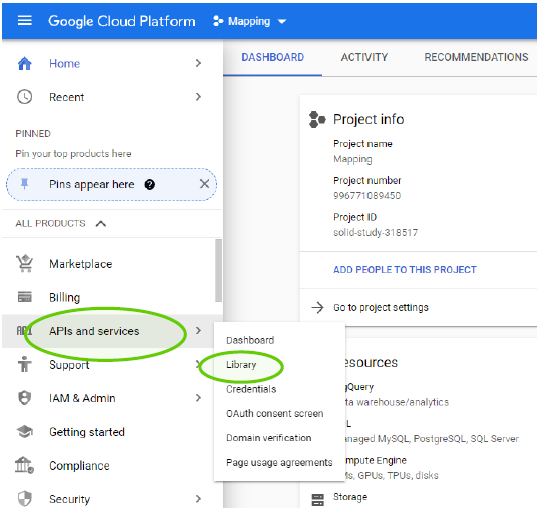
-
In the search box, type Maps JavaScript API, and then press ENTER.
-
Locate Maps Javascript API in the search results, and then click ENABLE. You are returned to the API page.
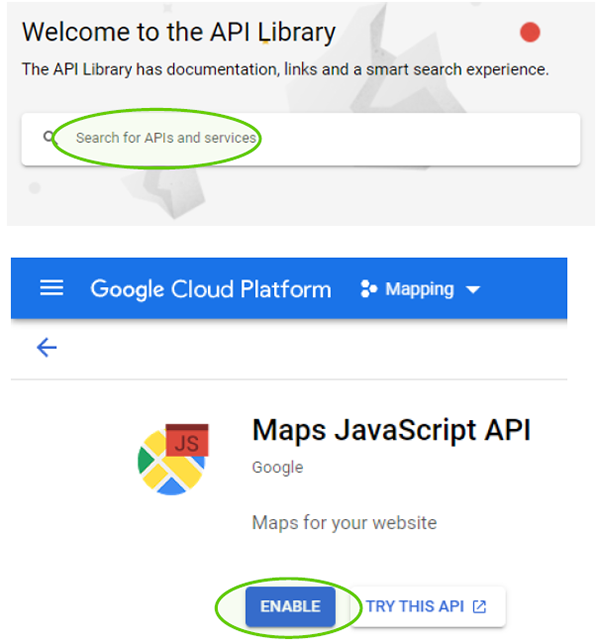
-
Under Additional APIs, open and ENABLE the following additional APIs:
- Directions API
- Distance Matrix API
- Geocoding API
- Maps Static API
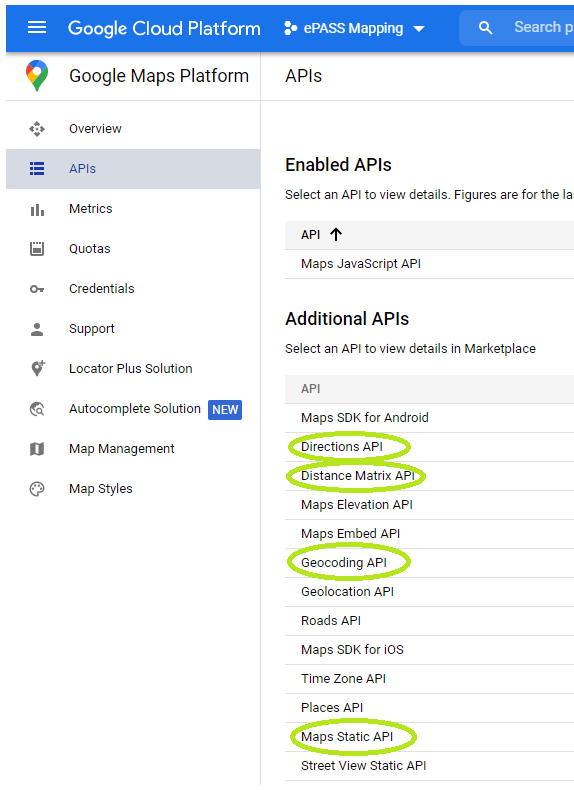
-
Confirm that under APIs > Enabled APIs, you see all five APIs listed.
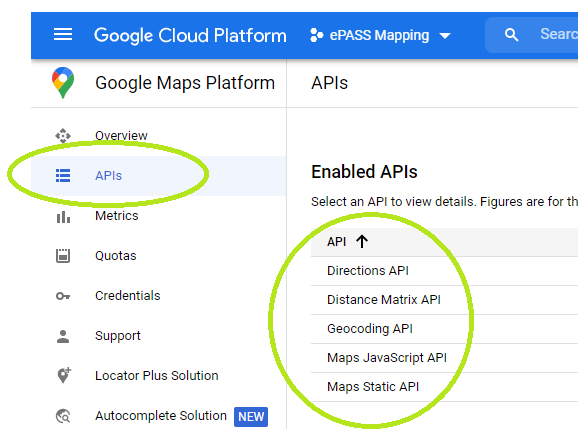
Generating the API Key
Now that the required APIs are enabled, we need to generate the API Key for EPASS.
To Generate the API Key:
-
From within the EPASS Mapping project, click Credentials.
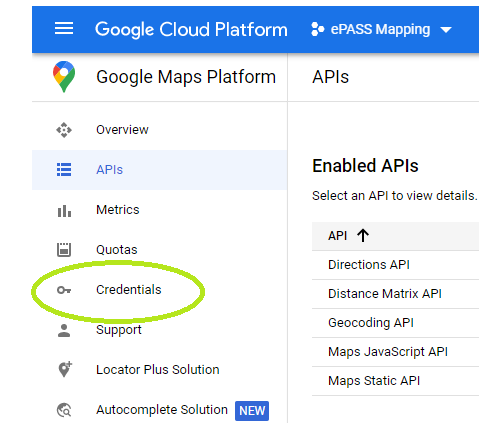
-
Click CREATE CREDENTIALS > API key.
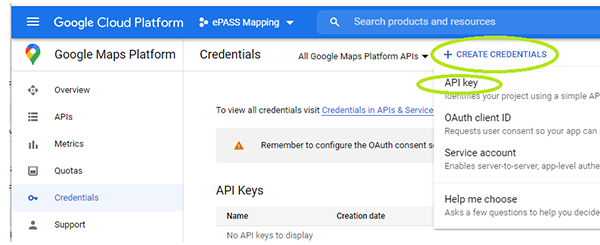
-
The key is generated. Click the Copy icon to copy the key to the clipboard. Paste the key to an email or Word doc to keep it safe.
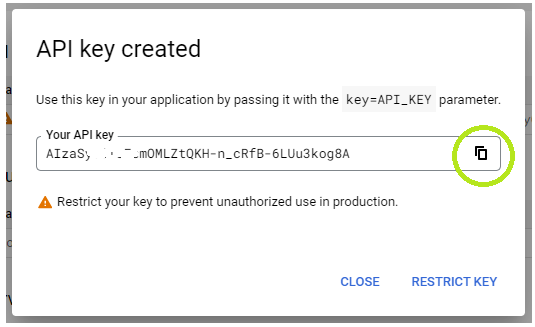
-
Click Close.
Entering the API Key in EPASS
Now that we have the API key, we need to set it up in EPASS so that the integration will function.
To Enter the API Key in EPASS:
-
Log in to EPASS.
-
Go to System Maintenance > Variables > Dispatching.
-
Paste the API Key into the Google Mapping API Key field.
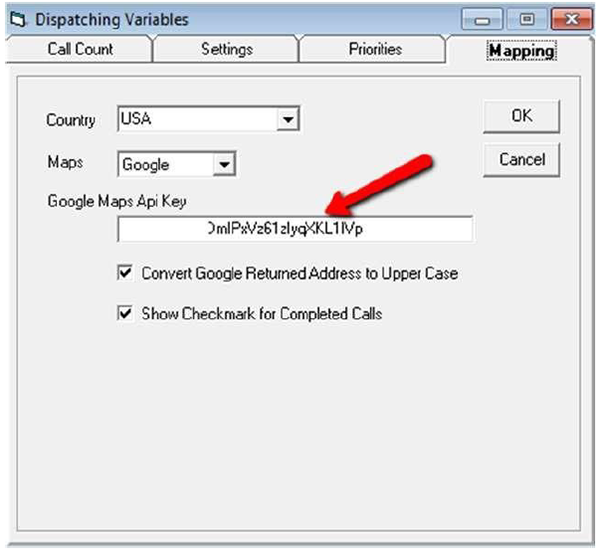
-
Click OK.
-
Restart EPASS.
Google Maps is now integrated into your EPASS system.
See Also
December 7, 2021