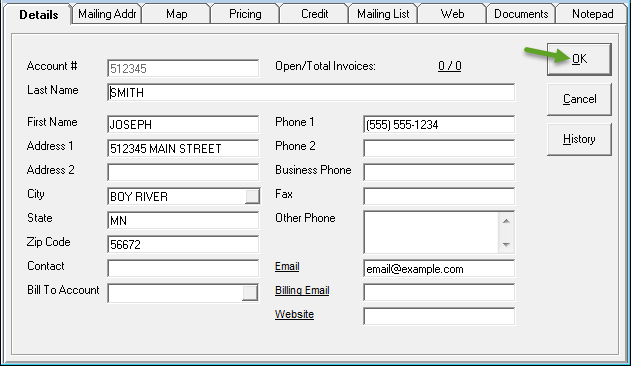Customer Address Validation
This guide will help you validate an unrecognized address in Customer Maintenance.
The Address Validation screen only appears when Google Maps does not return a 100% match for the address. The same validation occurs when adding a customer in Invoicing Maintenance.
Step 1: Go to "Customer Maintenance"
-
Click Customer.
-
Click Maintenance.
Step 2: On the Customer screen, click Add
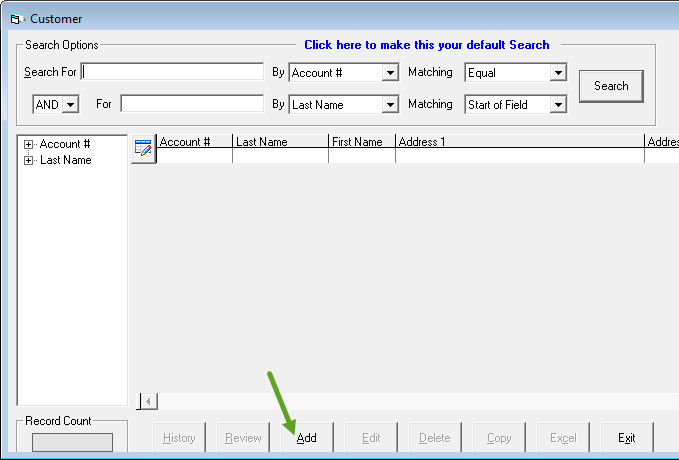
Step 3: On the Add Customer screen, enter the customer's details
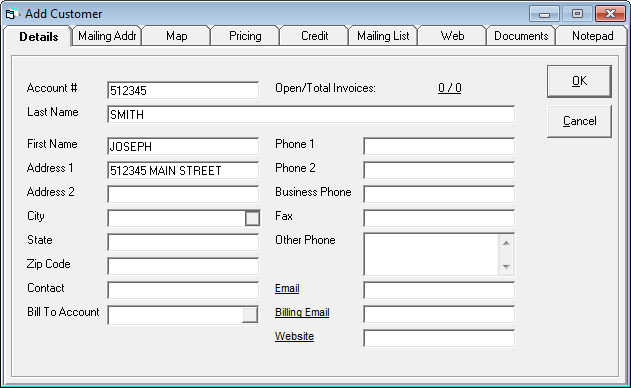
Step 4: Review the information, and click OK
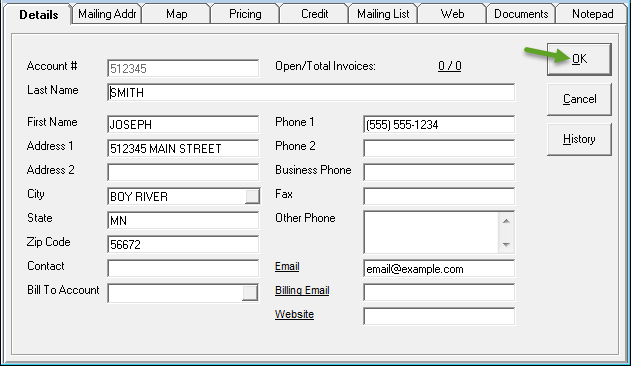
Step 5: Validate the Address using Google Maps
If Google Maps does not recognize the address completely, it will ask you to validate the address by specifying where on the map the address is.
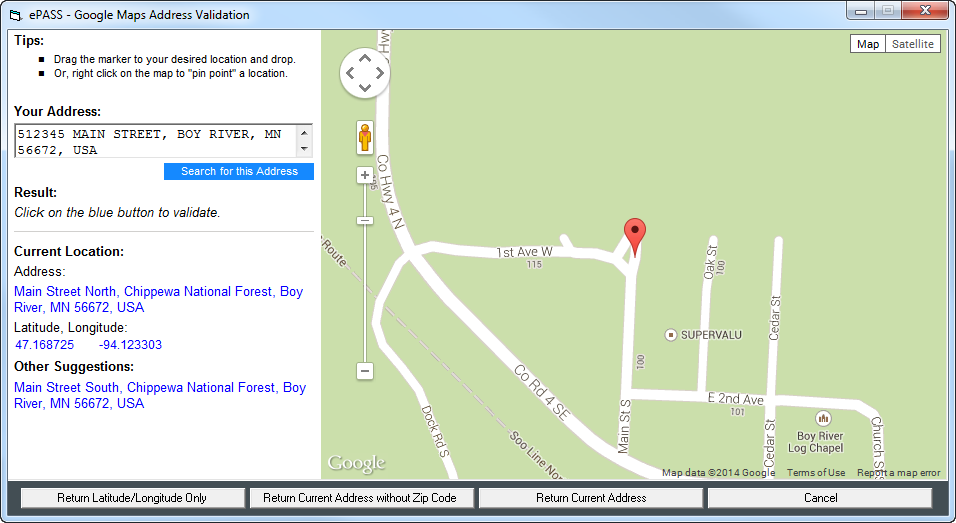
Fixing the Address:
You may drag the marker to anywhere on the map, or take suggestions from the left hand side of the screen. Alternatively, you may also want to edit the address in the "Your Address" field, and try searching for it again.
Once you are happy with your marker location, you can choose 1 of 4 options:
Return Latitude/Longitude Only:
- This option will keep the address that you have manually entered in the "Your Address" field. It will also save the latitude and longitude coordinates of the marker on the map.
- This option can be useful with addresses that do not exist yet on Google Maps, such as new building developments, new streets, etc.
Return Current Address Without Zip Code:
- This option is useful if you have a spelling mistake in the "Your Address" field, and would like to take Google Maps' suggested "Current Location" as your address, without the zip code.
Return Current Address:
- PLEASE NOTE: For Canadian addresses, there will be no option to return the current address with a Postal Code! Google Maps has too many inaccuracies when retrieving Postal Code information for Canadian addresses.
- This option is useful if you have a spelling mistake in the "Your Address" field, and would like to take Google Maps' suggested "Current Location" as your address, with the Zip code.
Cancel:
- Discards all changes, and returns back to the "Add Customer" screen.
- This customer will not be validated again, until you attempt to view their address information on any of the mapping screens in EPASS.
Step 6: After Validating the address, click OK