Activate Extended Invoice Detail
Overview
The default view of the Invoice Detail screen includes columns for Tax 1, Tax 2, Tax 3, and Status.
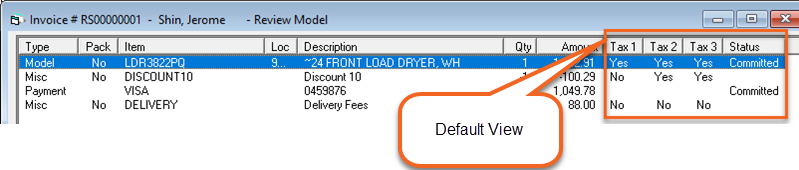
There is an option to display on this screen "extended" invoice details, including a more detailed Status column and a QOH column.
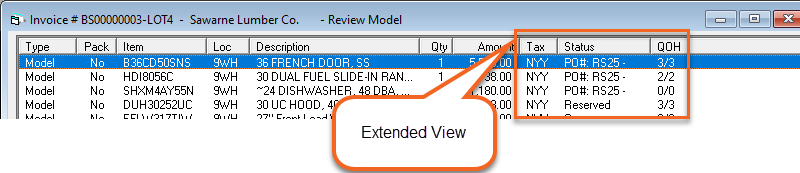
In extended view, you could see one of these different statuses:
- PO# and ETA Date: If the models or items on this line are on a PO, the PO# and ETA are displayed in the status column.
- Open: The serials on this line are not on a PO, not shipped, and none are reserved.
- Reserved: All serials on this line are reserved.
- Partial Reserve: Some of the serials on this line are reserved. The number of serials reserved out of the total is also shown (e.g., "2/3").
- Shipped: All serials or items on this line are shipped.
- Partial Ship: Some of the serials or items on this line are shipped. The number of serials or items shipped out of the total is also shown (e.g., "1/4").
- Committed: The items are committed to the invoice.
- Installed: The items are installed at the service location.
- If two serials were sold and one was shipped, but the remaining serial was reserved, then Reserved would display in the Status column.
- If three serials were sold and one was shipped, and of the remaining two, only one was reserved, then Partial Reserve would display in the Status column.
- Partial Ship only appears if none of the unshipped quantity are reserved.
-
To view the ETA date, the user needs the Invoice Detail - Ext Detail - View ETA security option.
To Activate the Extended View for an Invoice Type
You can select which Invoice Types use the extended view by activating the option on the Invoice Type table.
-
Go to Tools > System Maintenance. On the Tables tab, select Invoice Type, and then click Open.
-
Select an Invoice Type, and then click Edit.
-
At the bottom of the Settings 1 tab, select the Extended Invoice Detail checkbox.
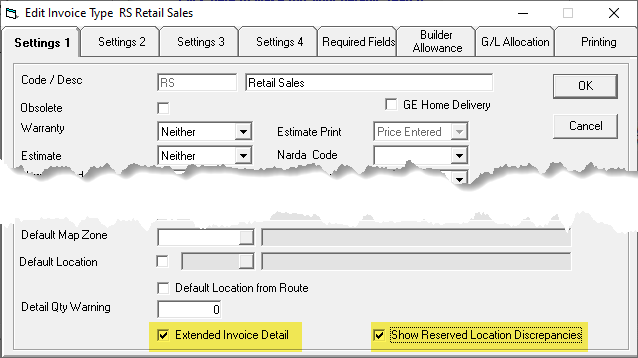
-
(Optional) Select the Show Reserved Location Discrepancies checkbox. With this option enabled, it will denote in the status when a serial is reserved from a location other than the location set on Invoice Model line. For example, if the Invoice Model location is MAIN and the serial is reserved in 1WH, the status will now show Reserved - MAIN/1WH.
-
Click OK to close the Edit Invoice Type window.
See Also
December 6, 2023