Job Status Security Levels
The Job Status Security levels allow companies to control which Job Statuses a user can assign or change on the Invoice Header. Each Job Status is assigned a Security Level (0-9). To assign or change a Job Status on an Invoice, users must have the corresponding Security Level options enabled.
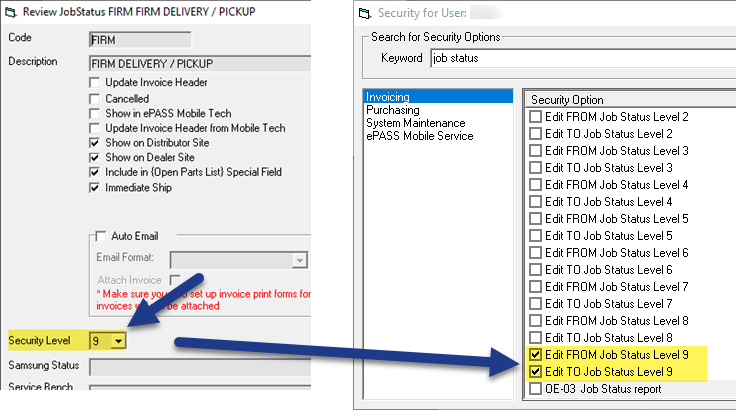
Example
The FIRM DELIVERY/PICKUP Job Status has a Security Level of 9. To use this Job Status, users need the Level 9 Security options enabled.
Security Options
There are two types of Job Status security options:
- Edit FROM Job Status Level (0-9): Allows users to change a Job Status with the same Security Level.
- Edit TO Job Status Level (0-9): Allows users to assign a Job Status with the same Security Level.
Example
The SCHEDULED Job Status has a Security Level of 2, and the COMPLETED Job Status has a Security Level of 7.
To change the SCHEDULED Job Status to COMPLETED, the user must have:
- EDIT FROM Job Status Level 2, and
- EDIT TO Job Status Level 7 security options enabled.
info
These security options also apply to Mobile Tech.
Assigning Job Status Security Options
- Go to Tools > System Maintenance.
- On the Tables tab, select User Security, then click Open.
- Select a User or Group from the list, and click Security.
- In the Keyword search box, enter
JOB STATUS. - Select the appropriate Job Status Security Levels for the user or group.
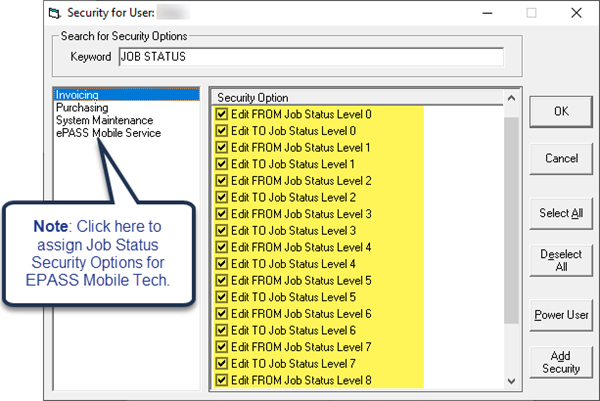
- Click OK.
Notes
- The visibility of the Job Status list in the Invoice Header is restricted by the Edit TO Job Status security options. If a user lacks the required Edit TO security level, the corresponding Job Status won't appear in the drop-down menu.
- If an Invoice is in a Job Status and the user does not have the required Edit FROM security level, the Job Status field is locked and cannot be modified.
- These rules also apply to Copy Invoice, Split Invoice, and Multi Edit Invoice.
See Also
Updated
August 16, 2022