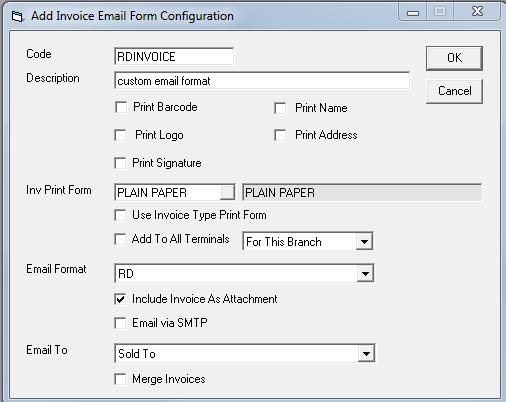Email Formats
The purpose of email formats is to allow you to easily send nicely formatted emails. These emails can include HTML (allowing for different colors, fonts, hyperlinks, embedded pictures, etc.), multiple attachments, customized sender information, and fields from the invoice within the message (like a mail merge in Outlook).
Once your email format is set up, it can be used for one-click emails (from the email invoice dropdown on the toolbar) or to batch email confirmations, surveys, etc.
SMTP Variables
To use an email format, you must send the email via SMTP. This means the email will not go through Outlook and will most likely not show up in your sent items folder. Ensure that the EPASS SMTP variables are correct. These vary by company, so you may need to contact your IT person.
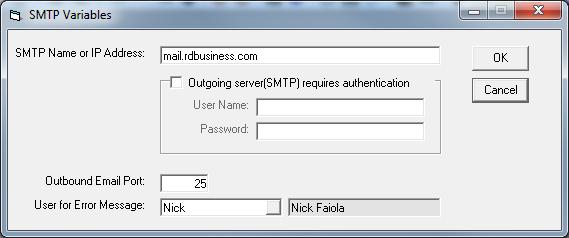
Users for Error Messages: If EPASS encounters an error when sending the email, it will send a message to this user via the EPASS messaging system.
Setting up a New Email Format
Location: Tools > System Maintenance > Email Format > Add
Fill in the fields on the form:
- Code: A shortened name for the form.
- Subject: The subject line of the email.
- Include Invoice# in Subject: Adds the invoice number to the subject line.
- Sender Name: The name displayed on the email.
- Sender Email: The email account the email will be sent from.
- CC Email: Adds an address to the CC field. Since emails sent via SMTP do not appear in the sender's "Sent Items," you can copy someone in the office to retain a record.
- Attachment: Any files to be attached to the email. If images are included in the email form, they must be attached to the invoice; otherwise, the recipient cannot view them.
- Message: The body of the email.
Creating the Body of the Email
- Insert Special Fields: Allows you to insert database fields (e.g., invoice-specific data) into the email. Descriptions and examples are shown when you click the link.
- HTML: Use HTML for formatting the email body, if desired.
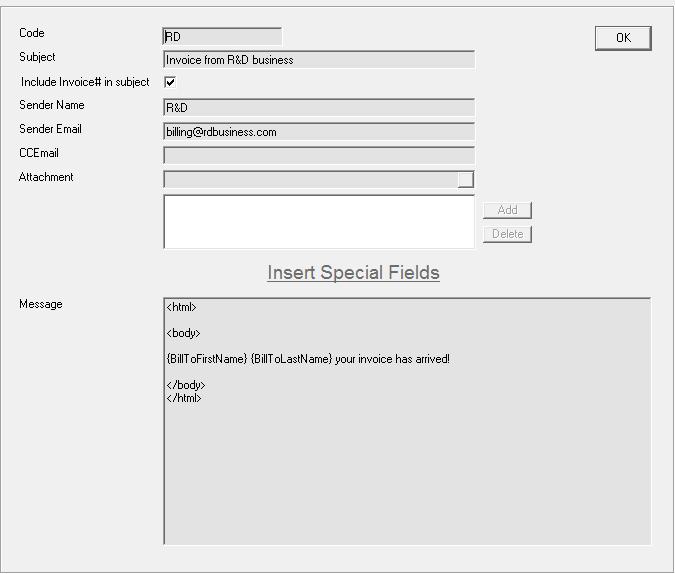
Adding to the Email Dropdown (on the Toolbar)
Location: File > Terminal Settings > Email Forms
Select the email form to edit or create a new one:
- Code, Description, and Inv Print Form: Function as usual.
- Email Format: Choose the custom format to use.
- Include Invoice as Attachment: Option to attach the invoice.
- Email via SMTP: Sends the email via the server. Emails sent this way do not appear in Outlook's "Sent Items."
- Email To: Specify the recipient's email address.