Auto Backorder
The Auto Backorder feature allows you to automatically attach an invoice model line to a purchase order where there is an available quantity on order. It will find the oldest available purchase order and attach it to the corresponding model on the invoice based on the following restrictions that you can define: location restrictions, minimum deposit, max days out and whether the user has security to auto backorder.
Setup
Invoicing Variables
-
Go to Tools > System Maintenance.
-
Click the Variables tab, select Invoicing, and then click Open.
-
Click the Update tab, and then select these checkboxes:
-
Automatic Back Order Items
-
Only from Same Branch
-
Automatic Back Order Models
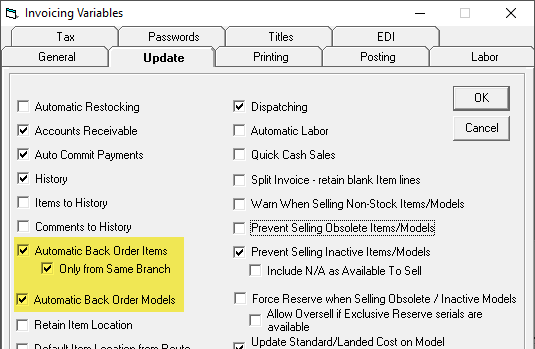
-
Definitions
Automatic Back Order Items is used for Item Inventory.
Only from Same Branch is used only when the user wants to look at items on purchase orders where the purchase order’s supplier branch is the same as the invoice branch.
Automatic Back Order Models is used for Serial Inventory.
Security
You can control whether or not a user can auto backorder.
-
Go to Tools > System Maintenance. On the Tables tab, select User Security, and then click Open.
-
Select a User Group from the list, and then click Security.
-
In the Keyword search box, enter auto. Select Edit Invoice Model - Allow Auto Backorder.
-
Click OK.
Invoice Type
On the Invoice Type Settings 3 tab, there are two options related to Auto Backorder:
- Cannot Auto Backorder without Min Deposit: When this option is checked, it will only allow you to Auto Backorder if the minimum deposit has been met. This only applies to A/R invoices and not COD.
- Max Days out to Auto Backorder: This number controls how many days out the Schedule or Pickup Date can be before not allowing Auto Backorder. If the value is 0, there will be no restriction.
How is the max days out to backorder calculated?
Let’s look at an example:
The current date is Jan 1. The invoice type is set to 20 days. Jan 1 plus 20 days = Jan 21 as the max date. The schedule or pick up date must be less than or equal to Jan 21 to be within the max days out to backorder.
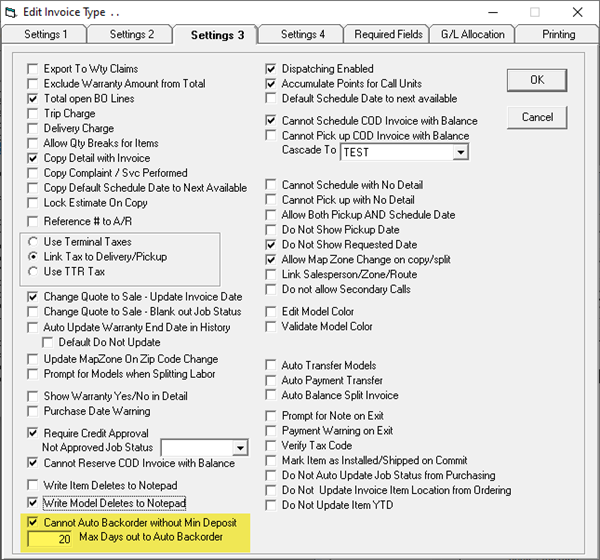
Location Restriction
There is an option to control which location the branch or user can backorder purchase orders from. The “BO PO’s From” column has also been added to the Import option.
When the auto backorder logic looks for open purchase orders, it will look only at purchase orders that the user is allowed to auto backorder from.
You can read more about Location Restrictions here.
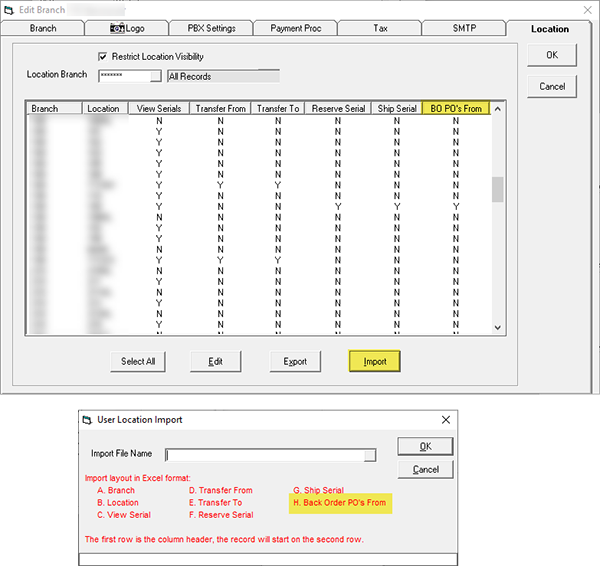
Purchase Order
There is an option on the purchase order header called “Allow BO Invoice to Attach” which controls whether or not an invoice model is allowed to attach to the purchase order. By default, this option is selected on all purchase orders. If the user does not want the purchase order to be attached to an invoice, then this option needs to be deselected.
For example, if you’re ordering a floor model on this purchase order, you would want to deselect this option.
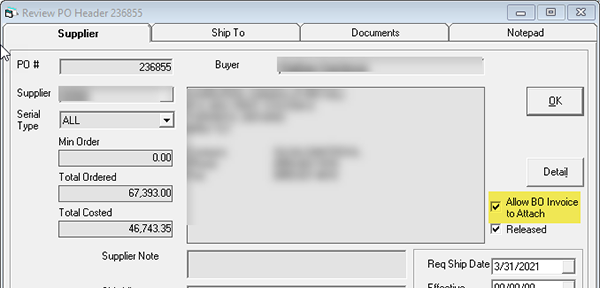
Let’s look at an example using the above setup.
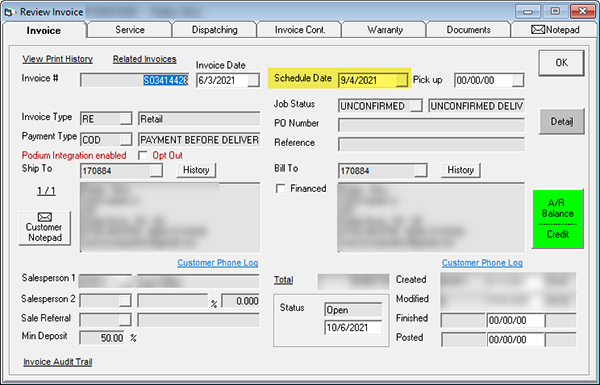
The max days out for this invoice type is 20 days. The current date is Oct 6/21. Oct 6/21 plus 20 days is Oct 26/21 which is the max schedule date. The schedule date is Sep 4/21 and therefore, falls within the 20 max days out to backorder.
Minimum deposit has been received.
Purchase order has the “Allow BO Invoice to Attach” option selected.
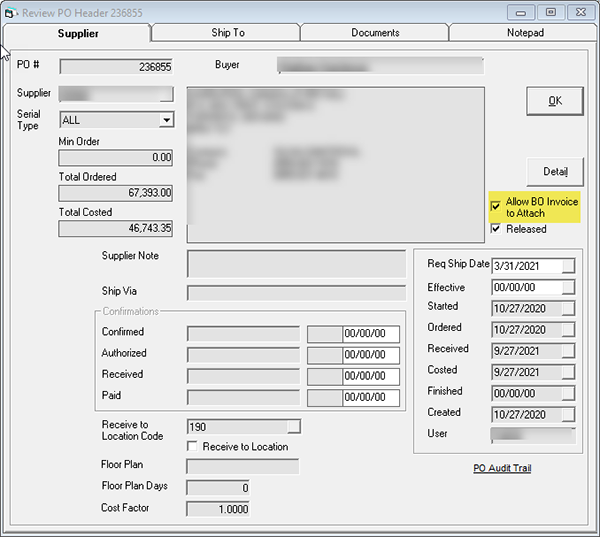
Auto backorder check box is automatically selected. Purchase order number is attached to the model. The following criteria in the example must be met in order for this to happen:
- Schedule date is within the 20 days max out to backorder.
- Min deposit has been received.
- User has the security to check the auto backorder checkbox.
- User is able to auto backorder from the location.
- Purchase order allows the auto backorder to attach to it.
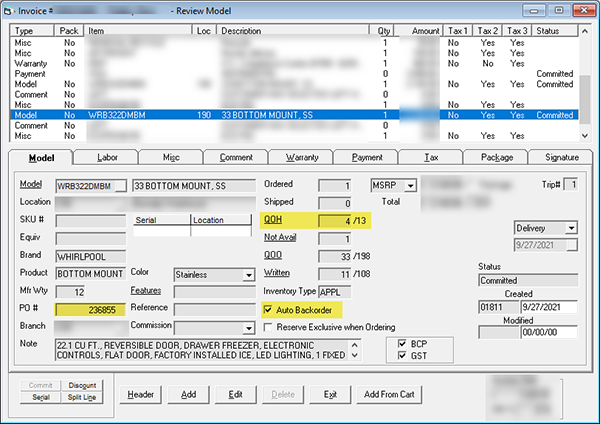
Auto Reserve Utility
When “Do not attach invoice model lines to open PO’s” is unchecked the utility will potentially attach an open invoice model line to an open PO model line – however, it will not attach to any PO’s with “Allow BO Invoice to Attach” unchecked.
Additionally, the new Invoice Type options “Cannot Auto Backorder without Min Deposit” and “Max Days out to Auto Backorder” will be enforced when running this utility.