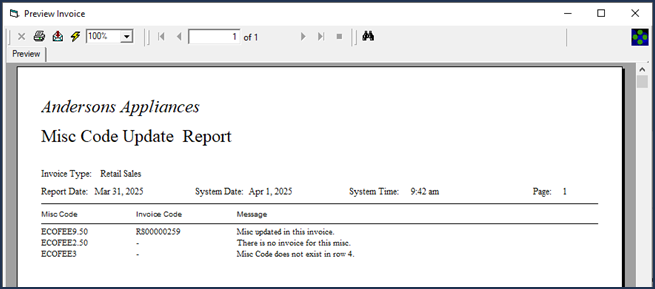Updating Misc Pricing on Open Invoices
If the price or cost of your Miscellaneous codes change, you may need to update your open or committed invoices with the updated pricing. This utility uses an Excel spreadsheet to find relevant invoices with these codes, deletes the old Miscellaneous line, and re-adds it with updated cost and list pricing from the Miscellaneous table.
Depending on the amount of open or committed invoices that are in your database, this utility may take several hours to complete. We recommend that you you only run this utility outside of business hours and run it in "batches" based on the Invoice Type. See Run the Utility for more information.
Before Starting
Perform these tasks before running the utility.
Enable Security Option
To run the utility, you need to enable the utility security option.
-
Go to Tools > System Maintenance.
-
On the Tables tab, click User Security and then click Open.
-
Select your EPASS User Account or Group, and then click Security.
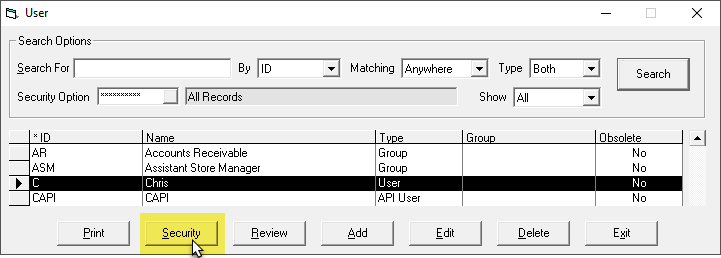
-
In the Keyword field, enter
update misc code. -
Enable the Utilities: Update Misc Code on Open Invoices security option.
-
Click OK.
Update Miscellaneous Code Properties
If you have one or two Miscellaneous codes that need updating:
- Go to Tools > System Maintenance > Tables > Miscellaneous and update their pricing.
If you have a large number of Miscellaneous codes that need updating, follow these instructions to use the Miscellaneous export/import utility.
-
Go to Tools > System Maintenance.
-
On the Tables tab, click Miscellaneous, and then click Open.
-
At the bottom of the Miscellaneous Charge window, click Excel. All Miscellaneous codes are automatically exported into an Excel file. (The export file automatically opens if Excel is installed on the computer.)
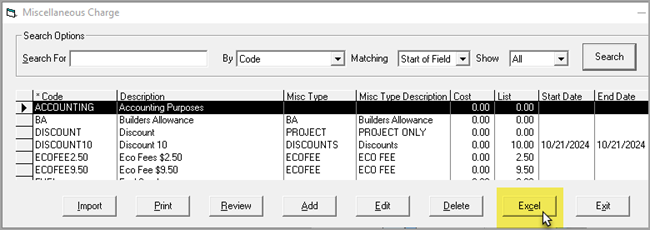
-
Make your changes to the List and Cost columns. Save and close the Excel file.
-
In EPASS, at the bottom of the Miscellaneous Charge window, click Import.
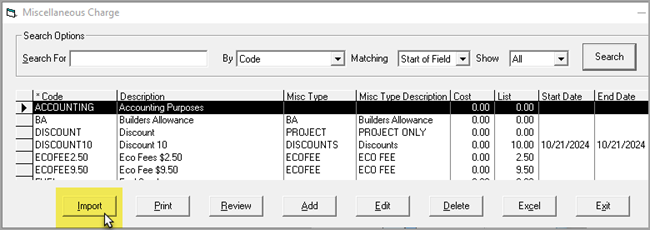
-
In the Miscellaneous Import window, in the Filename Import field, click the Browse button. Locate the Excel file you just edited and click OK.
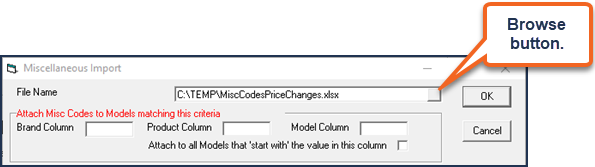
-
Map the Excel sheet to the import utility by entering the Excel column letters in the Code, Description, List, Cost, G/L Revenue fields (required).
-
Click OK.
After the import finishes, a report opens listing the results.
Prepare the Excel Spreadsheet
The utility needs an Excel sheet with only a single column listing the Misc codes that need updating. It will pull the List and Cost data from the Miscellaneous table for each Misc code listed.
-
Create a new Excel spreadsheet.
-
In Row 1 of Column A, enter
Code. -
Starting in Row 2, enter the Misc codes that need updating.
infoMake sure that the Misc codes are entered exactly as they appear in EPASS or the utility will not be able to identify them.
-
Save the spreadsheet as an Excel file type.
Run the Utility
-
Go to Invoicing > Utilities > Update Misc Code on Open Invoices.
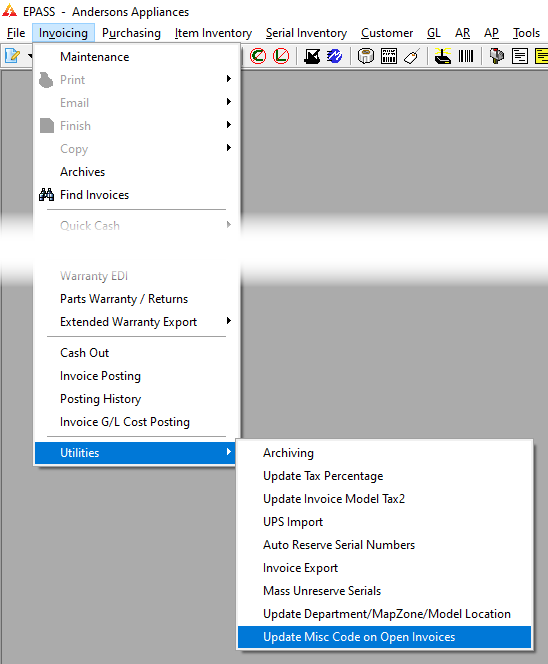
-
Do the following:
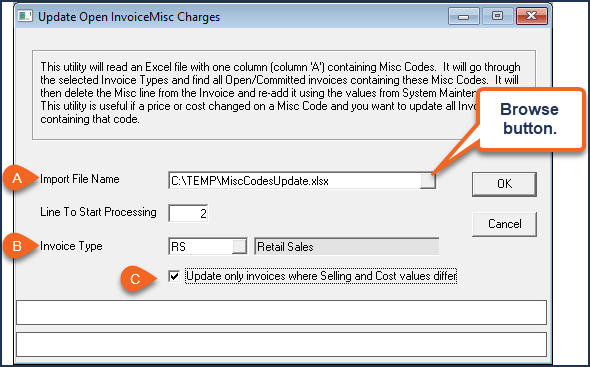
A In the Import File Name field, click the Browse button, and then select the Excel sheet with the Misc codes. B In Invoice Type, select an Invoice Type that the utility should target. (We recommend that you only target one Invoice Type at a time, otherwise the utility might take a long time to complete.) C If you're only updating pricing, select Update only invoices where Selling and Cost values differ. This will help the utility to run quicker. -
Click OK to run the utility.
Once the utility finishes, a report opens listing the results.