Service Requests
The Service Requests module can integrate with various sources to bring a request for service directly into EPASS. In the current version, those service requests could come from a page on your website, Service Bench, Service Power, and/or Samsung. Integrating these services cuts out the duplicate entry of receiving the service request by email or phone, and it can notify your CSR immediately with a pop up message.
Setup
Before you can use Service Requests, we do need to set up several things on your server and we also need to coordinate with the relevant warranty companies before the integration can be turned on. Please contact us in advance if you are interested in Service Requests so that everything can be coordinated appropriately.
System Maintenance
When we set up Service Requests, we will go over the various tables and options to help you utilize service requests to its full extent.
Message Event
When a service request is received, you will want someone to be notified, most likely your customer service department/call takers. In System Maintenance > Variables > Message, you need to check the Service Request Received Event.
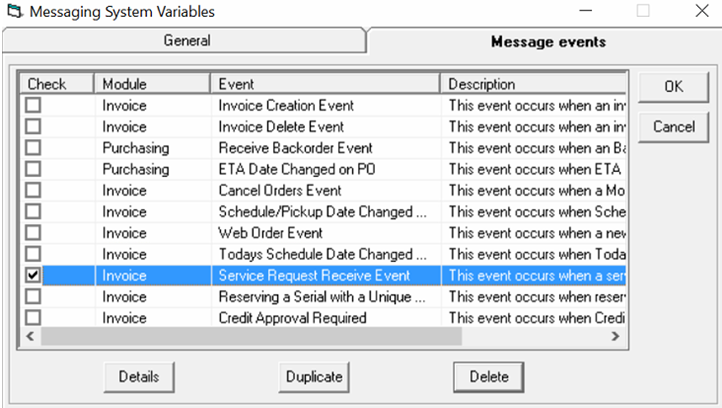
Then click on the Details button to configure who will receive the message. We recommend you set it as a reminder so it will pop up, rather than a message which just gives you a notification.
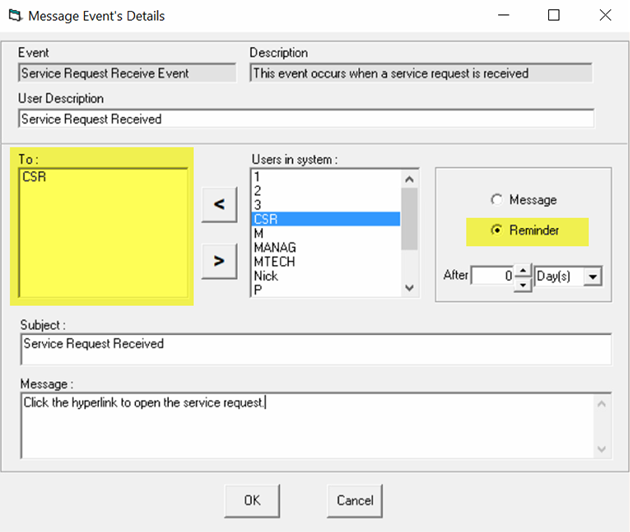
Service Accounts
You'll need to create a service account for each warranty company you use that we are integrated with, or possibly multiple accounts if you have more than one account with them.
Make sure you coordinate with us before creating service accounts. If EPASS tries to download requests before we have coordinated with the warranty company, it could bring in hundreds of old service calls.
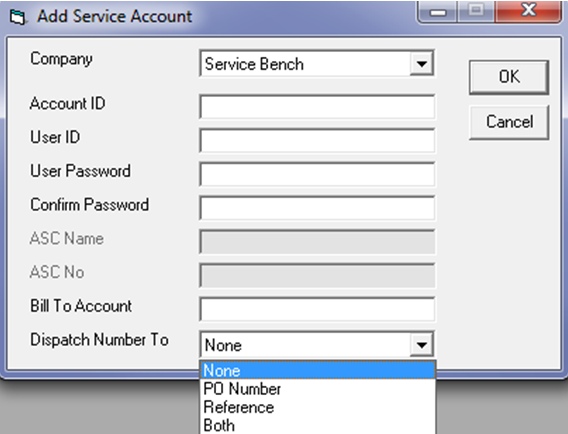
Most of the fields are self-explanatory, but a couple of them are worth mentioning:
Bill To Account: When processing a service request that came from this account, it will always use this account number as the Bill To customer on the invoice. This could be helpful for Samsung where it would always be billed to Samsung but, if you provide warranty service for multiple brands through Service Bench or Service Power, then you would not use this field.
Dispatch Number To: When we create the invoice from the service request, we store the originating dispatch number. If you would like to also see that number in another field, you can choose for us to save it to PO Number, Reference, or both of those fields.
Brand Table
If you are using our integrated service requests web page on your website, then you may want to choose which brands show up in the drop down as brands that you will service. To filter that list of brands, just edit each brand and check/uncheck Show on Service Request Page as needed.
![]()
When we receive a service request from a warranty company, it will include the brand code that they use in their system. This might not match up with your codes in EPASS. We do allow you to change the code on each service request but, if you want it to always map to the correct code in EPASS, then you can go through your brands and set up the mapping as needed.
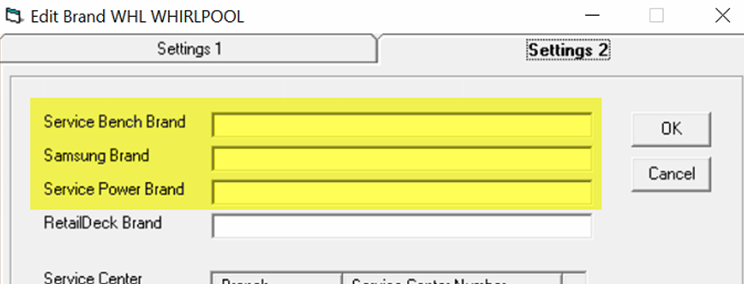
Product Table
If you are using our integrated service requests web page on your website, then you may want to choose which products show up in the drop down as brands that you will service. To filter that list of product categories, just edit each product and check/uncheck Show on Service Request Page as needed.
When we receive a service request from a warranty company, it will include the product code that they use in their system. This might not match up with your codes in EPASS. We do allow you to change the code on each service request but, if you want it to always map to the correct code in EPASS, then you can go through your products and set up the mapping as needed.
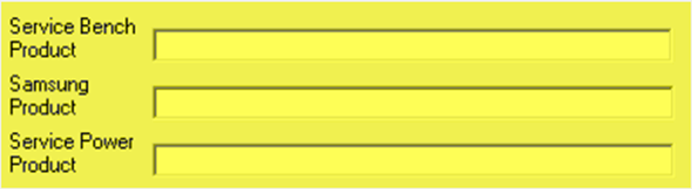
Job Status
If the service request came from one of the warranty companies, then EPASS can also send status updates back to them. This happens based on the job status changing on an invoice. If you go through your job status table and set up the appropriate statuses for the warranty companies, when an invoice changes to that job status, it will automatically update their system and change the status.
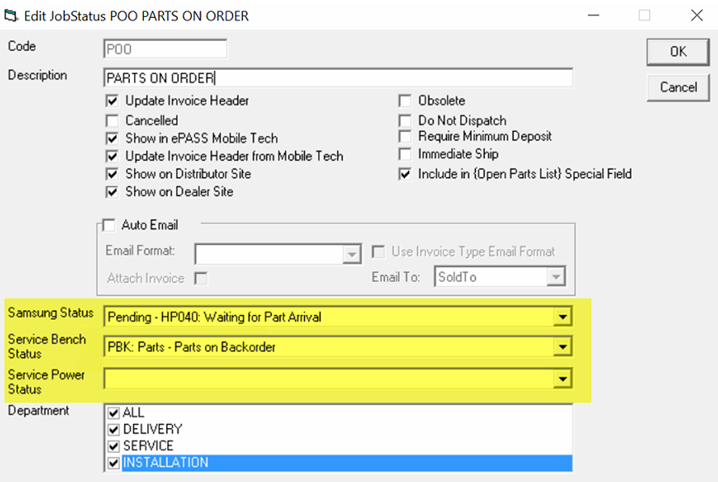
Website Service Request Page
The website service request page can be built so that it looks just like any other page on your website. We work with your website company and give them a link/URL for the service request page so that they can include it however you like; typically, there is some form of "request service" button that would then show the page. We have even made the pages responsive in case your website is designed to scale for mobile devices so your service request page will scale as well. Below is a screenshot of a basic form-style page with many of the fields that are available. Your page would be along these lines, but with your company's colors and style.
Submitting a request online
This form is what a customer will be using to create the requests. Note this can be customized to better fit your website.
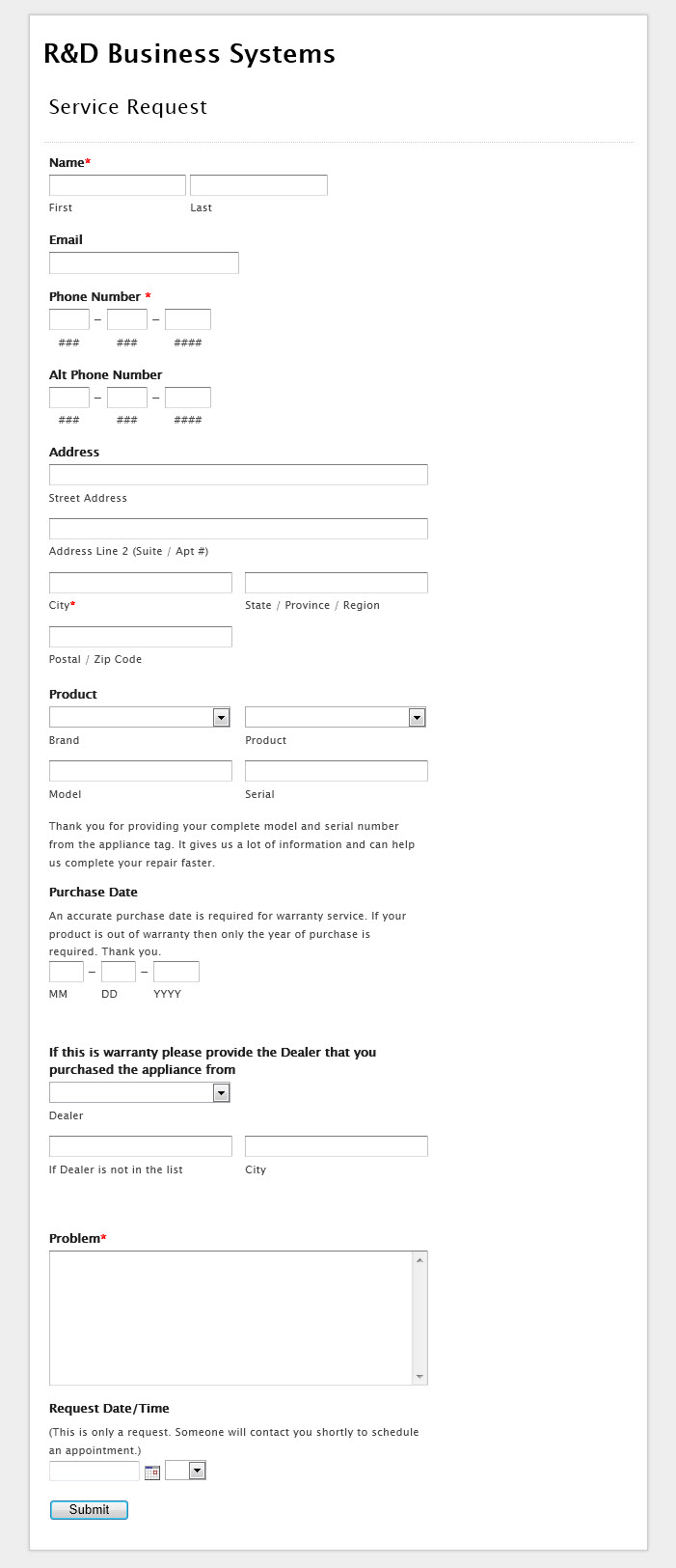
You can also set it up so the customer will receive a confirmation email after submitting a service request on your website. This requires valid settings in SMTP variables. Once the SMTP settings are good, you can simply create your message here (HTML is supported) and then check the Send Confirmation Email box.
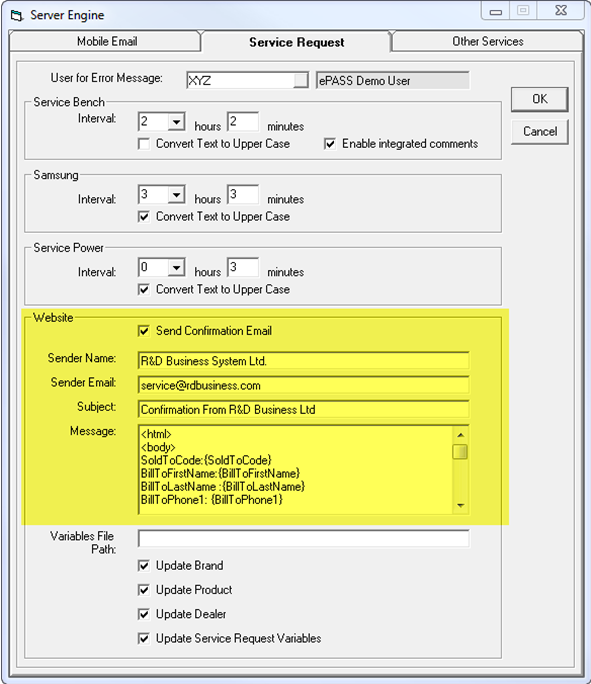
Processing Service Requests
Once a service request comes into EPASS, it doesn't matter what the original source was, it is processed the same way. Once the invoice is created, it flows through the system just like any other service call would.
Once the service request comes in, your CSRs will receive a pop up:
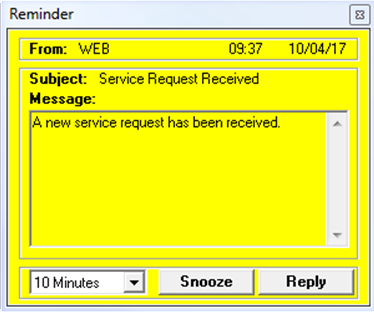
When EPASS first receives a service request, if it came from a warranty company we will acknowledge it with them. That means we have told them we received it but you have not yet accepted or cancelled it.
At this point, the CSR would click on the service requests button on the toolbar. It is the screwdriver and wrench icon.

When you first open the Service Requests window, it will show all open service requests. An open service request is one that has not been cancelled or processed.
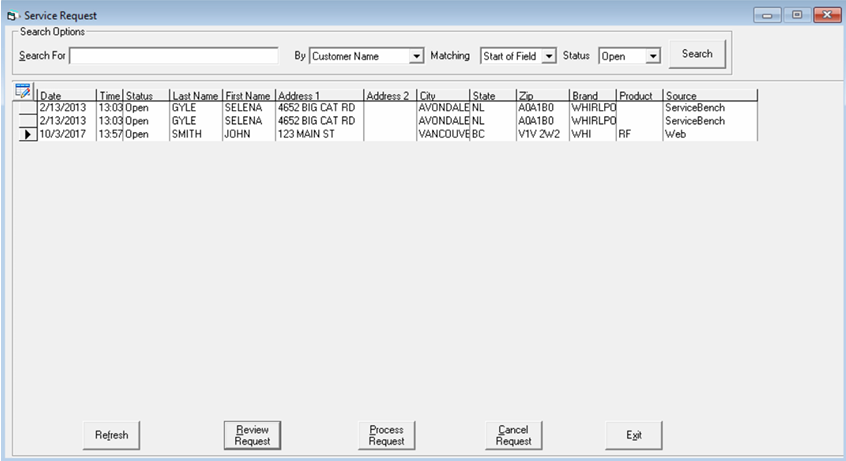
From this screen you have a few options:
- REFRESH: If you like to keep this window open, this will just load any new requests that have come in.
- REVIEW: Open the request to view additional details. You can also process or cancel from the review screen.
- PROCESS: Go directly into processing the request.
- CANCEL: Cancel the request.
We recommend that the first thing you do is review the request. This will "lock" it and change the status to "Processing". Since multiple CSRs might have received the pop up message, the first person to review locks it so that two CSRs don't try to work on it at the same time.
In the review window, you are first presented with the basic service request details. If this request came from one of the warranty providers, you can also click the More Details button to view the additional information they might have provided.
This is a good time to call the customer to confirm the service request because the next step is to process it, which will most likely require you to schedule the invoice (depending on your invoice type settings).
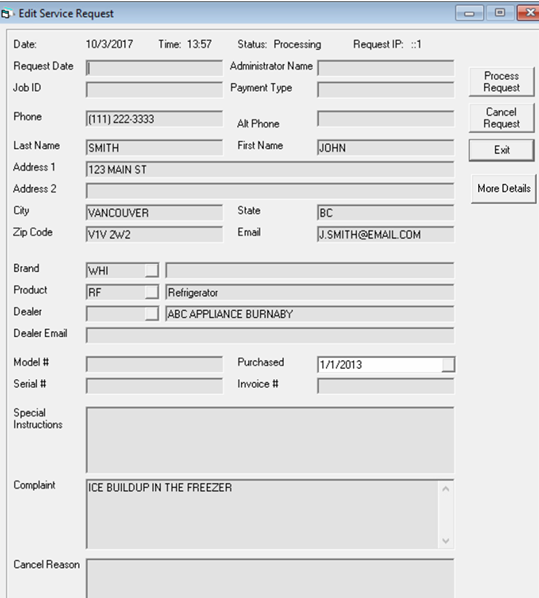
Once you click Process Request, EPASS will automatically try to search for an existing account for this customer. It checks various fields like phone number, name, address, etc. Any potential matches are then shown on the following window.
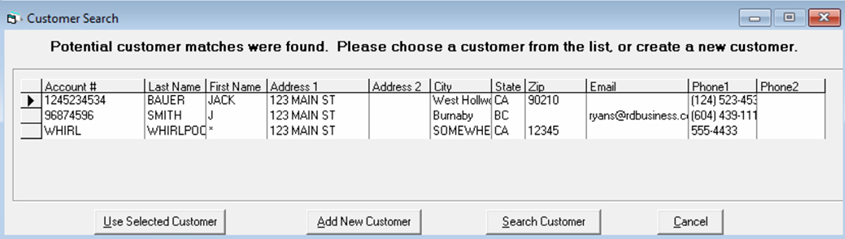
If one of the accounts listed is the correct customer, then you would click Use Selected Customer. This would launch you into adding a new invoice with all the usual default settings, but with the customer and all of the service request details already filled in on the invoice. The only thing left to do is schedule it and click OK to create the invoice.
If the account was not found, then you could click Add New Customer to create a new customer account. This would open the Add Customer window with all of the information that they provided already filled in. Once you click OK, it would then take you to Add Invoice with all of the customer and service information filled in.
If the customer insists that they do have an account with you but it was not found for whatever reason, you could click the Search Customer button. This will take you to the Customer Maintenance window allowing you to search by whichever fields you need to. From there, you could select the appropriate customer and it would then take you to Add Invoice.
Once you have created the invoice, if the service request came from a warranty company, we will now tell them you have accepted the job.
Cancelling Service Requests
If you do not want to accept this service request for whatever reason (do not service this brand, out of service area, etc.), you can cancel the service request. When cancelling a service request, we require a reason, which is then stored with the original service request.
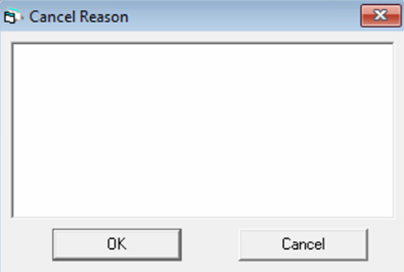
If the service request came from a warranty company, we will automatically tell them you have rejected the service request.
Integrated Notes with Service Bench
With Service Bench only (it is currently not an option with the other warranty companies), you can choose to receive their notes automatically in EPASS, and you can also create notes that will automatically be sent to them.
To receive notes from them, you just need to turn on Enable integrated comments in Server Engine variables, then the EPASS Server Engine needs to be restarted on the server. Now, when they add a note, your CSRs will get a popup message saying a note has been added, with a link to the invoice. In the invoice they will be added to the notepad as system notes.
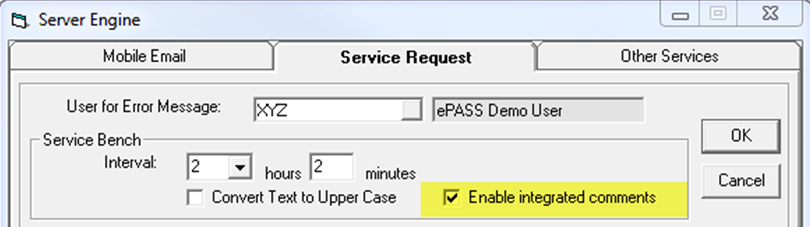
If you would like to send a note to Service Bench, you simply need to add a note to the Invoice Notepad and check the Add To Service Bench box. This will send the note to Service Bench and add it to the notepad in EPASS.
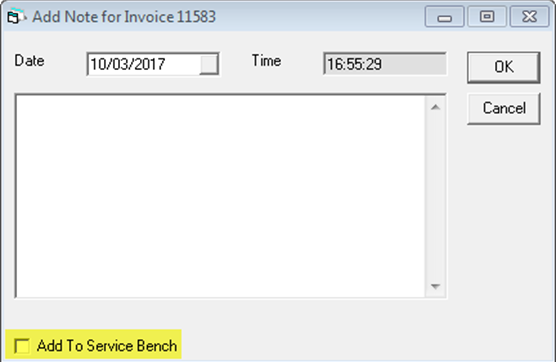
You can only send a note to Service Bench if the invoice was created through Service Requests. If you manually created the invoice you will not have this ability.