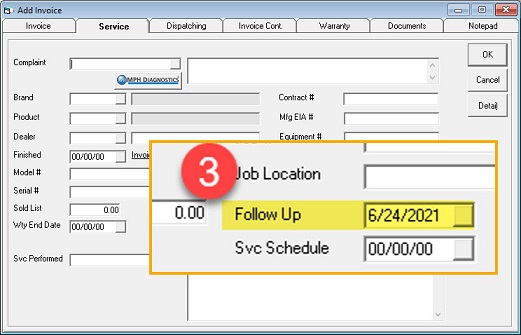Follow Up Date
The new Follow Up Date provides a way for sales associates to know when to follow up with the customer.
Setup
System Maintenance
To enable the Follow Up Date on the Invoice Header, the user needs to select the option on the Invoice Type Settings 4 tab.
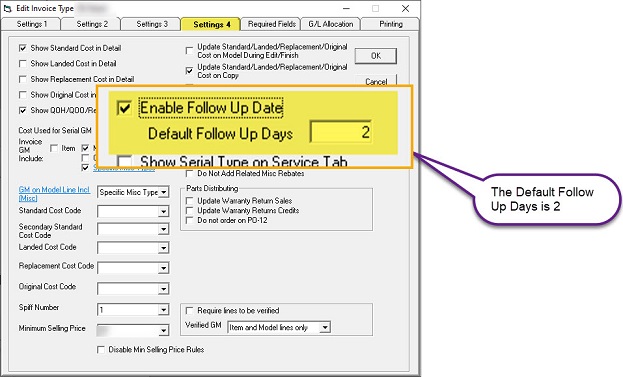
Existing Tables and Fields
| Table | Fields | Description | Note |
|---|---|---|---|
| InvType | CustomerServiceTicket | Boolean | In the UI, this field has been renamed to Enable Follow Up Date. |
| InvType | DefaultFollowUpDays | Boolean |
Invoice Header
The default Follow Up Days is calculated on the current date.
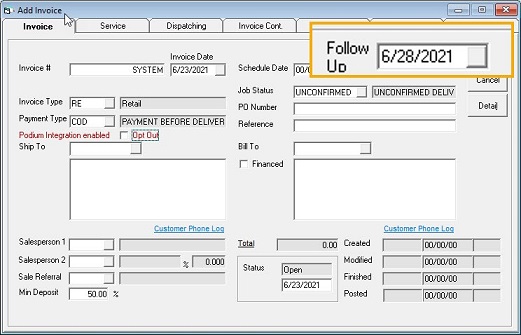
Keep in mind that when both TTR Tax and Follow Up Date are enabled, the user will not see the Follow Up Date on the Invoice tab; instead, they will only see the Follow Up Date on the Service tab.
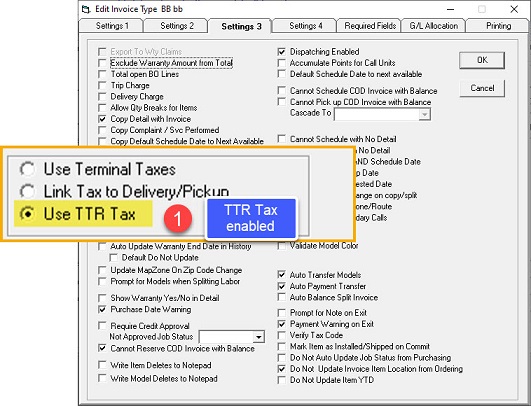
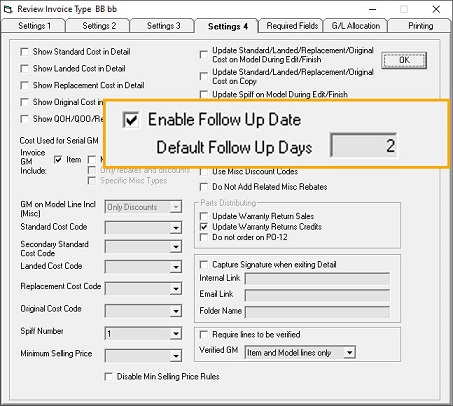
The reason for this is because the TTR Pickup Branch already occupies the same location on the Invoice tab.
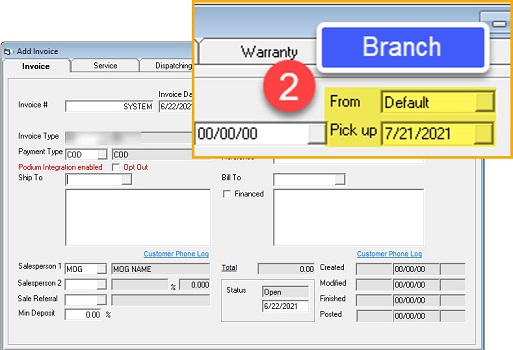
Whether TTR taxes are enabled or not, the Follow Up Date will also appear on the Service tab.