Adding a Misc Charge to an Invoice
Miscellaneous charges are used for most things where you’re not tracking an inventory quantity. Some examples of miscellaneous charges are delivery charges, haul away, environmental fees, etc. Rebates would be done as miscellaneous lines as well, and they will be discussed further at the end of this section.
When adding a miscellaneous charge there are a few key fields that must be filled in.
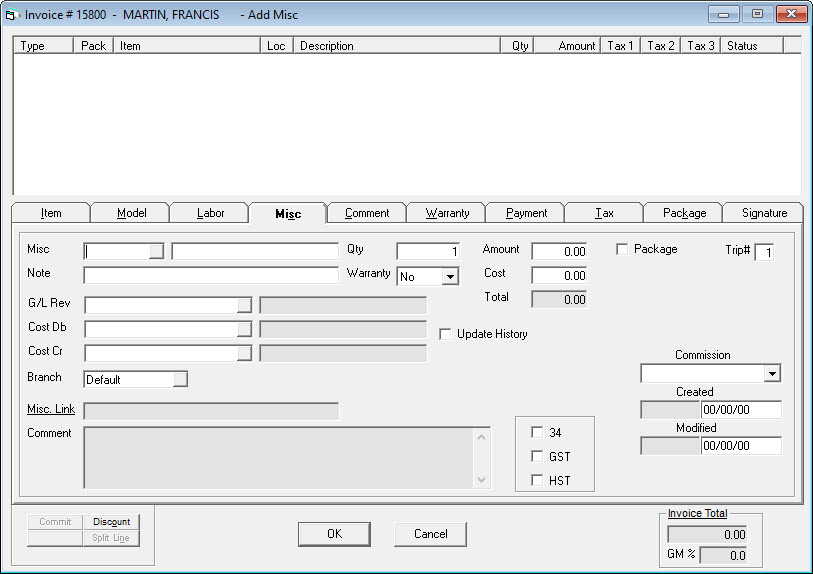
Misc Code: Every miscellaneous charge has a code assigned to it. Choose the appropriate code here.
Misc Description: The description will default based on how the miscellaneous charge is set up in System Maintenance, but it can be changed here as well. This will only change the description for this one charge on the current invoice.
Qty: The quantity of this miscellaneous charge you are selling.
Amount: The selling price. This defaults from the System Maintenance settings, but can be changed here. There is a “Do Not Allow Price Reduction” option on the miscellaneous charge in System Maintenance if you want to NOT allow the price to be dropped from the default setting.
Those are the key fields you’ll need to add a miscellaneous charge to an invoice.
Additional Fields
| Note | A place for an additional note related to this charge. Depending on the invoice format you use it might print out on your invoice. |
| Warranty (Yes/No) | For service only. Whether this charge is covered by warranty or not. |
| Cost | The cost of this miscellaneous charge. Not all miscellaneous charges will have a cost. |
| Total | The extended selling price. Quantity multiplied by amount. |
| G/L Rev | The general ledger revenue account for this miscellaneous charge. Employees with a higher level of security can change this when adding/editing a miscellaneous charge, but most employees cannot. Typically it defaults from the setting in System Maintenance. |
| Cost Db | The cost debit GL account for this miscellaneous charge. |
| Cost Cr | The cost credit GL account for this miscellaneous charge. |
| Misc Link | This can be a hyperlink to anything you want and is specific to this miscellaneous charge. It could be a website, PDF file, Word document, etc. |
| Comment | This comment is just to display additional information about the miscellaneous charge. You can set it up in System Maintenance, then it will be displayed here. |
| Update History (checkbox) | If checked then this miscellaneous charge will show up in the summary of the customer’s history. Typically you don’t send individual miscellaneous charges to history, since the complete invoice will always remain in EPASS. |
| Tax (checkbox) | Whether tax is charged or not. If you have security you can check/uncheck this. |
| Package | Designates if this miscellaneous charge is part of a package or not. This is covered in full in the Selling a Package on an Invoice section. |
| Trip # | This is only applicable for a service invoices. It designates on which trip this charge applies to. |
| Created | The user who created this miscellaneous line and the date it was created. |
| Modified | The user who last modified this miscellaneous line and the date it was modified. |
Rebates
Miscellaneous lines can also be used to track your rebates. As long as the miscellaneous code is designated as a “Rebate” in System Maintenance, you’ll be able to track which rebates have or have not been submitted, as well as which rebates you have or have not received credit for. When you add a rebate miscellaneous line to an invoice you’ll notice the following new fields appear:
Rebate Submitted (Date/Time/User): You can run the OE-43 Rebates report to list all the rebates you’ve given to customers, then you can click the accept button on that report to signify that you’ve submitted those rebates. Once you do that, it will fill these fields in with the date and time that it was submitted and the user who submitted it. You can also manually choose a date and that will fill in the time/user.
Credited: Once you receive credit for the rebate, you can edit the rebate line on the invoice and mark it as credited. This will fill in the date/time/user credited below. This is an option step, for many companies it is not worth the extra effort to do this. Instead, you could just hold on to the OE-43 that you submitted and make sure the amount you are credited matches.
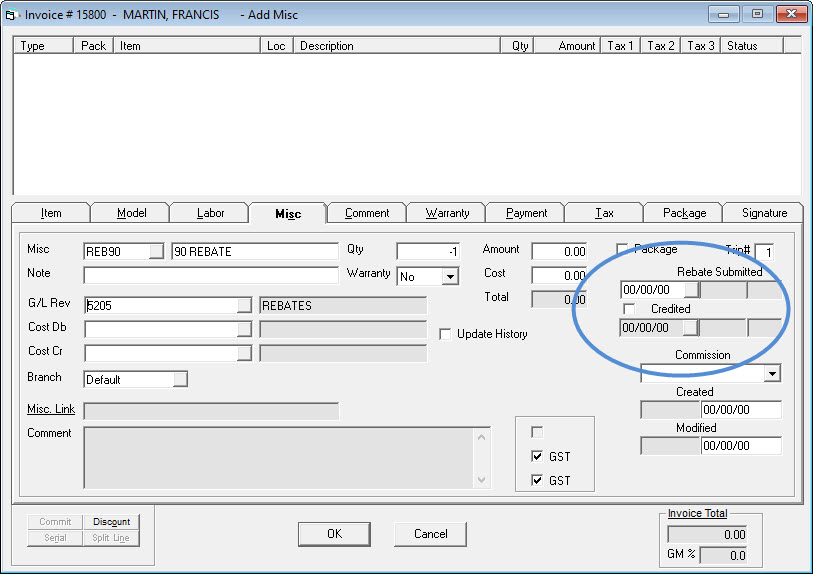
Disable Adding a '0' Quantity Amount
By default, EPASS allows you to add a quantity of '0' for a miscellaneous line. Doing so will automatically change the amount of the miscellaneous line to 0.00. There's a setting in Invoice Variables that disables this functionality and prevents EPASS Users from entering or changing a miscellaneous line quantity amount to 0.
To Prevent Users from Entering a 0 Quantity
-
Go to Tools > System Maintenance. Click the Variables tab.
-
Click Invoicing, and then click Open.
-
Click the Update tab.
-
Near the bottom of the Update tab, clear the Allow 0 Quantity on Misc Lines checkbox.
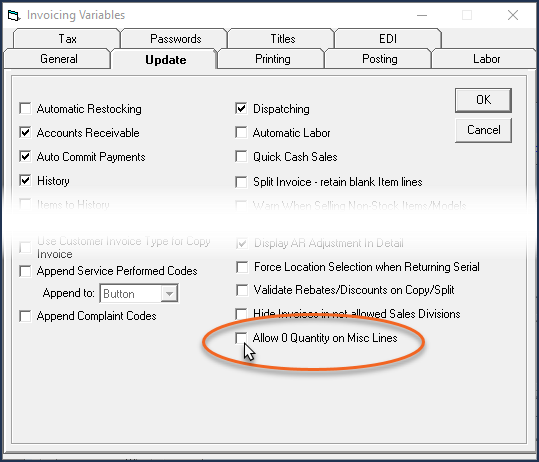
-
Click OK.
Now EPASS prevents users from entering a 0 quantity amount for a new or existing miscellaneous line.
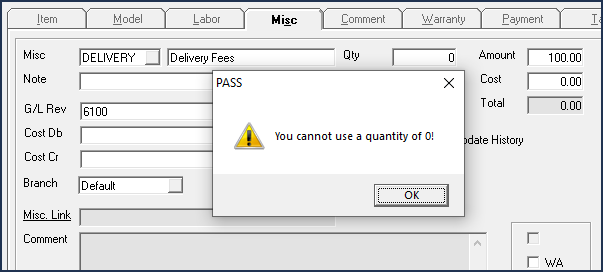
See Also
- Misc Charge Options
- OE-43 Rebates
- Creating a Sales Invoice
- Adding a Model to an Invoice
- Adding an Item to an Invoice
June 5, 2025