OE-04 Written Models
This report is the ordering report for written models only; it is focused on just-in-time ordering. It includes min/max quantities as information but does not use the min/max in its calculations. It is used as a worksheet to see what needs to be ordered and for when.
Once you run the report, you can choose to order everything on the report or specific entries.
To Run the OE-04 Report:
- Go to Invoicing > Reports ...1 > OE-04 Written Models Report.
- Enter the report parameters on the Section 1 and Section 2 tabs.
- When you've finished entering the report parameters, click OK to run report now, or click schedule to run the report at a specified time and date.
Selection 1 - Report Parameters
| Parameter | Description |
|---|---|
| OEM | This option will let you select one or multiple OEMs (Original Equipment Manufacturer. The OEM is used to define groups of brands. If one buyer is responsible for a handful of brands, you can create an OEM in Tools > System Maintenance > Tables > OEM Table and assign the OEM to each brand. This way one single OEM of ‘WP’ can pull Maytag, Jenn air, and Whirlpool etc. |
| Brand | This option will let you select one or multiple brands. |
| Product Major/Minor/Product | This option will let you select one or multiple major, minor, and product categories. |
| Parameter | Description |
|---|---|
| Inventory Type | This option will let you select one or multiple inventory types. The inventory type is used to define inventory. If one buyer is responsible for electronics inventory types, you can create inventory types in Inventory Types Table and then assign the inventory type to each model. This way the user responsible for ordering electronics would run it for Inventory Type Electronics and it will grab all the models that belong to inventory type electronics. |
| Shipping Method | This option is commonly used in wholesale distribution businesses, not in retail. This relates to different shipping terms. Examples include express shipping, and factory shipping only, etc. |
| Job Status | This option will let you select one or multiple job statuses. Some companies will only order product once it is in a ‘scheduled’ status. The job status allows you to define if you can select this job status only once the minimum deposit has been reached and the job status is dispatched. There are options on the Selection 2 tab to restrict by the deposit being reached or the invoice is dispatched and even for COD invoices not paid for. |
| Invoice Type | This option will let you select one or multiple invoice types. |
| Payment Type | This option will let you select one or multiple invoice payment types. This is the payment type specified on the invoice header. |
| Parameters | Description |
|---|---|
| Branch | This option will let you select one or multiple branches. Access to this is based on security. |
| Location | This option will let you select one or multiple model locations as per the invoice detail. This feature is used if you are ordering only for certain store locations. |
| Only Show QOH... | If this option is selected, it will only show QOH for the selected locations on the report. This option is mainly used by companies with multiple locations in different States; this way you can only see the warehouse in the East coast if ordering for 'East' location. |
| Model Number From and To | This option will let you filter the report by model number (default is all models). |
| Last Name From and To | This option will let you filter the report by the customer's last name (default is all customers). |
Selecting a Location is optional, unless the Require Location to be Selected on PO Header option is active in Purchasing Variables (Tools > System Maintenance > Variables > Purchasing > General tab). If this option is active, a Location must be selected from the dropdown list.
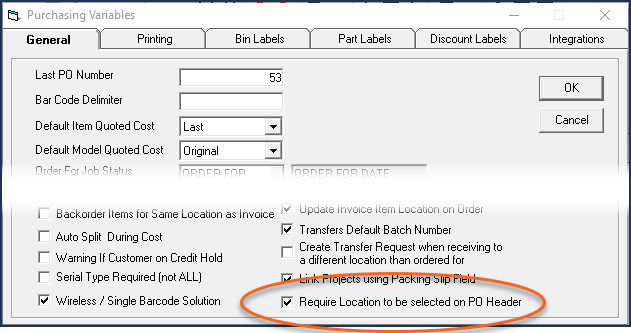
| Parameters | Description |
|---|---|
| Bill To From and To | This option will let you filter the report by the invoice's Bill to code (default is all codes). |
| Starting/Ending Date | This is invoice schedule date and invoice pickup date. It will show you everything that is being delivered or picked between this date range so that you can order the product in. For suppliers like GE, Whirlpool, and Electrolux, you can do that in a shorter time frame (2-3-4 weeks) however, for speciality suppliers, you will need to run 3-4-5 months out in advance. |
| Specific Invoice | This option will let you run the report for a specific invoice; instead of running the report for a date range. This can be handy for large orders or projects or where you need to place one PO per invoice. The One PO per Invoice option also exists on the OE-04 Report. |
| Exclude Empty Dates | If this option is checked, it will exclude invoices with empty schedule date and/or pickup dates. If this option is not checked and both the schedule date and pickup date are empty, the invoice start date will be used. |
| Exclude PO Effective Date After | If this option is checked, it will not show QOO where the PO has an effective date which is after an ending date you specify. |
| Supplier From and To | This option will let you select one or multiple suppliers. |
| Parameters | Description |
|---|---|
| Show Cost | Select to view these costs in the report: None, Average, Last, Standard, Landed, Original, or Replacement. |
| Sort By | Select how the report is sorted. |
| Model Stock | This option will let you select stock, non-stock, or all. It defaults to all. |
| Reference From | This is commonly used to indicate if there is a special buy, special dating, or if the product must be ordered under a specific contract number or, in the case of furniture, color code |
| Region | Select to filter the report by one or more regions (default is all regions). |
Selection 2 - Report Parameters
| Parameters | Description |
|---|---|
| Exclude Returns | Selecting this excludes return invoices from the report. |
| Sort By Reference | Selecting this groups invoices by Reference. |
| Include Invoices Already Ordered For | Selecting this includes in the report invoices that you have already ordered for. |
| Exclude Models with Available Qty | Selecting this excludes model with available quantity. For example, if your inventory is accurate and you have flagged the showroom location as ‘not available’, the only available inventory is the warehouse and other valid locations. This is a helpful as you only see models you need to order. |
| Exclude Non Dispatched Job Status | If selected, the report excludes invoices where the job status is set to Do Not Dispatch in Tools > System Maintenance >Table > Job Status. Most companies will want to see estimated dates on the report and then check with the sales staff to see if the date is good or not. |
| Parameters | Description |
|---|---|
| Exclude COD Invoices not paid for | If selected, COD invoices not paid in full are excluded from the report. |
| Include Non-Committed Serial # | If selected, the report will include open serials from the invoice detail in the QOH. We recommend leaving this option selected. This option is only relevant if you have disabled Auto Commit Serial # In Invoicing in Serial Inventory Variables. |
| Order for Terminal Location | If selected, when the purchase order is written, it will populate the location on the model line in the purchase order from the Model Delivery location set in File> Terminal Settings. If unchecked, it will order the product from the model location in invoice detail. This option is commonly selected where inventory is received into multiple locations so the ordering person’s terminal settings will be set to where the product is expected to arrive. This is also connected to the Interstore Transfer system so EPASS can coordinate movement of product when it arrives in a different location than it needs to be delivered from. |
| Exclude Reserve Exclusive From Spoken For and Ordered For | If selected, the report excludes “Reserve Exclusive”. We recommend this is always selected as this inventory is not your normal ‘in-box’ inventory; it is ‘open-box’ or ’as-is’ and, in those cases, you want that inventory excluded from the ordering numbers. |
| Parameters | Description |
|---|---|
| Exclude Invoice Not Credit Approved | If selected, invoices that are 'not credit approved' are excluded. See Credit Approval. |
| Exclude Not Released Quantities in QOO | If selected, the report excludes purchase orders that are “not released” from the QOO. For example, if you use releasing on purchase orders, you probably do not want to include purchase orders that have not been released in your QOO since those are not coming in yet. |
| Show Only Spoken For Inventory...Days in the Future | This option controls which invoices with Spoken For serial numbers appear on the report. You have the option to choose number of days in the future. This value is also saved so that the next time you run this report, it will be filled in. |
| Order Only for Key | This option is only used for members of NEAEG (Key) that are also importing the QOH details from the group. If this option is selected, the report will only show the models where the QOH has been imported from the buying group. |
| Report Only Where Key QOH is Insufficient or QOH < ___ | If this option is selected, the report shows models where the supplier QOH is less than what you need to order or below the amount keyed onto the screen. This helps you identify low stock models at the group which may or may not be available since the buying group QOH information is not always up to date. |
| Write BillToCode to PO Packing Slip | Selecting this option will write the invoice's Bill To code to the PO's Packing Slip # field when the PO is created from the OE-04 Order screen.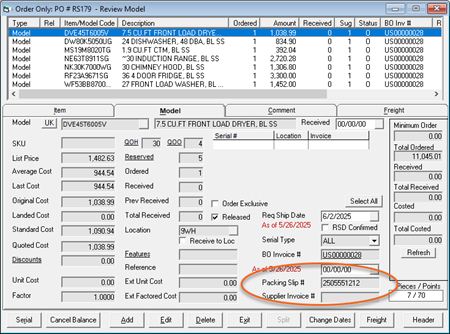 |
| Optional Fields on Report | Select or clear the optional fields you want to appear on the report. |
Ordering From the Report
Once the report finished running, a PDF of the results appears. From here you can choose to order some or all of the listed models.
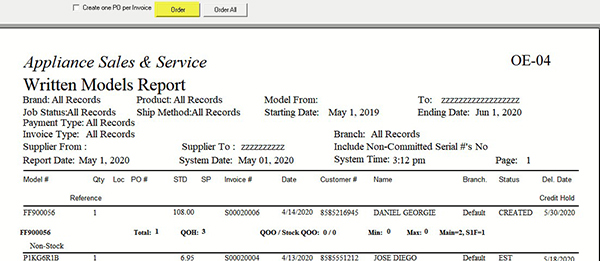
At the top of the report, there is Create one PO per Invoice, Order, and Order All buttons.
- CREATE ONE PO PER INVOICE:
If this option is checked, it will create one PO per invoice. This is commonly used for higher-end distributors where they prefer each invoice to be its own PO. - ORDER:
This option is used if you don’t want to order everything on the report. Once you click on Order, it will open a “Create Orders” window where you can select the models you want to order and then click on create PO to create PO.
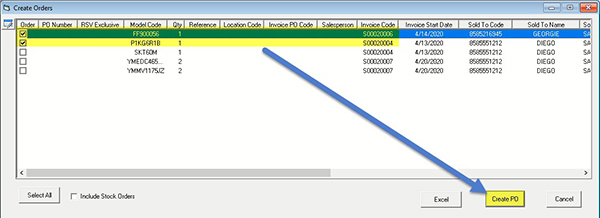
Clicking on Create PO button will generate the PO. After EPASS has created the PO, you’ll notice the report refreshes and now it displays the list of POs that were automatically created.

- ORDER ALL:
If you want to order everything on the report, you can do that simply by clicking the Order All button.
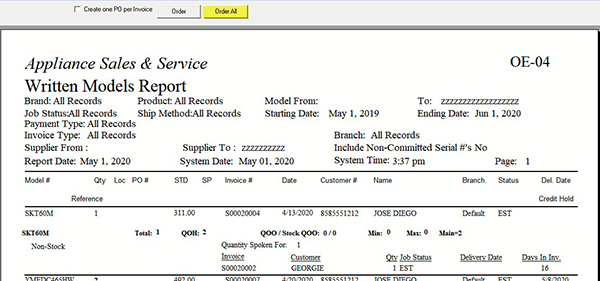
Clicking on Order All button will generate the PO.
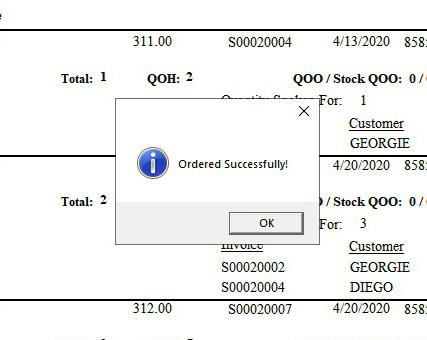
Once the PO # is generated, either copy the PO# from the report and paste it into Purchasing > Maintenance or use Purchasing > Find POs to find PO number, then you can print, email or use the Purchasing > PO Export function to send the PO to the vendor.
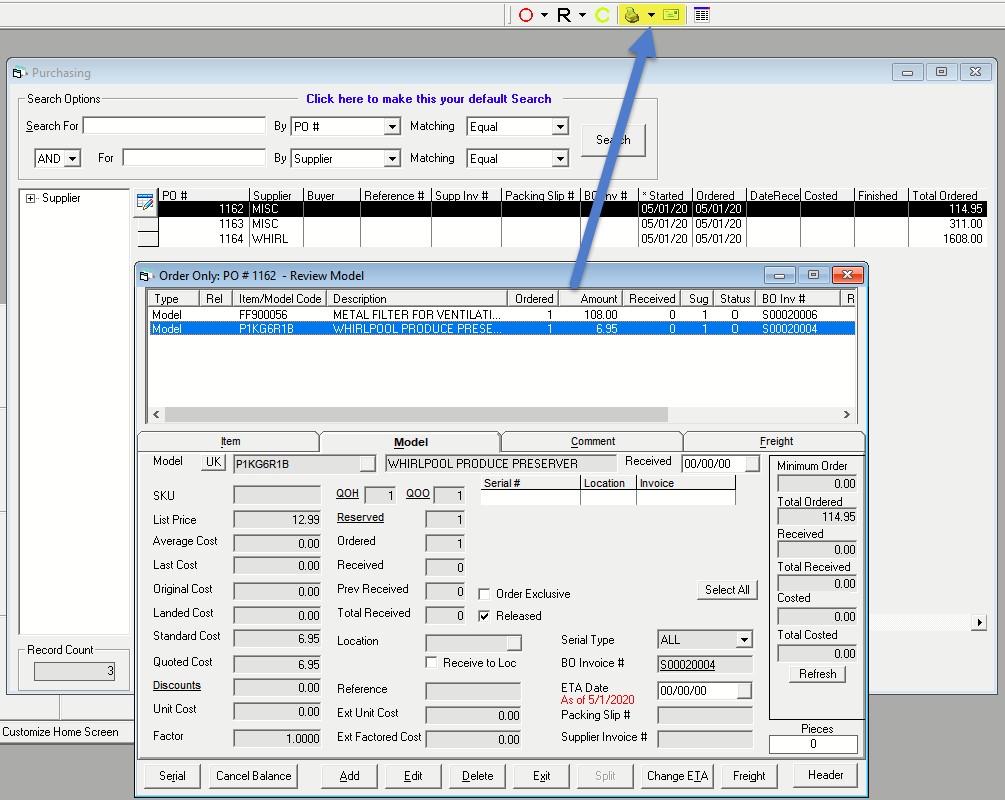
New Options for 2021
There is a new option to control which invoices with Spoken For serial numbers appear on the report: "Show only Spoken For inventory with a past Delivery Date or XX days in the future." You will be allowed to choose a number of days which will be used in place of XX. The purpose of this option is to only show stale-dated inventory (past delivery date) as well as inventory reserved for invoice far in the future, as these are the ones you could potentially re-allocate to another invoice.
Also, would like to rename the "Only Print Selected Locations" checkbox to "Only show QOH breakdown and Spoken For from these location", then if this box is checked it should filter the QOH breakdown like it currently does, but it should also filter the Spoken For serials section to only show serials in the selected locations.
Additionally, would like to be able to create multiple PO's while in the Order screen. Currently after you click Create PO once the button is disabled. If the button remains enabled then you can create multiple orders without having to re-run the report.
Report Options
There are two new options on the OE-04 report.
Under the tab Selection 1, option “Only Print Selected Locations” has been renamed to “Only Show QOH breakdown and Spoken For from these locations”.
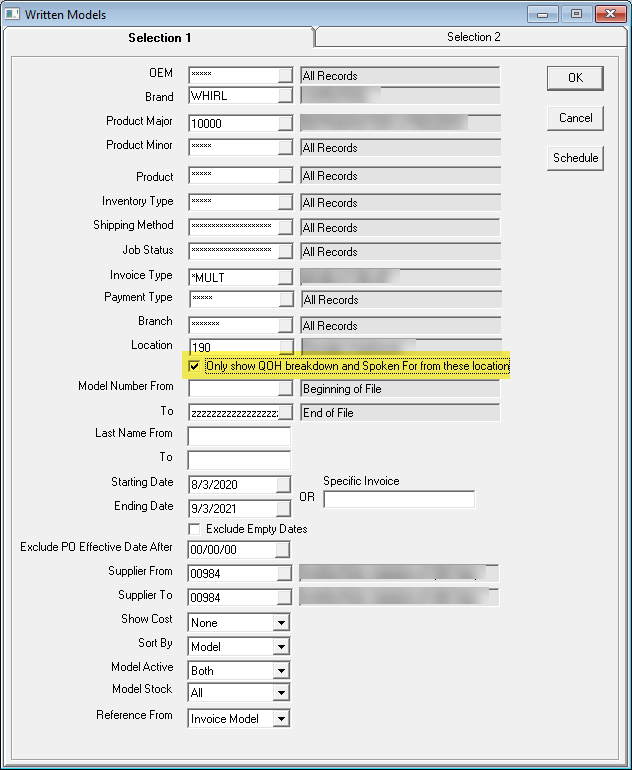
Under the tab Selection 2, there is a new option called “Show only Spoken For inventory with a past Delivery Date or _ days in the future”. This option controls which invoices with Spoken For serial numbers appear on the report. You have the option to choose number of days in the future. This value is also saved so that the next time you run this report, it will be filled in.
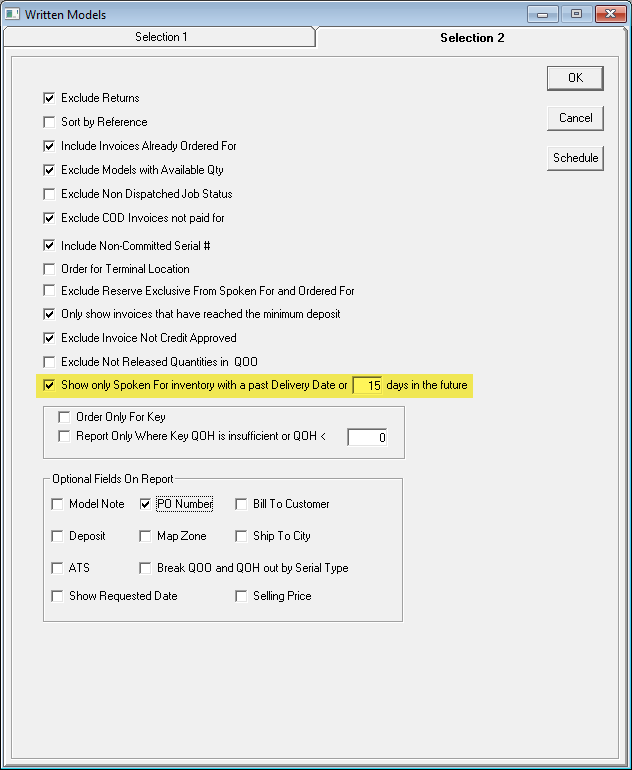
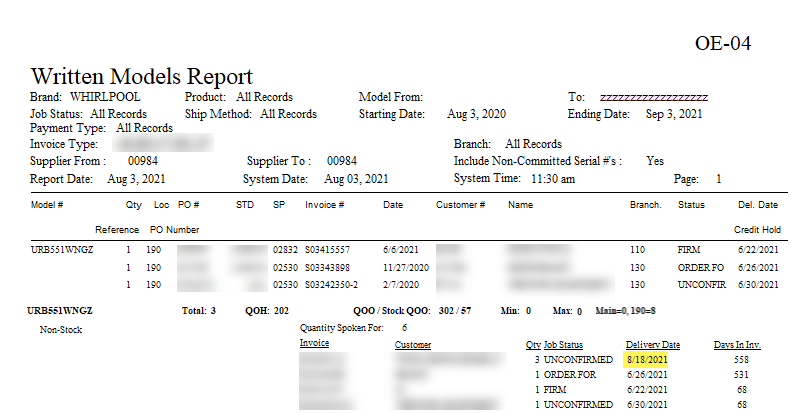
Ordering Screen
Click the Order button on the report.
Select the model(s), fill in the fields and click Create PO.
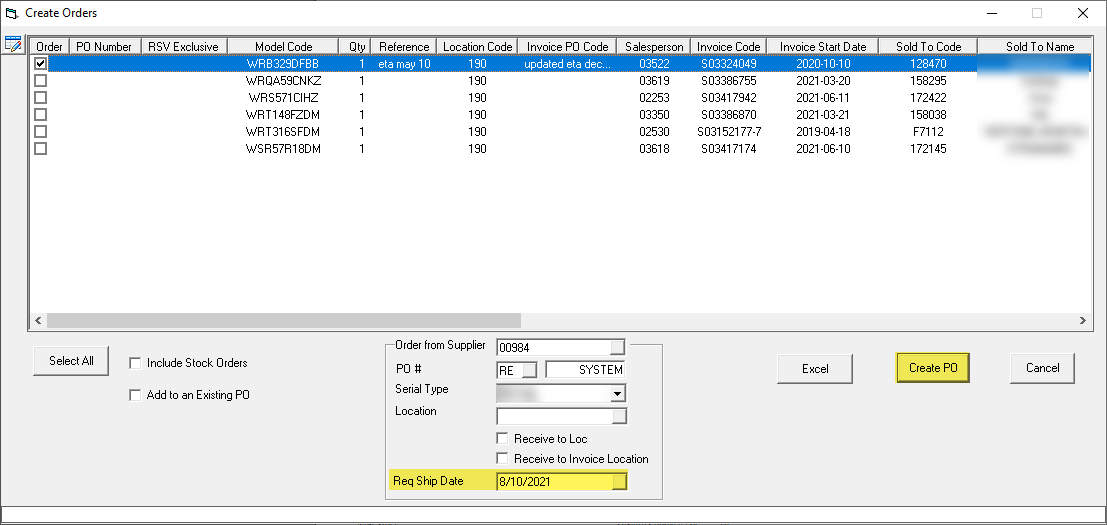
Once the PO has been created, the PO number will be filled in and the line will be grayed out. You will not be able to select the grayed out lines.
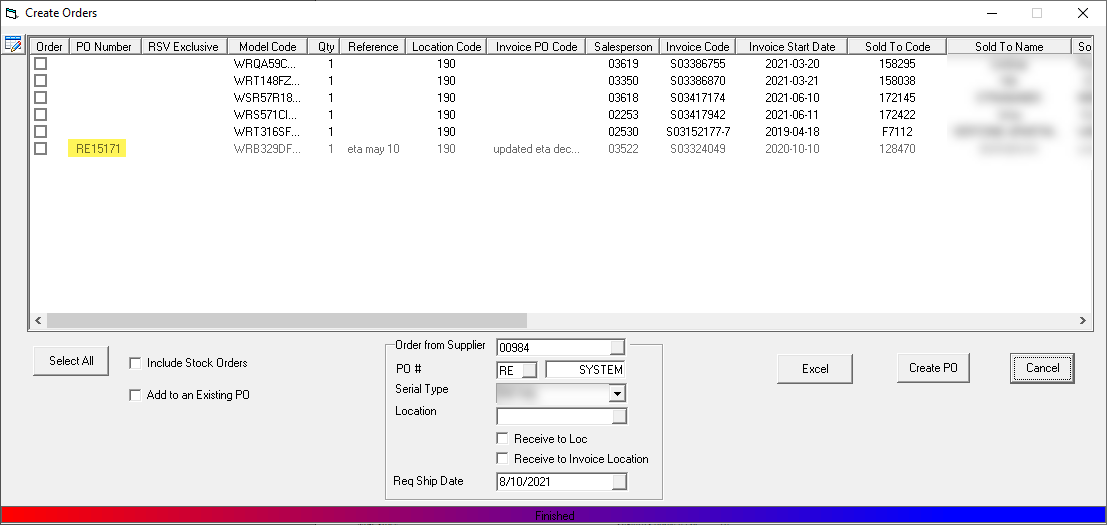
Select another model(s), fill in the fields and click Create PO.
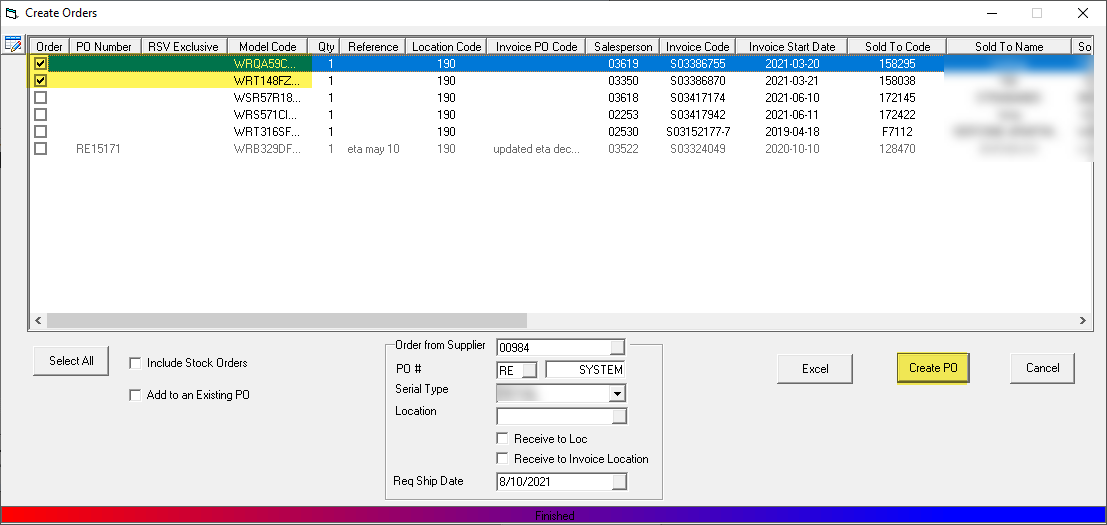
Once the PO has been created, the PO number will be filled in. The grayed out lines for the newly created PO will move to the bottom of the list.
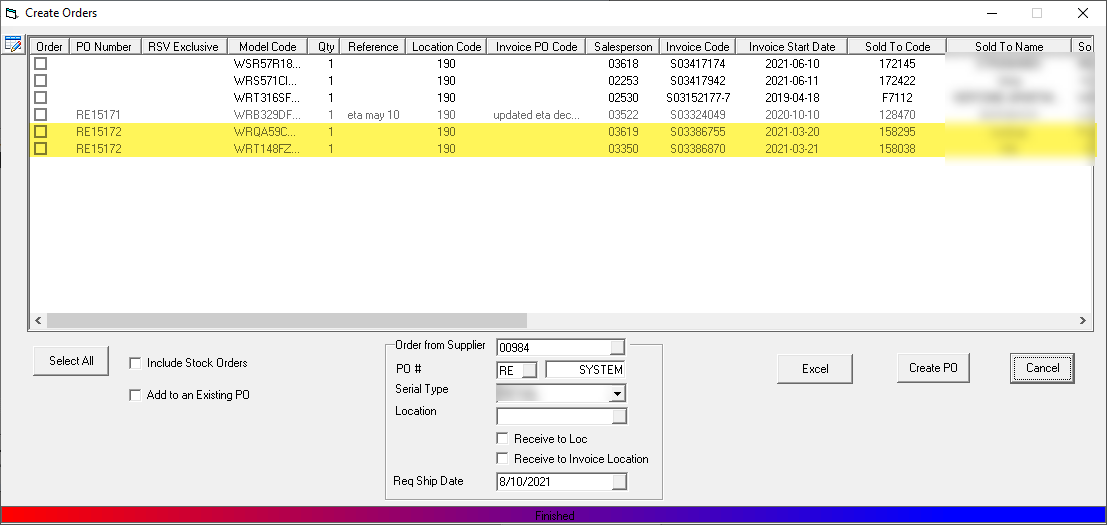
June 4, 2025